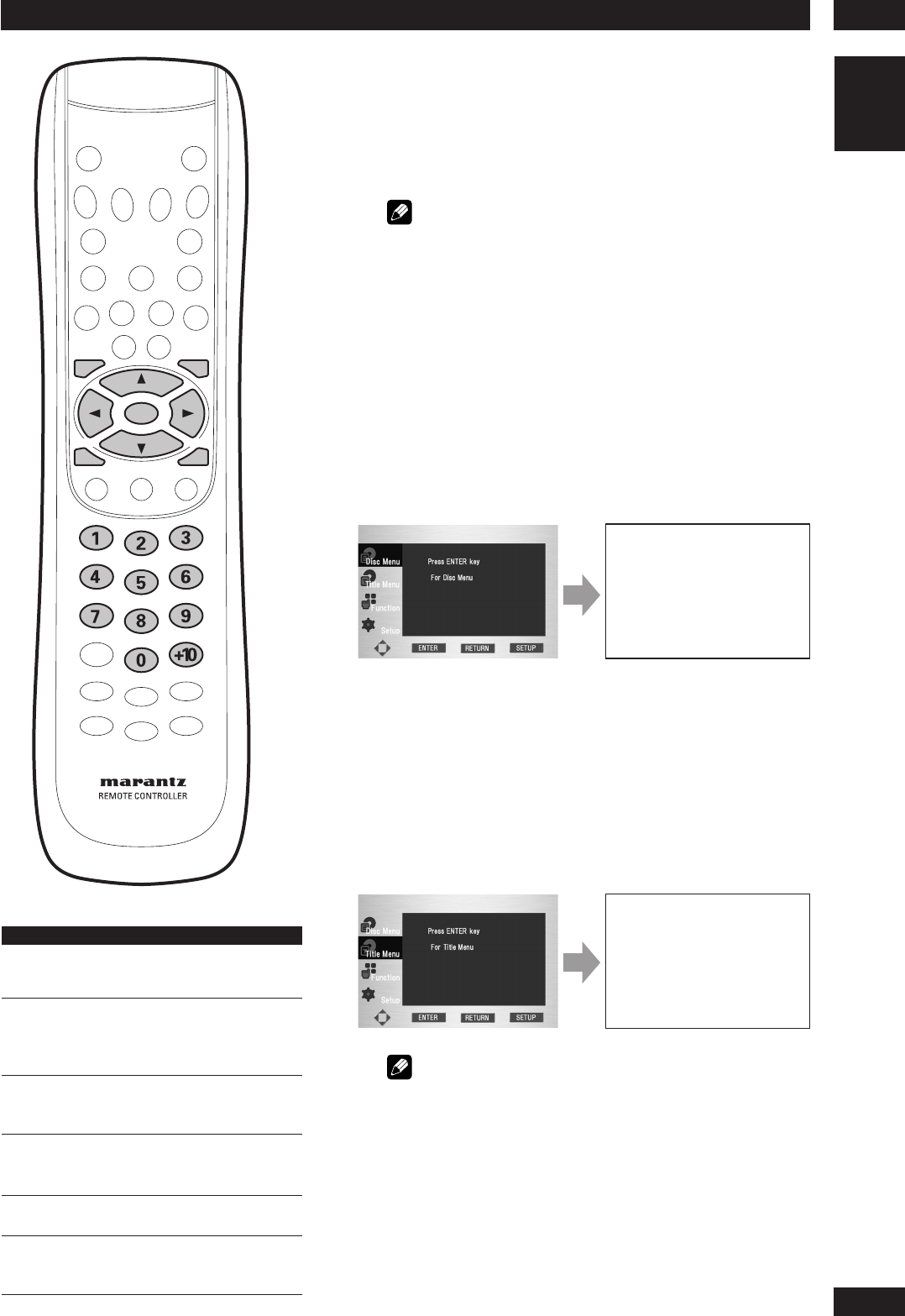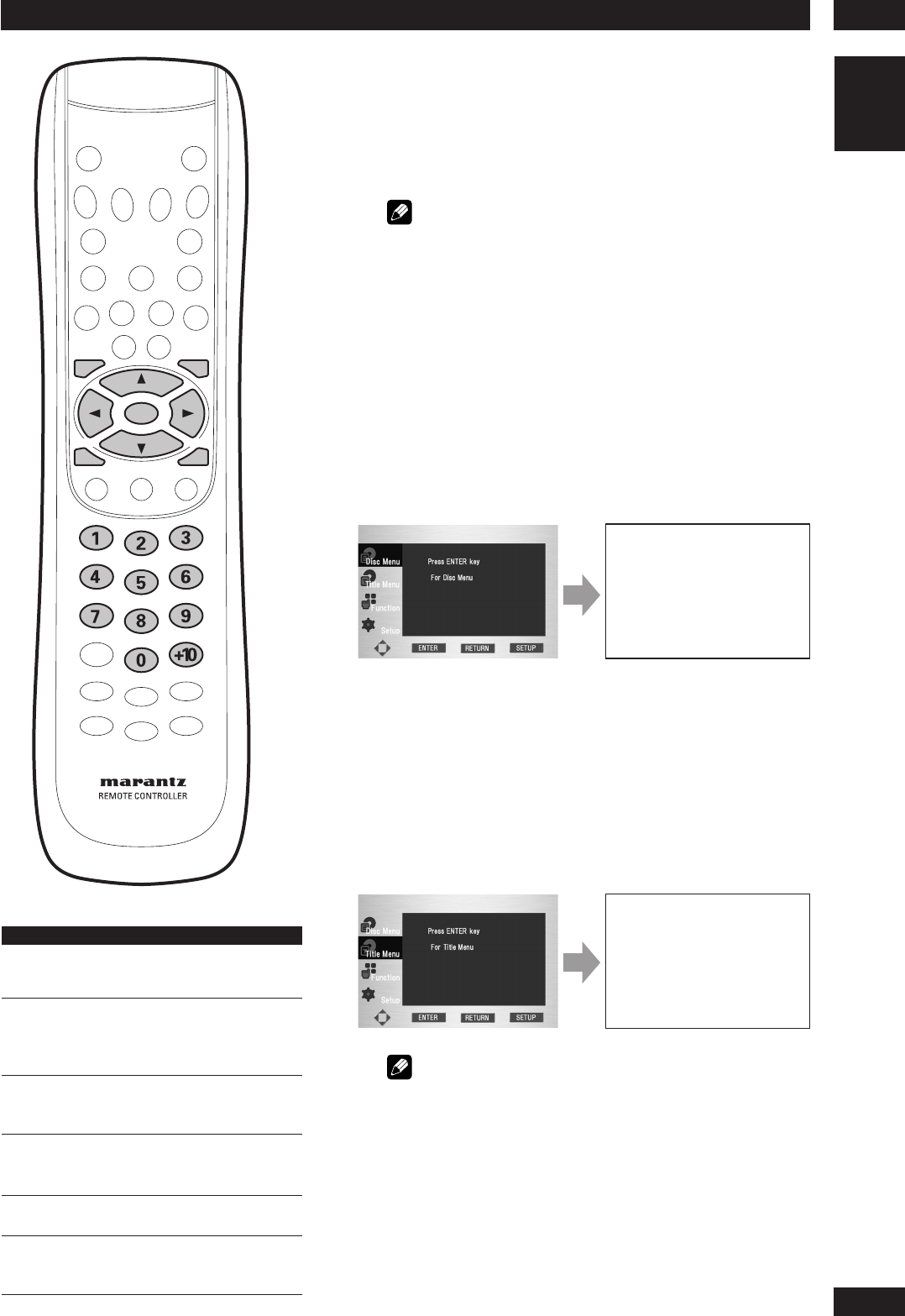
4Getting Started
17
English
Navigating DVD disc menus
Many DVD discs contain menus. Sometimes these are
displayed automatically when you start playback;
others only appear when you select Disc Menu or Title
Menu.
Note
Some DVD-Audio discs feature a ‘Bonus Group’. To access this
group you have to input a password, which you can find on the
disc’s packaging.
Using the Disc Menu
1During the playback of a DVD disc, press the SET UP
button on the remote control.
2 Select
Disc MenuDisc Menu
Disc MenuDisc Menu
Disc Menu using the cursor buttons (5/∞),
then press the cursor button (3) or ENTER button.
And also select
Disc MenuDisc Menu
Disc MenuDisc Menu
Disc Menu
using the MENU button
on the remote control.
Disc Menu
1. Audio
2. Subtitle
3. Language
Using the Title Menu
1During the playback of a DVD disc, press the SET UP
button on the remote control.
2 Select
Title MenuTitle Menu
Title MenuTitle Menu
Title Menu using the cursor buttons (5/∞),
then press the cursor button (3) or ENTER button.
And also select
Title MenuTitle Menu
Title MenuTitle Menu
Title Menu
using the TOP MENU
button on the remote control.
Title Menu
1. Title 1
2. Title 2
3. Title 3
Note
• Depending on the disc, the Title and Disc Menus may not
work.
•Title Menu will only be displayed if there are at least two
titles in the disc.
• In VCD2.0 and SVCD the MENU button works as a
conversion switch between PBC ON and PBC OFF mode in
the Stop mode.
SET UPRETURN
MENU
TOP MENU
ENTER
Button What it does
TOP MENU Displays the ‘top menu’ of a DVD
disc—this varies with the disc.
MENU Displays a DVD disc menu—this
varies with the disc and may be the
same as the ‘top menu’.
RETURN Returns to the previously displayed
menu screen.
Coursor Moves the cursor around the screen.
(2/3/5/∞)
ENTER Selects the current menu option.
Numbers Selects a numbered menu option
(some discs only).