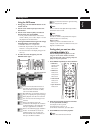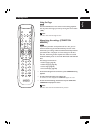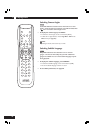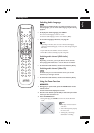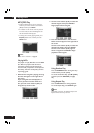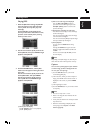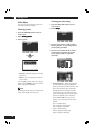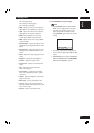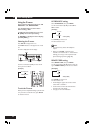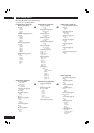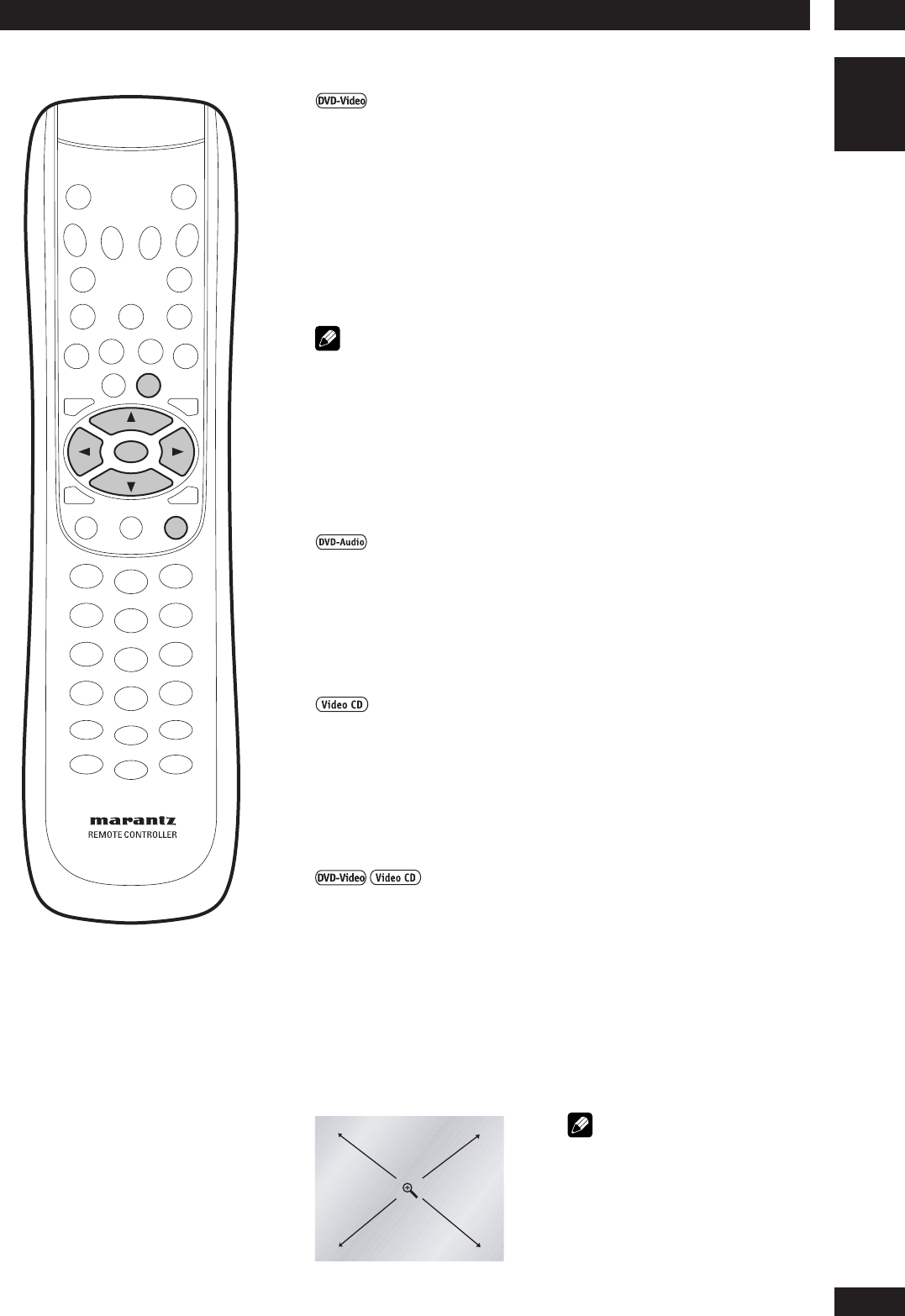
5Playing Discs
27
English
ZOOM
ENTER
AUDIO
Switching Audio Language
When playing a DVD-Video disc recorded with dialog in two or
more languages, you can switch audio language anytime during
playback.
•To display the audio language, press AUDIO.
The current audio language is shown on-screen.
To select the audio language, use the cursor buttons (2/3).
•To set audio language preferences, see page 35.
Note
• Depending on the disc, there are cases in which audio language
cannot be switched during play. In this case, make changes using the
DVD menu.
• Super Audio CD, CD and MP3 cannot be switched.
• When dts is selected, switching may take a long time.
Switching audio channel (DVD-Audio)
Depending on the disc, you may be able to switch channels
when playing DVD-Audio discs—see the disc box for details.
•To switch the audio channel, use the cursor buttons (2/3).
Switching audio channel (Video CD)
On Video CDs you can switch between stereo, just the left
channel or just the right channel.
•To switch the audio channel, use the cursor buttons (2/3).
Using the Zoom Function
1During play or pause mode, press the ZOOM button on the
remote control.
A zoom mark will be displayed on screen.
2Use the cursor buttons (5/∞/2/3) to select the part of the
screen you want to zoom in on.
3Press the ENTER button.
• During DVD play, press ENTER to zoom in X2/X4/X2/Normal in
order.
Note
• Zoom play cannot be used on
some discs.
• Zoom will not operate properly
for some scenes.
• Zooming may cause image
deterioration or shaking.