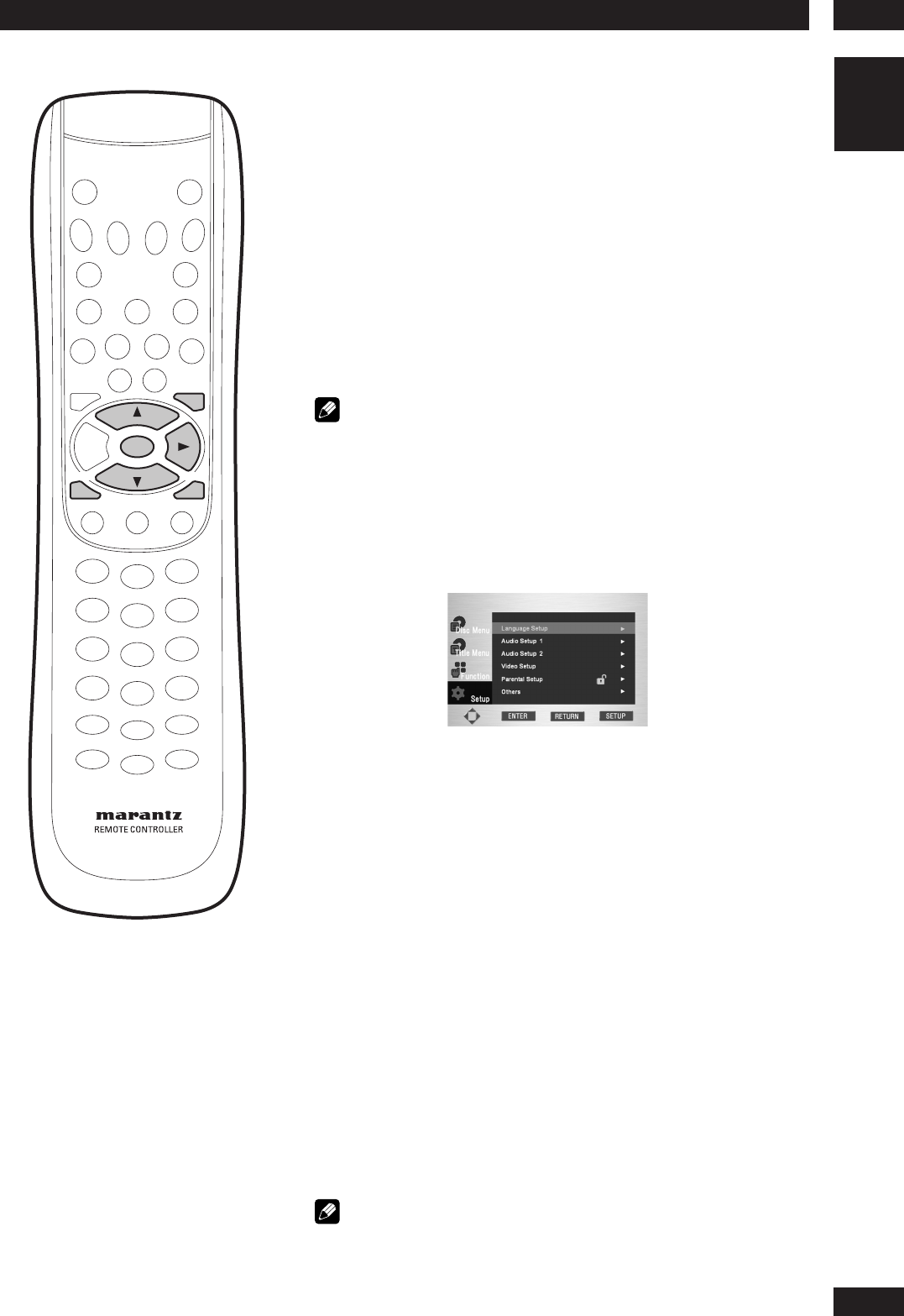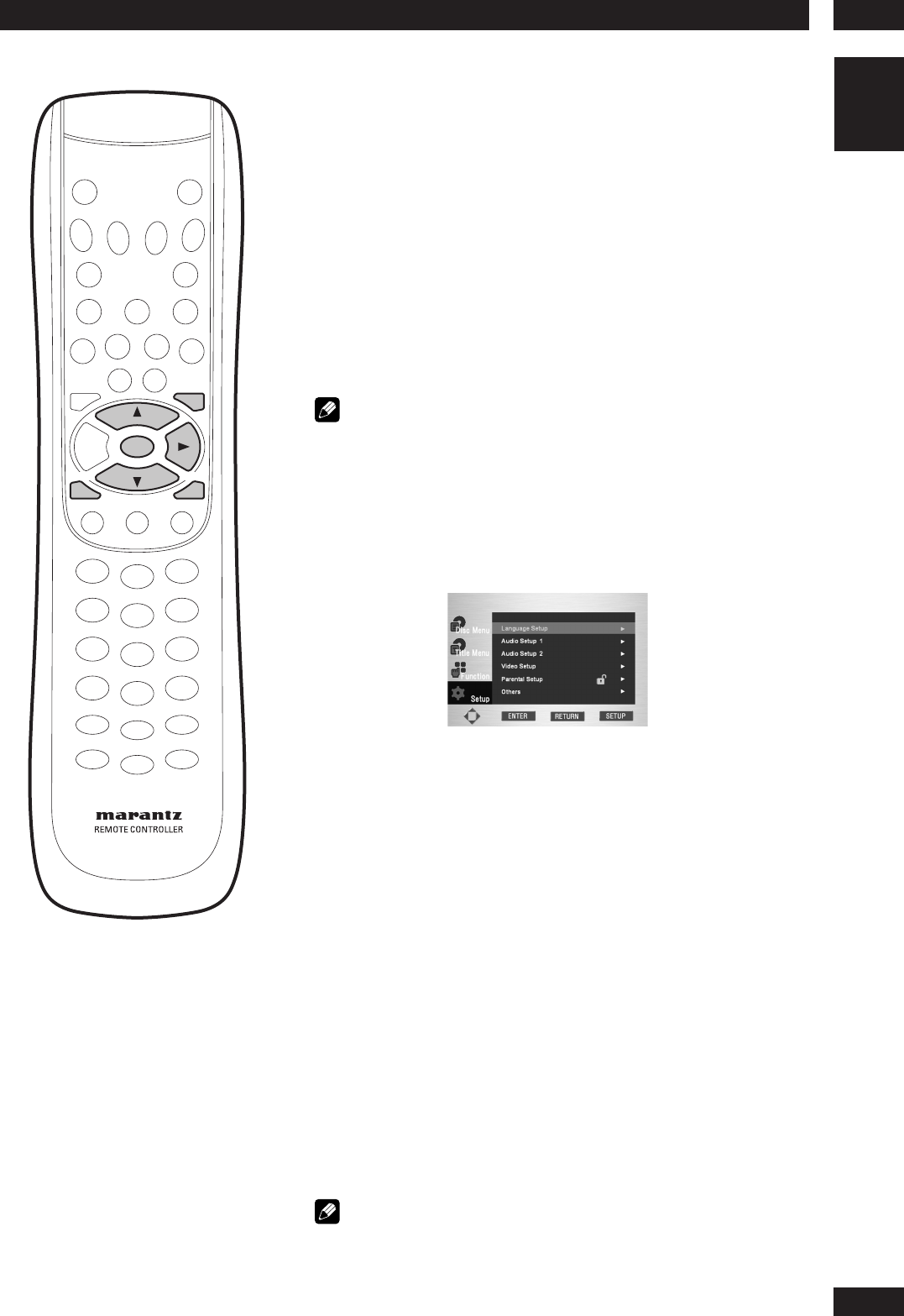
6DVD Setup Menu
33
English
Using the Setup Menu
Before using the player, you should specify the settings to be
used in accordance with the conditions under which the player is
to be used.
Note that once changed, the settings will be saved and remain
the same even after the power has been turned off until the
settings are changed again.
The Setup menu gives you access to all the player’s settings.
Press SET UP to display/leave the menu and the cursor and
ENTER buttons on the remote control to navigate and select
options. In some screens you can press RETURN to leave the
screen without making any changes. The controls for each menu
are shown at the bottom of the screen.
Note
The language options shown in the on-screen display illustrations on the
following pages may not correspond to those available in your country or
region.
1Press the SET UP button on the remote control. Select
SetupSetup
SetupSetup
Setup
using the cursor buttons (5/∞), then press the cursor (3) or
ENTER button.
~ Language Setup: Setup of the Language (page 35)
Ÿ Audio Setup 1 and 2: Setup of the Audio Options (pages 37, 42)
! Video Setup: Setup of the Display Options (page 45)
Use to select which type of screen you want to watch and several
display options.
⁄ Parental Setup: Setup of the Parental Level (page 49)
Allows users to set the level necessary to prevent children from viewing
unsuitable movies such as those with violence, adult subject matter,
etc.
@ Others Setup: Setup of the Other Options (page 50)
Use to select which type of HDMI you connect and several other
options.
2Use the cursor buttons (5/∞) on the remote control to access
the different features.
3Press the ENTER button to access the sub features.
To make the setup screen disappear after setting up, press the
SET UP button again.
Note
Depending on the disc, some Setup Menu selections may not work.
SET UPRETURN
MENU
ENTER