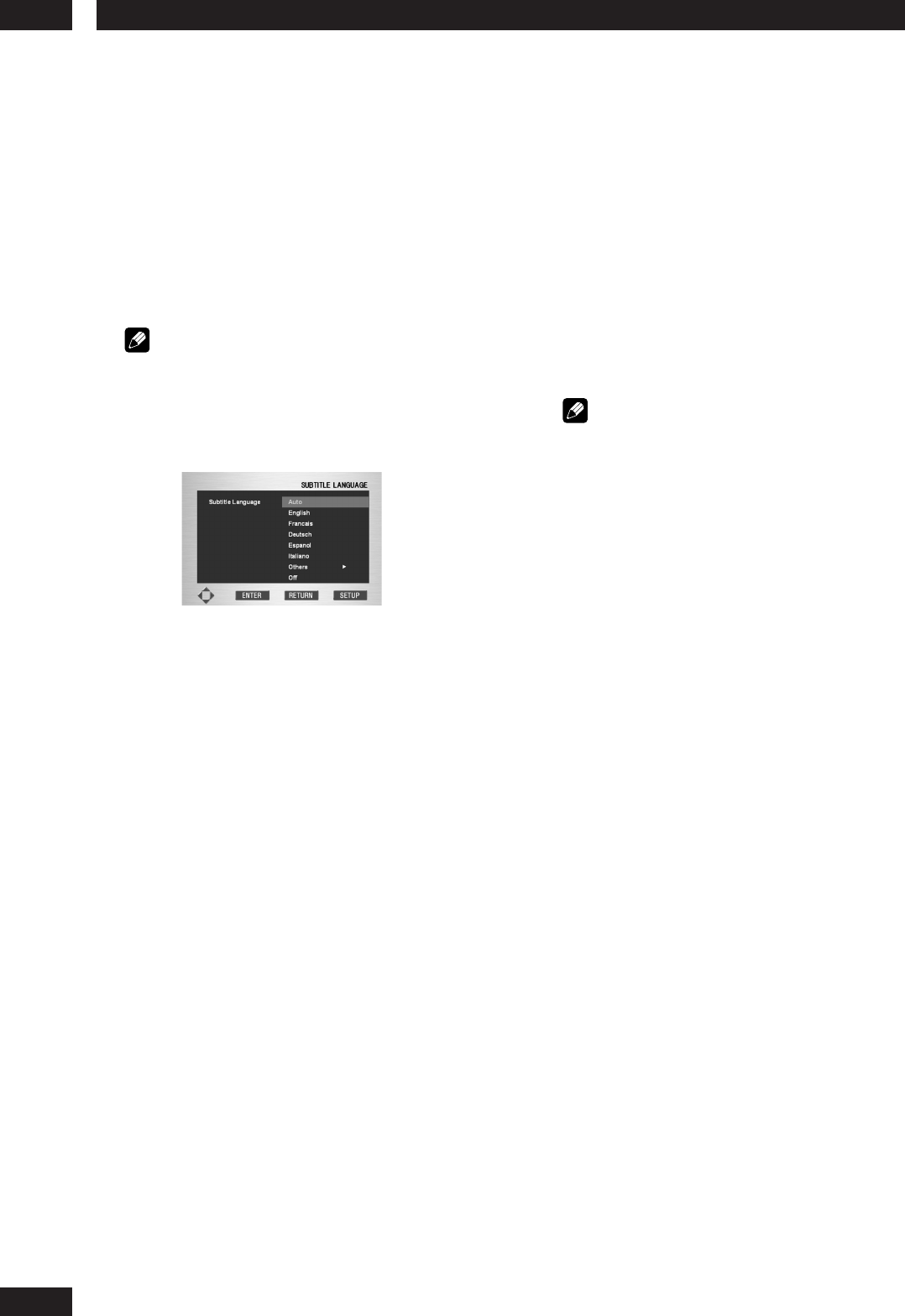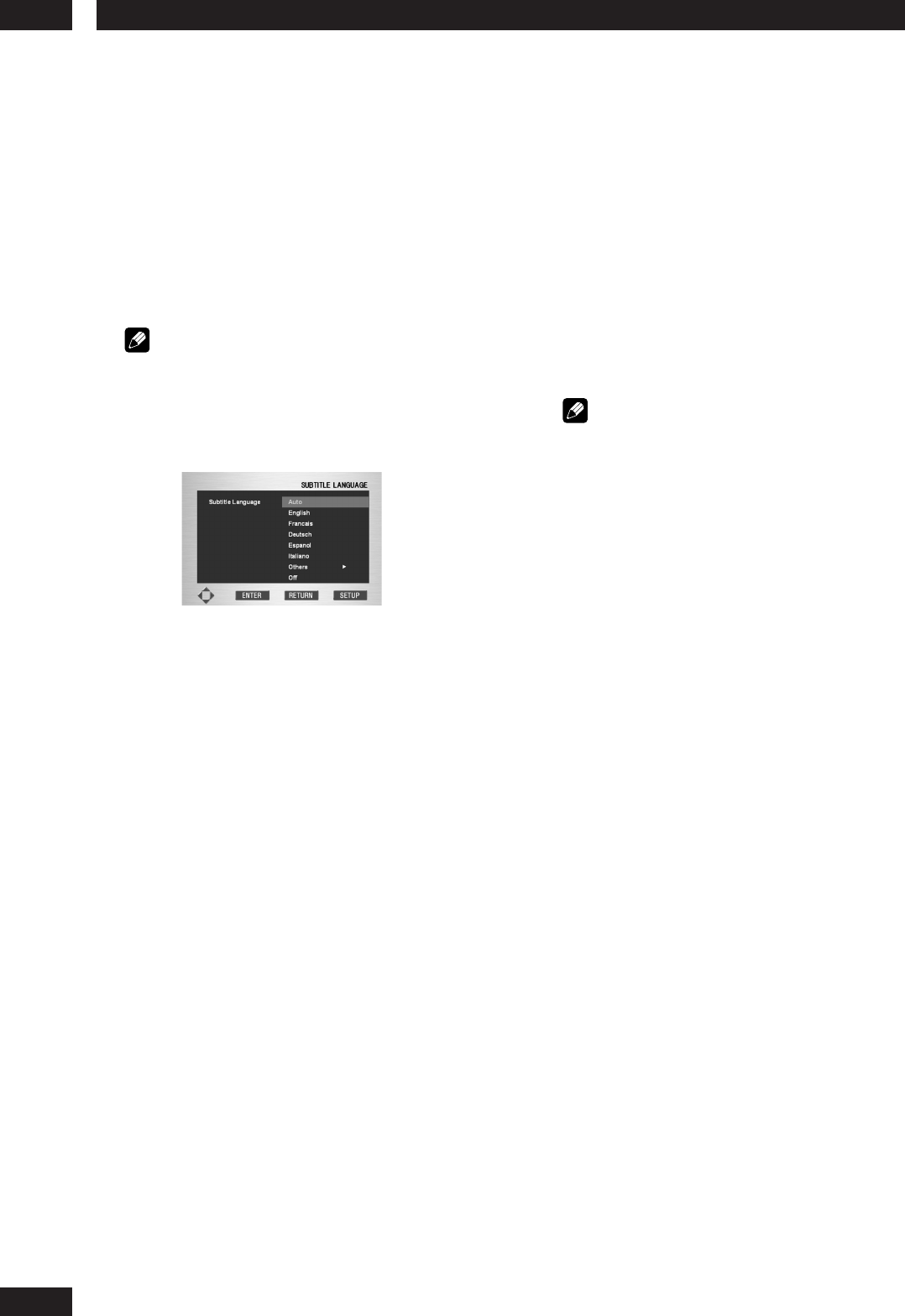
DVD Setup Menu6
36
5Press the cursor buttons (5/∞) to select
EnglishEnglish
EnglishEnglish
English.
• Select Original if you want the default
soundtrack language to be the original language
the disc is recorded in.
• Select Others if the language you want is not
listed.
6Press the ENTER button.
• English is selected and the screen returns to
the Language Setup menu.
Note
This Setting can be set only during STOP.
Using the Subtitle Language
• Default setting: Auto
1Press the SET UP button.
2 Select
SetupSetup
SetupSetup
Setup using the cursor buttons (5/
∞), then press the cursor (3) or ENTER
button.
3 Select
Language SetupLanguage Setup
Language SetupLanguage Setup
Language Setup using the cursor
buttons (5/∞), then press the cursor (3)
or ENTER button.
4 Select
SubtitleSubtitle
SubtitleSubtitle
Subtitle
Language Language
Language Language
Language using the
cursor buttons (5/∞), then press the
cursor (3) or ENTER button.
5Use the cursor buttons (5/∞) to select
EnglishEnglish
EnglishEnglish
English.
• Select Auto if you want the subtitle language to
be the same as the language selected as the
audio preference.
• Select Others if the language you want is not
listed.
Some discs may not contain the language you
select as your initial language; in that case the
disc will use its original language setting.
6Press the ENTER button.
• English is selected and the screen returns to
the Language Setup menu.
Note
• If the selected language is not recorded on the
disc, the original pre-recorded language is
selected.
• This Setting can be set only during STOP.