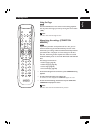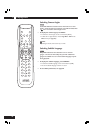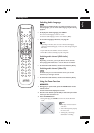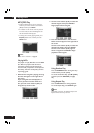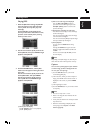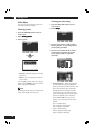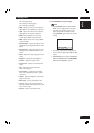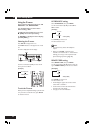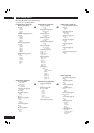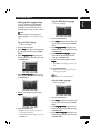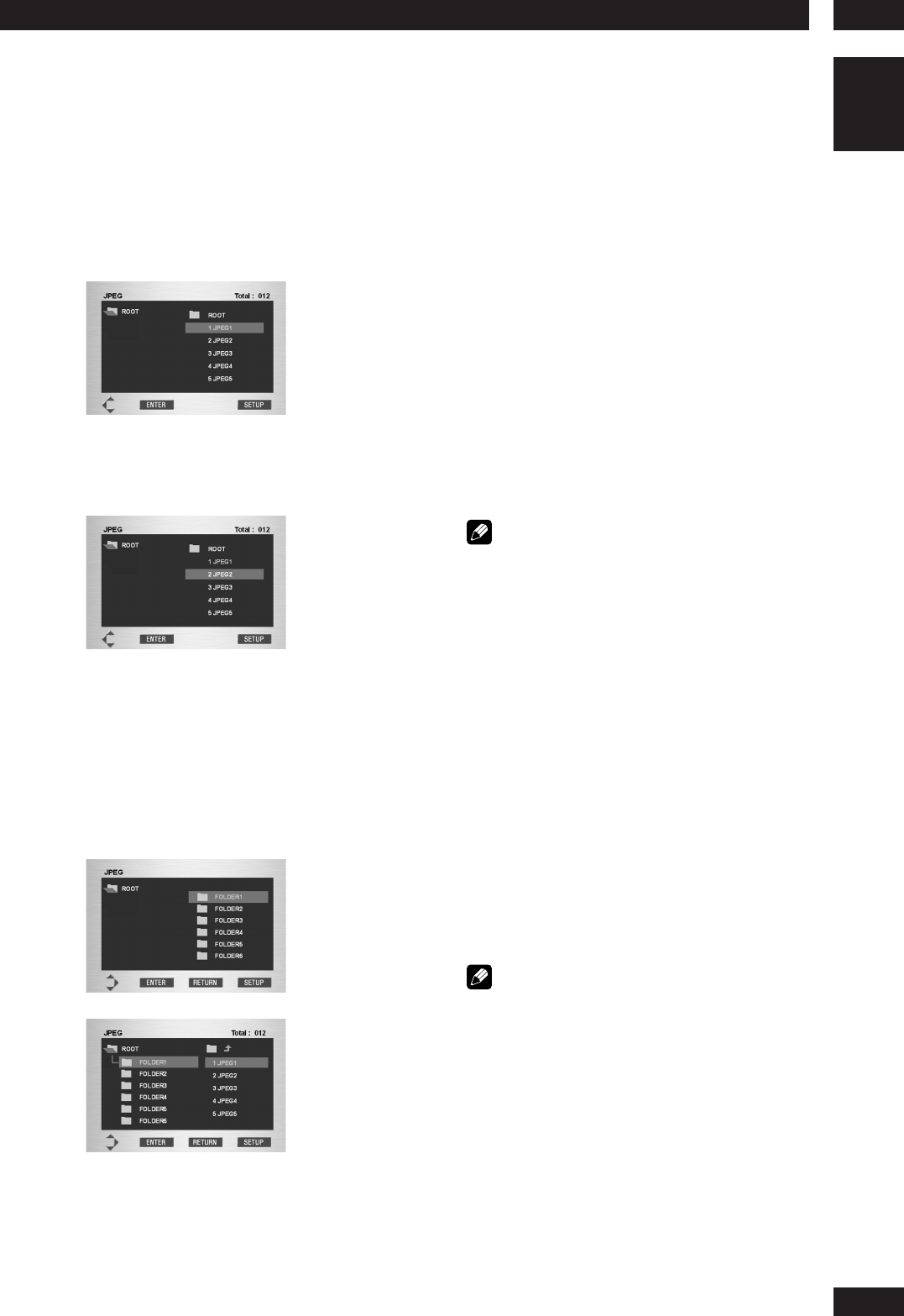
5Playing Discs
29
English
2) How to cue a still image to be displayed
Press the SKIP (4 (PREV.)) button to
proceed to the next still image and press the
SKIP (¢ (NEXT)) button to return to the
previous still image.
3) Changing the orientation of a still image
Press the cursor button (3) to rotate the image
clockwise 90 degrees.
Press the cursor button (2) to rotate the image
counter-clockwise 90 degrees.
Press the cursor buttons (5/∞) to flip the image
from top to bottom by 180 degrees.
4) Zoom playback
To zoom, press the ZOOM button during
playback.
Pressing the ZOOM button again causes the
display to toggle between X2 zoom, X4 zoom
and OFF.
Use the cursor buttons (5/∞/2/3) to move
the zoom display.
Note
Depending on the JPEG image size, there may be
times when the Zoom will not operate correctly.
Capture
You can store a photograph of your children
or other image you like as background and
use it as your start-up logo.
1) Push the SET UP button on your remote
control during JPEG play.
2) The instruction, “When you wish to import an
image, press ENTER on the remote control.” is
displayed on the screen, so push the ENTER
button.
3) The image begins to enter.
4) Push the CLEAR button on your remote control
to stop entry.
Note
•
The user can only store 1 screen.
•
When a new image has been entered, the old
screen is erased.
•
If entry fails, the data that was already recorded
may also be lost.
•
When the entered image is displayed as the
start-up logo, select Capture on the Back
Ground. (page 48)
Playing JPEG
1 When the JPEG file is loading, the JPEG file
menu will appear on the right side of the
screen. (Some discs may start play auto-
matically.)
Up to 6 JPEG files can be displayed at a
time. If you have more than 6 files on a disc,
press the cursor buttons (2/3) to bring
them up on the screen.
2 Use the cursor buttons (5/∞) to select the
desired JPEG file, then press ENTER to begin
playback of the JPEG file.
3Press the RETURN button, and the JPEG
folder menu will appear on the right side of
the screen.
Use the cursor buttons (5/∞) to select the
desired JPEG folder, then press ENTER.
Use the cursor buttons (5/∞) again to
select a JPEG file. Press ENTER to begin
playback of the JPEG file.
1) How to pause the display
Press 8 (PAUSE) button. To start playback,
press 3 (PLAY) button.