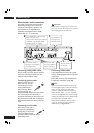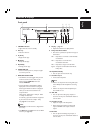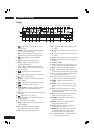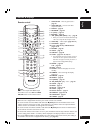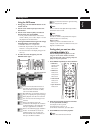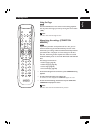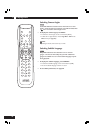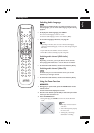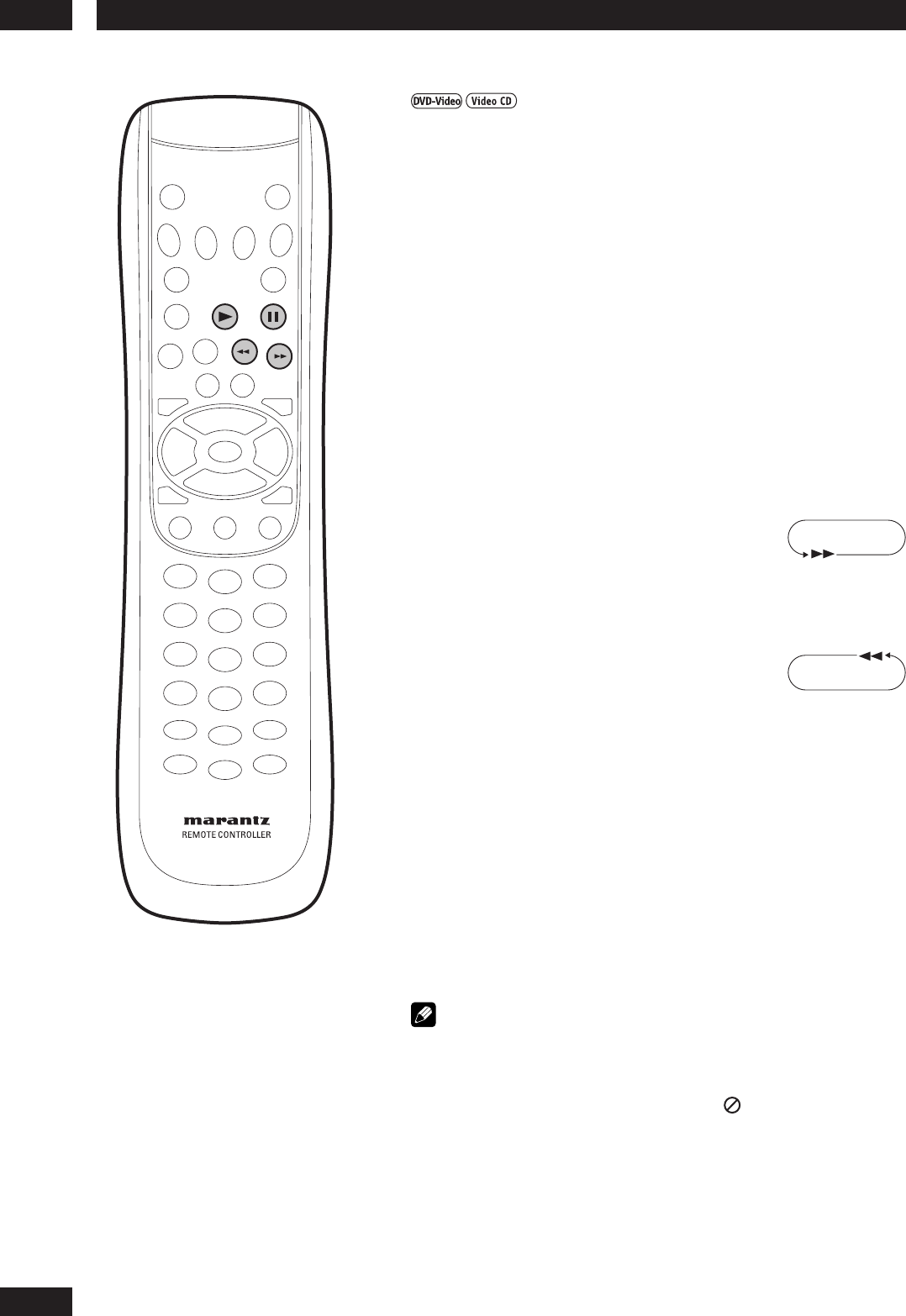
Playing Discs5
20
PLAY PAUSE
FF
REW
Still Frame/Slow Play/Frame Advance Playback
The video images on DVD and Video CD can be viewed as a still
frame, played back at slow speeds and even advanced frame by
frame (Forward only).
Viewing a Pausing Picture
Press 8 (PAUSE).
When viewing a DVD, if the paused picture shakes, select the [Field]
setting in the Setup screen Video Setup menu [Pause Mode] setting as
described on page 47.
To return to normal playback
When the picture playback is paused, pressing 3 (PLAY) restores normal
playback operation.
Viewing slow playback
With this function, DVDs can be viewed in both forward and reverse
direction. Video CDs can only be moved in the forward direction.
Press ¡ (FF) durring pause.
• Slow playback is engaged.
• During slow playback, the speed of playback can
be adjusted from 1/8 normal playback speed to
1/2 normal playback speed in 4 steps using ¡ (FF).
Press 1 (REW) during Pause.
• Slow playback in the reverse direction is engaged.
• During slow playback, the speed of playback can
be adjusted from 1/8 normal playback speed to
1/2 normal playback speed in 4 steps using 1
(REW).
To return to normal playback
When the picture is paused or during slow playback, pressing 3 (PLAY)
restores normal playback operation.
Step Motion playback: Viewing one frame at a time
With this function, DVDs and Video CDs can only be moved in the
forward direction.
Press 8 (PAUSE).
Each time the button is pressed, a new frame will appear.
To return to normal playback
When viewing Step Motion playback, pressing 3 (PLAY) restores normal
playback operation.
Note
• There is no sound picture playback is paused or during slow playback,
or when advancing one frame at a time.
•Pausing picture, slow play, or Step Motion playback may not be
possible with certain titles. In this case, the mark is displayed.
• If a Browsable picture is recorded on a DVD-Audio disc, Step Motion
playback is possible.
• Depending on the disc, it may automatically return to normal replay at
the transition between chapters. And when this happens, it may not
fast forward or rewind even if you push the scan (1/¡) button. In
this case, push 3 (PLAY) button once more, then push the scan
button (1/¡) again.
1/8 – 1/6 – 1/4 – 1/2
1/2 – 1/4 – 1/6 – 1/8