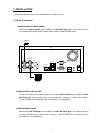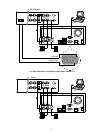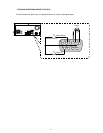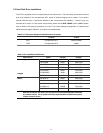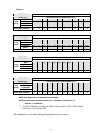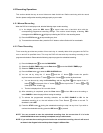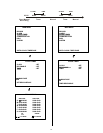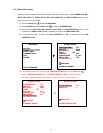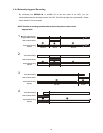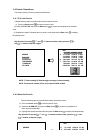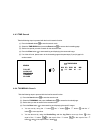17
4.2 Record ing Operations
This section details the way to record video onto hard disk drives. Before continuing with the record
function, please configure the recording settings properly to your needs.
4.2.1 Manual Recording
When the DVR is in live display mode, take the following steps to start recording:
(1) In live display, press the REC button to record video onto a hard disk drive with the
corresponding programmed recording settings . The monitor should display a flashing REC
message and the REC button will light up indicating the DVR is in the recording status.
(2) Press the STOP button to stop recording any time.
(3) To access the most recent video, press the PLAY button or refer to Section 4.4 for more details.
4.2.2 Timer Recording
Timer recording provides two periods of time each day in a weekly table which programs the DVR to
turn on and off at specified times. This way the DVR will start and stop recording according to the
programmed schedule. Please take the following steps to program the scheduled recording.
(1) Press the Setup button to enter the MAIN MENU.
(2) Select the CLOCK / TIMER and p ress the Enter button to enter the CLOCK / TIMER page.
(3) Select the TIMER followed by SET .
(4) Press the Enter button to enter the REC SCHEDULE table.
(5) You can set by using the “<” button and the “>” button to locate the specific
day/hour/minute and use the “^” button and the “v” button to set the day/hour/minute.
a. You can also set by using the Shuttle Ring and the Jog Dial. is the equal of the “<”
button , is the equal of the “>” button , is the equal of the “^” button, and
is the equal of the “v” button .
b. The time is displayed in a 24-hour clock format.
(6) After scheduling is completed, press the Enter button and set OK to save the setting or
select CANCEL to leave the page without saving the settings.
(7) To activate the programmed recording schedule, set the REC ENABLE to ON . As the
scheduled recording is on, the red indicator of the Timer Record will be on as well. To
deactivate it, set to OFF.
(8) Press the STOP button during the scheduled recording to stop it at any time. If you wish to
continue the scheduled recording, press the REC button to proceed.
NOTE: You can proceed to start the scheduled recording from the current time if it is in the
scheduled interlude as soon as setting is completed, and you exit the menu.
NOTE: If you activate the recording function before the scheduled recording, the unit will record
as shown in the diagram below and keep those images in different files.