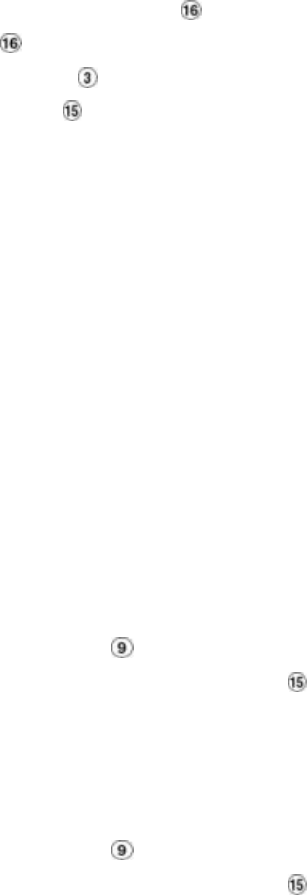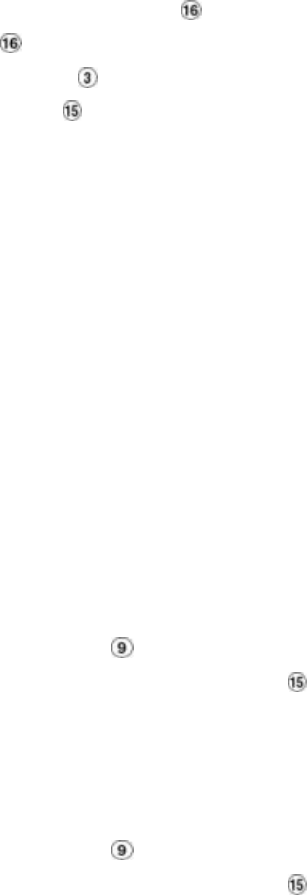
4.5.2 Security Digital Card (SD Card) Backup Operations
The SD card slot on the front of the unit has three functions as shown below:
1. Archive Single image Clips into SD Card
Please take the following steps to archive a specific image on an SD card.
1. Insert an SD Card into the SD card slot on the front of the unit.
2. Start playing back the recorded video. (When playing back recorded video made by a multiplexer, you
must get into the multiplexing mode and display picture by picture in order to select the desired image
for archiving. Press the Monitor button to get into the multiplexing mode so that the light of the
Monitor button is off and the pictures are switching swiftly)
3. Press the PAUSE button to freeze the desired pictures.
4. Press the Enter button to save the image in the SD Card.
5. The quantity of pictures that can be stored depends on the SD card capacity. You can have the saved
images printed out in any computer. The image is stored in the JPEG compressed format. If more
than one clip is stored in a SD card, file names will be assigned in sequence as shown below.
SAVE TO J0000.JPG
SAVE TO J0001.JPG
…
SAVE TO J000N.JPG
2. Backup the System setting info into SD Card.
The DVR offers a quick setup method by using an SD card. If a user wants to set many DVR
devices with the same settings, the DVR can save all of the settings in the SD card, then transfer it to
another DVR.
Save all settings onto the SD card:
??Insert an SD card into the SD card slot.
??Press the Setup button to enter the setup mode and select the SYSTEM .
??Highlight SYSTEM and press the Enter button to enter the SYSTEM SETTING page.
??Set SD SETUP to SAVE. Then the system setting info will auto save into SD card.
Transfer the system settings info from one the DVR to another:
??Insert the SD card which has stored the system settings info into the DVR.
??Press the Setup button to enter the setup mode and select the SYSTEM .
??Highlight SYSTEM and press the Enter button to enter the SYSTEM SETTING page.
??Then set SD SETUP to LOAD.