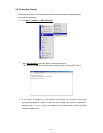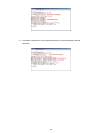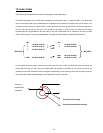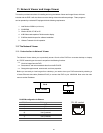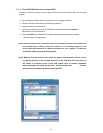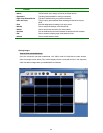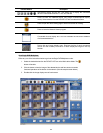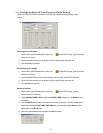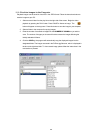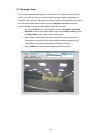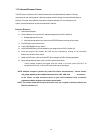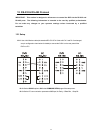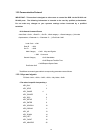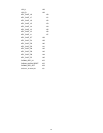66
Function Buttons
Description
Playback function bar.
?? Play- Click to a recorded video from the PLAY LIST.
?? Pause- Click to freeze the image.
?? Stop- Click to stop playing back the
recorded video or cease
recording.
?? REC- Click to activate the recording function of the device.
?? Step- Click to view im ages picture-by-picture.
Click to return to the Multi-Device mode.
Click to save a viewing image in the local computer.
Click to enter the SETUP page, which
allows you to program the
recording time, recording quality, and schedule recording.
Click to exit the Network Viewer program.
Multiplexer format list box.
Select a MUX (multiplexer) from the drop-down list which is
connected
with the DVR, so the Network Viewer will be able to
display cameras corresponding to the camera input of the
Multiplexer.
If you own a Security Labs SLX950, please choose it
from the list. If your MUX isn’t available, please select the
Others
option for use. The Viewer will display
cameras in the thumbnail
format. (Sequentially displaying images
will appear one after
another in the adjacent display window)
Recorded video list box. This box allows you to access all recorded
video, which
are stored in the HDD of the connected devices. To
review a recorded video, just click an entry from the l
ist and click the
button.
PgUp/PgDn: To scroll up and down the list.
DVR Status Box. This box indicates the selected device status.
PLAY: The device is in the playback mode.
LIVE: The device is in the live display mode.
WAIT: The device is processing the command.
PAUSE: Pauses the image.
This allows you to search
a recorded video kept in the HDD of the
device. Enter the MONTH/DAY/YEAR HOUR: MINUTE you wish to
search and click GO to proceed.
Split-Screen display function bar. This
allows you to display the
selected device in multi-format screens of 1, 2x2, 3x3, and 4x4.
Image display area. Displays the images of each camera and
the
title and time/date information on the top blue bar. Double
click the
image to view a full screen of the camera.