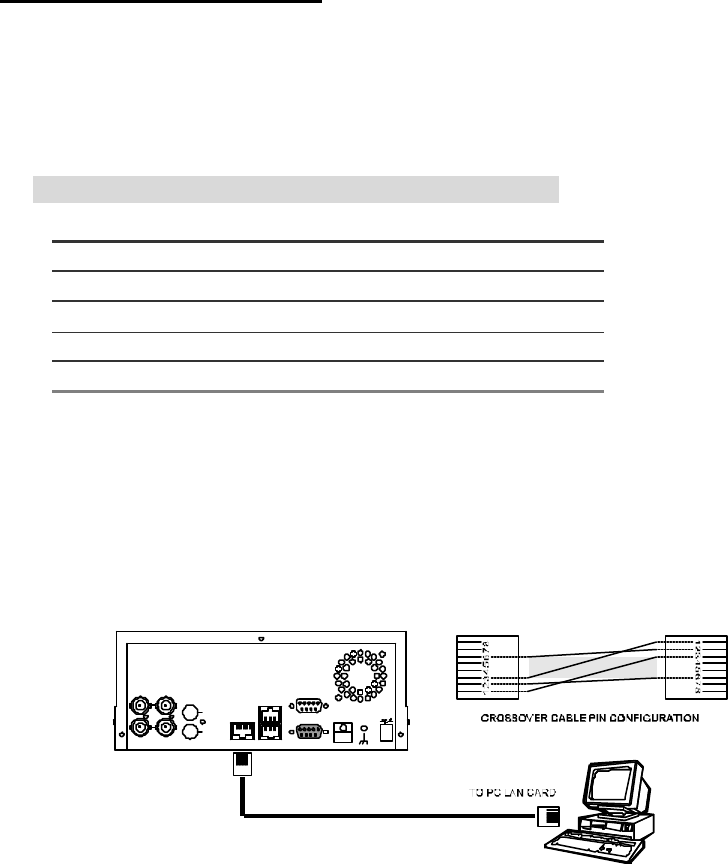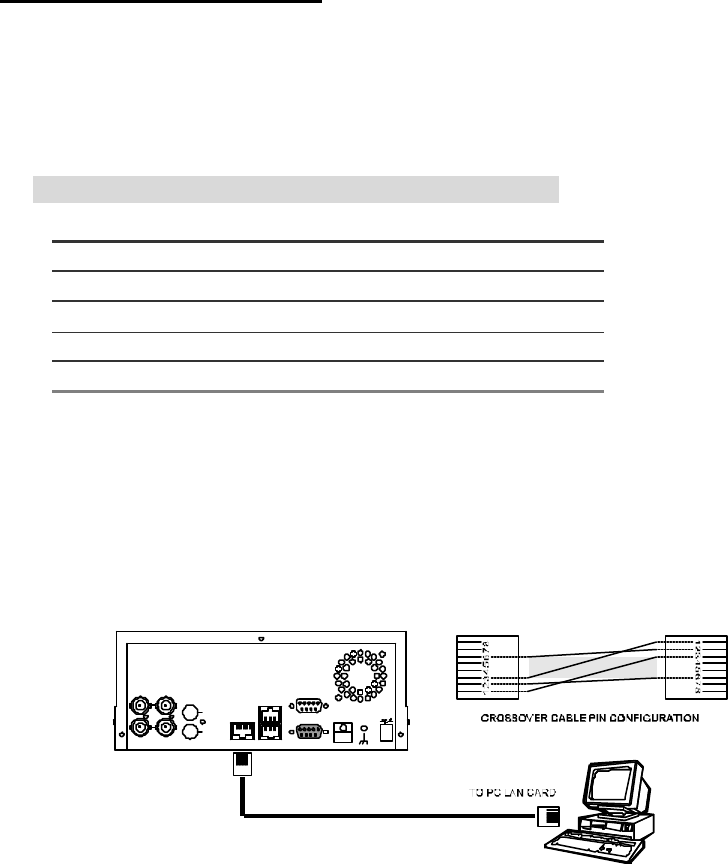
9. Network Configuration
9.1 Cable Connections
Please follow the instructions below to connect your DVR to a computer or a network and to choose a
proper RJ-45 cable configuration for connections.
Physical specification of RJ-45 cable for Ethernet
Wire Type Cat. 5
Connector Type RJ-45
Max. Cable Length 30 m
Hub Wiring Configuration Straight Through
PC Wiring Configuration Cross Over
9.1.1 Connect to a computer
Use this option to control and view the DVR from a nearby computer. Connect a crossover
LAN cable from the DVR’s ETHERNET port directly to the jack on a computer’s LAN card.
RJ-45
CROSSOVER CABLE
RS-232
ALARM
DC12V
AUDIO
IN
IN
OUT
OUT
VIDEO
TO
MONITOR
TO
MUX'S VCR IN
FROM MUX
MAIN MONITOR
I/O
RS-485
ETHERNET
10/100
NOTE: In order for the DVR to communicate with the computer, determine the internal IP
address of the computer. This can be done in a couple of ways depending on your operating
system.
Windows XP users:
1. Click the START menu and click on CONTROL PANEL, open the NETWORK
CONNECTIONS page.
2. Click on the Local Area Connection icon.
3. Click on the SUPPORT tab inside the Local Area Connection window.
4. An automatic private address should have been created. Take note of the IP address.