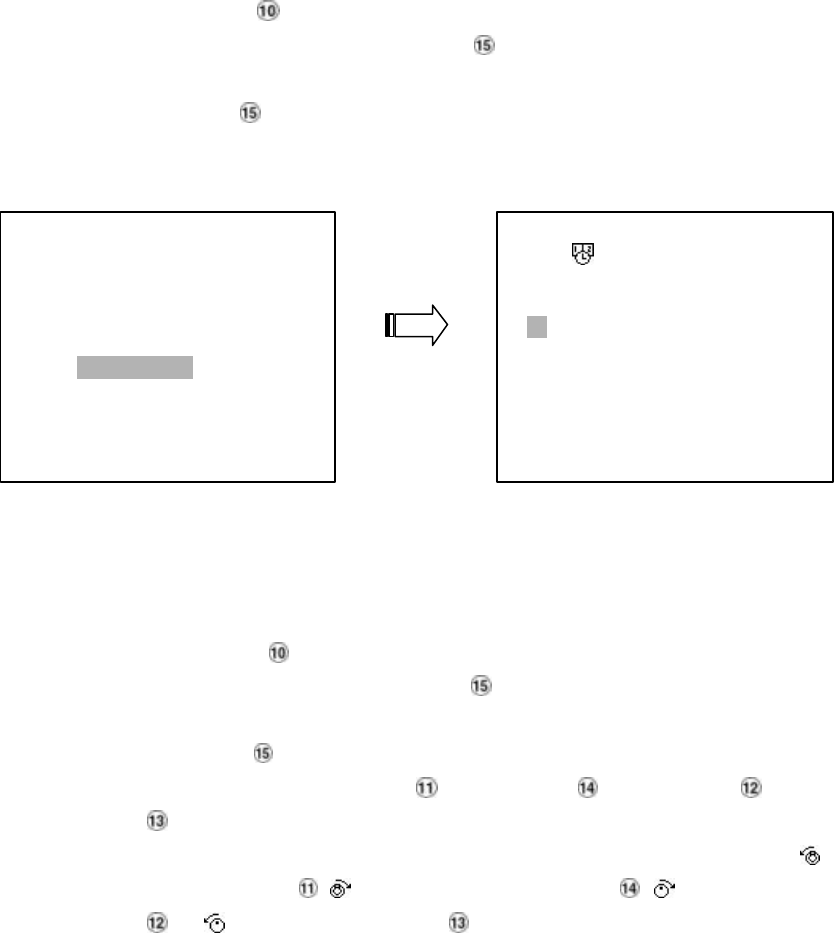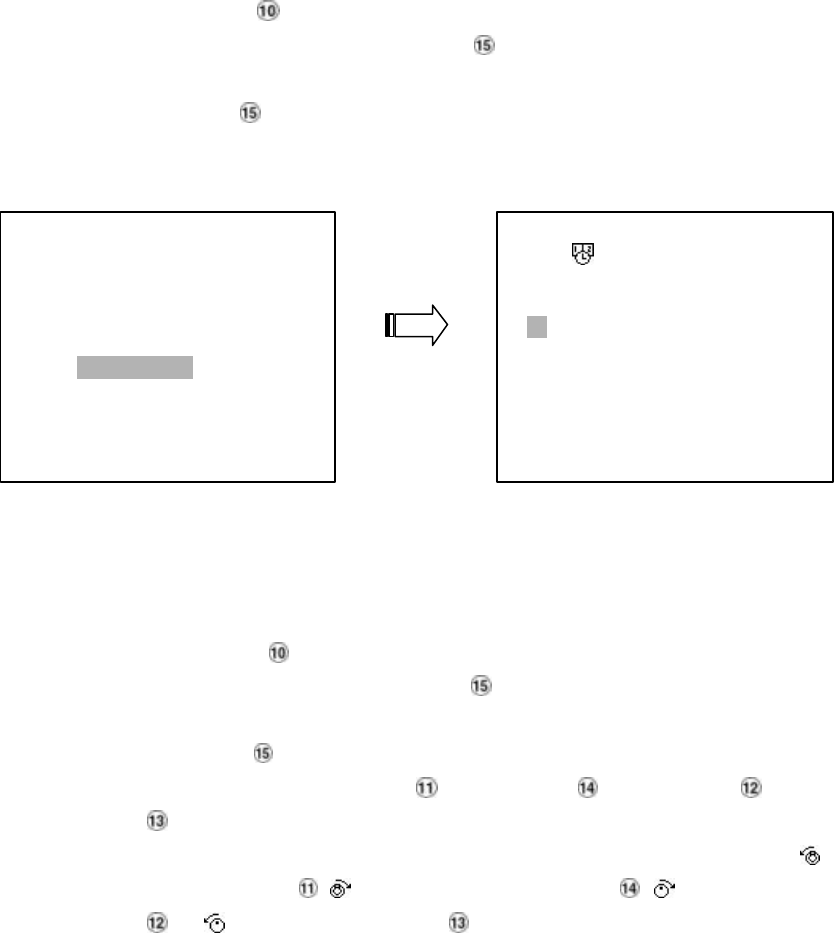
4.4.3 TIME Search
Take the following steps to proceed with the time-list search function.
(1) Press the Search button to enter the search mode.
(2) Select the TIME SEARCH and press the Enter button to access the time-setting page.
(3) Set the time period you wish to search for the recorded video.
(4) Press the Enter button to start searching and displaying the concerned image.
(5) If no video is found, please return to the time-setting page and repeat steps (3) and (4) again for
another search.
4.4.4 THUMBNAIL Search
Take the following steps to proceed with the time list search function.
(1) Press the Search button to enter the search mode.
(2) Select the THUMBNAIL and press the Enter button to access the thumbnail page.
(3) Set the date you wish to search for the recorded video.
(4) Press the Enter button to start searching and displaying the specific images.
a. You can set by us ing the “<” button , the “>” button , the “
^
” button and the “v”
button to move eye focus .
b. You can also set by using the Shuttle Ring and the Jog Dial to move eye focus . is the
equal of the “<” button , is the equal of the “>” button , is the equal of the “^”
button and is the equal of the “v” button .
SEARCH
FULL LIST
ALARM LIST
TIME SEARCH
THUMBNAIL
SD CARD
TIME SEARCH
MM DD YEAR HH MM
11 / 17 / 2002 00 : 00