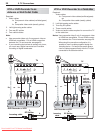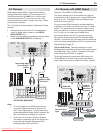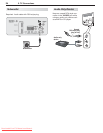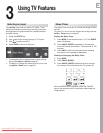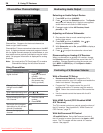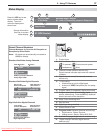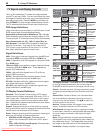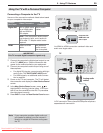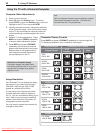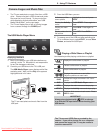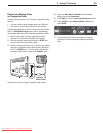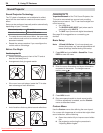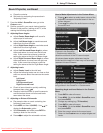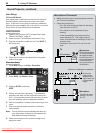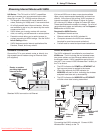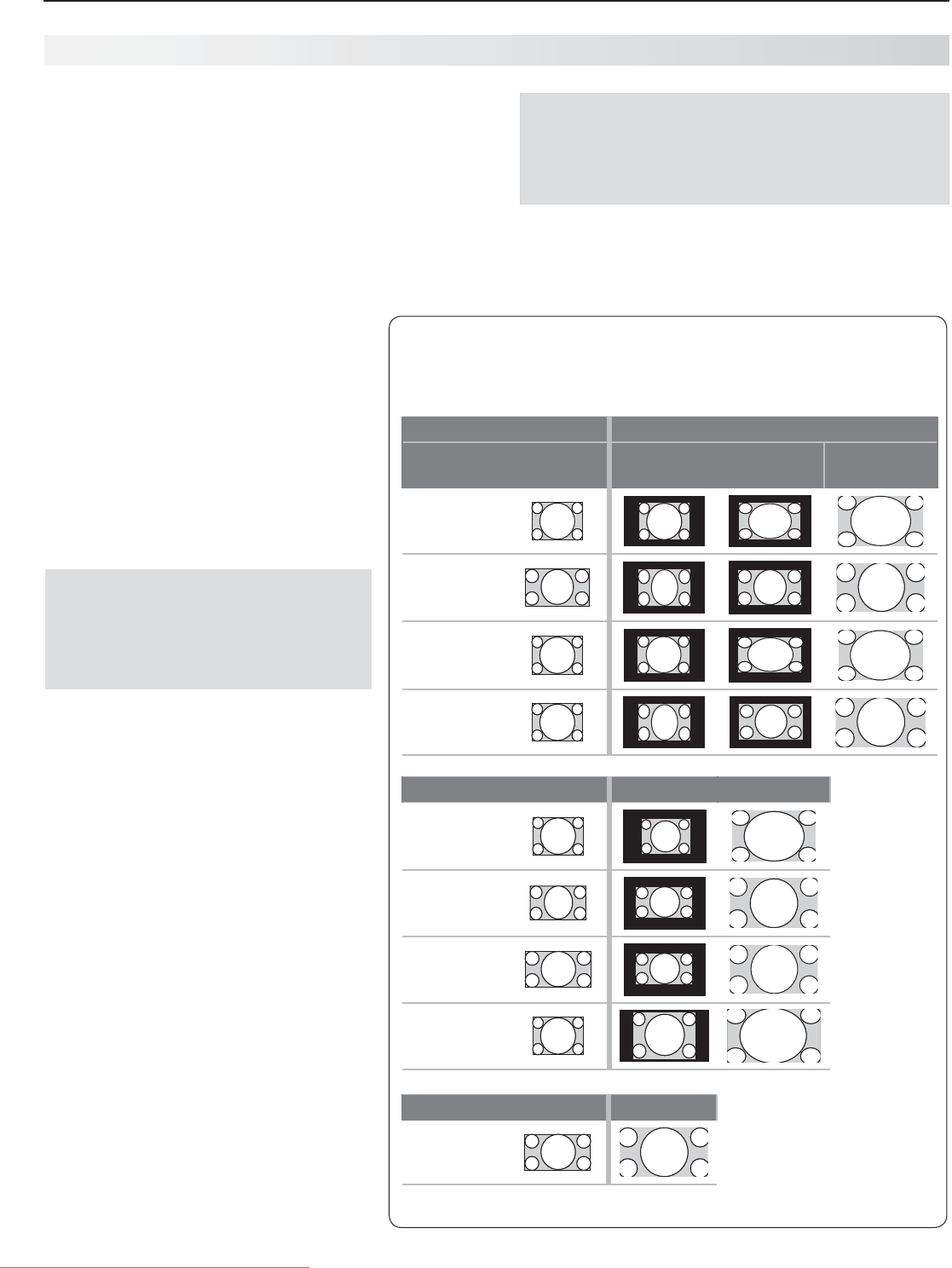
30 3. Using TV Features
Tip
Setthecomputer’sscreensavertodisplayapattern
afterseveralminutesofinactivity.Thisactsasa
reminderthattheTVispoweredon
Computer Video Adjustments
Poweronthecomputer.
1.
Select
2.
PCfromtheActivitymenu.Todothis,
press
ACTIVITY
toopentheActivitymenu,movethe
highlighttothePCicon,andpress
ENTER.
Workingfromthecomputer,changetheresolution
3.
ofthecomputerimage.Viewthecomputerimage
ontheTVandmaximizethecomputerresolution
whilemaintainingasuitableaspectratioforthe
image.
PerformTVvideoadjustments.
4.
Press
MORE
thenpress
8
(VIDEO)repeatedly
toaccessvideo-adjustmentoptions.
Press
5.
MORE
thenpress
0
(FORMAT)
repeatedlytofindthepictureformat
(aspectratio)bestsuitedtotheimage.
Seethechartonthispageshowing
howdifferentcomputerresolutions
canbedisplayedontheTV.
Image Resolution
YourMitsubishiTVcandisplaytheresolu-
tionsshowninthechartfromstandard
VGA(640x480)through1920x1080
signalsatarefreshrateof60Hz.
Inmostcases,thecomputerwillselect
thebestresolutionmatchtodisplayon
theTV.Youcanoverridethissettingifyou
wish.Refertoyourcomputeroperating
system’sinstructionsforinformationon
changingthescreenresolution.
Youmayneedtorestartthecomputerfor
changestotakeeffect.
Using the TV with a Personal Computer
Distortion in Computer Images
Computerimagesmayshowdistor-
tionwhenviewedontheTV,e.g.,lines
thatshouldbestraightmayappear
slightlycurved.
Computer Display Formats
Press
MORE
thenpress
0
(FORMAT)repeatedlytocyclethroughthe
TVdisplaysavailableforyourcomputer’svideosignal.
Computer Signal
As Displayed on TV Screen
Original Format
4 X 3
Standard
16 X 9
Standard
Zoom
VGA
640X480
WVGA
848X480
SVGA
800X600
WSVGA
1064X600
Original Format Standard Zoom
XGA
1024X768
PC720p
1280X720
WXGA
1360X768
SXGA
1280X1024
Original Format Standard
PC1080p
1920X1080
Downloaded From TV-Manual.com Manuals