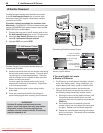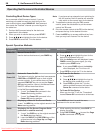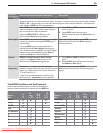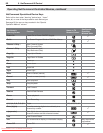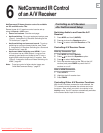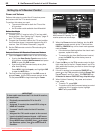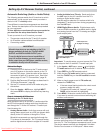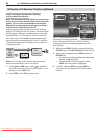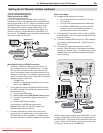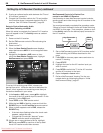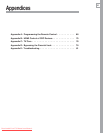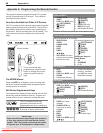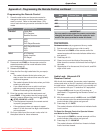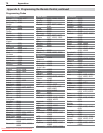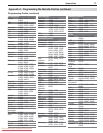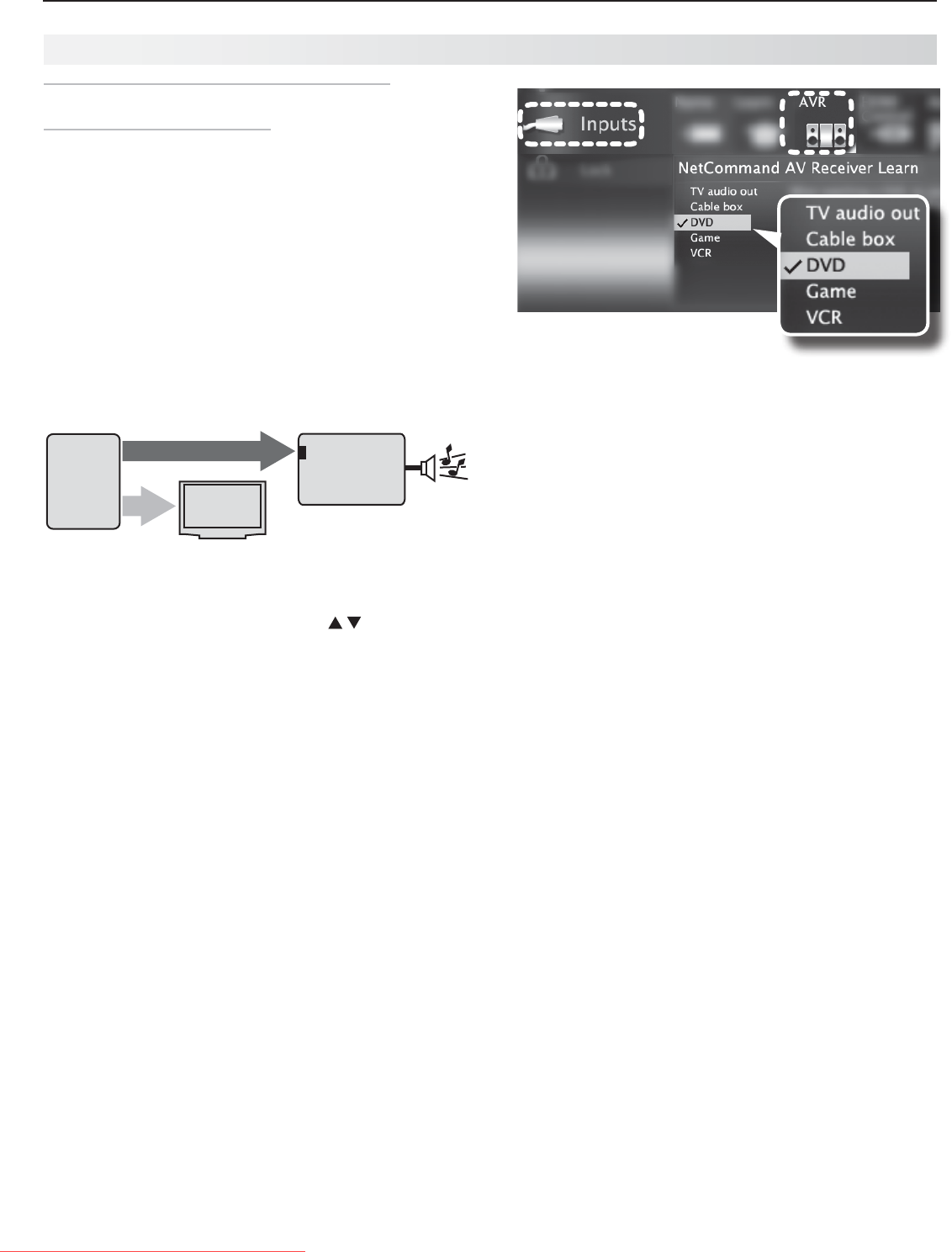
64 6. NetCommand Control of an A/V Receiver
Setting Up A/V Receiver Control, continued
Case 2: Automatic A/V Receiver Switching
to a Surround Sound Device
Note: Use this setup to send digital surround sound
from a source device directly to your external sound
system. For non-surround sound source devices,
Mitsubishi recommends using the setup for Case 1,
in which audio is sent through the TV.
AdevicecansenddigitalsurroundsoundsuchasDolby
DigitalorDTSdirectlytotheA/Vreceiver.Thedevicemight
beaDVDplayer,cablebox,orsatellitereceiver,andcould
haveHDMIoutput.ADVDplayerisusedinthisexample.
Yoursetupmayincludeadditionaldeviceswithdigital
surroundsoundconnecteddirectlytotheA/Vreceiver.
ThesedevicesmightbeaDVDplayerplusacablebox
orsatellitereceiver.
TV
audio + video
Incoming
Coaxial
Cable
A/V Receiver
DVD audio
input
DVD Player with
Digital Surround Sound
video
video
digital surround sound
digital surround sound
video
analog audio
DVD Player
with
Digital
Surround
Sound
Case 2: A/V receiver audio from a device providing
surround sound directly to the A/V receiver
Inthe
1.
Inputs > AVRmenu,press tohighlight
thenameoftheA/Vreceiverinputtocontrol.Inthis
example,itistheDVDinput.
Press
2.
ENTER
ontheTV’sremotecontrol.
Case 2: NetCommand setup for
controlling A/V receiver switching
to the A/V receiver’s DVD input. The list contains
connected inputs with names assigned during Auto
Input Sensing.
Whilethetext
3.
DVDisflashing,pressandholdthe
DVD INPUT
keyontheA/V receiver’sremotecontrol.
Whenacheckappearsnextto
4.
DVD,releasethe
DVD INPUT
key.
Ifthetextstopsflashingbeforethecheckmark•
appears,repeatthisstep.
ToerasetheIRcodejust“learned,”press•
CANCEL
whilethenameishighlighted.
Iffinished,highlight
5.
EXITandpress
ENTER
or
continuetosetupadditionalA/Vreceiveraudio
sources.
Downloaded From TV-Manual.com Manuals