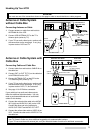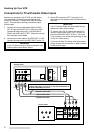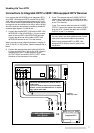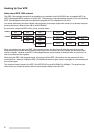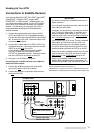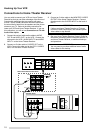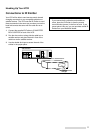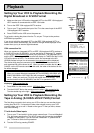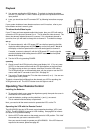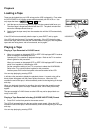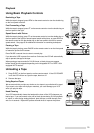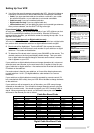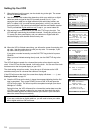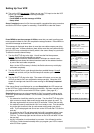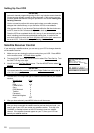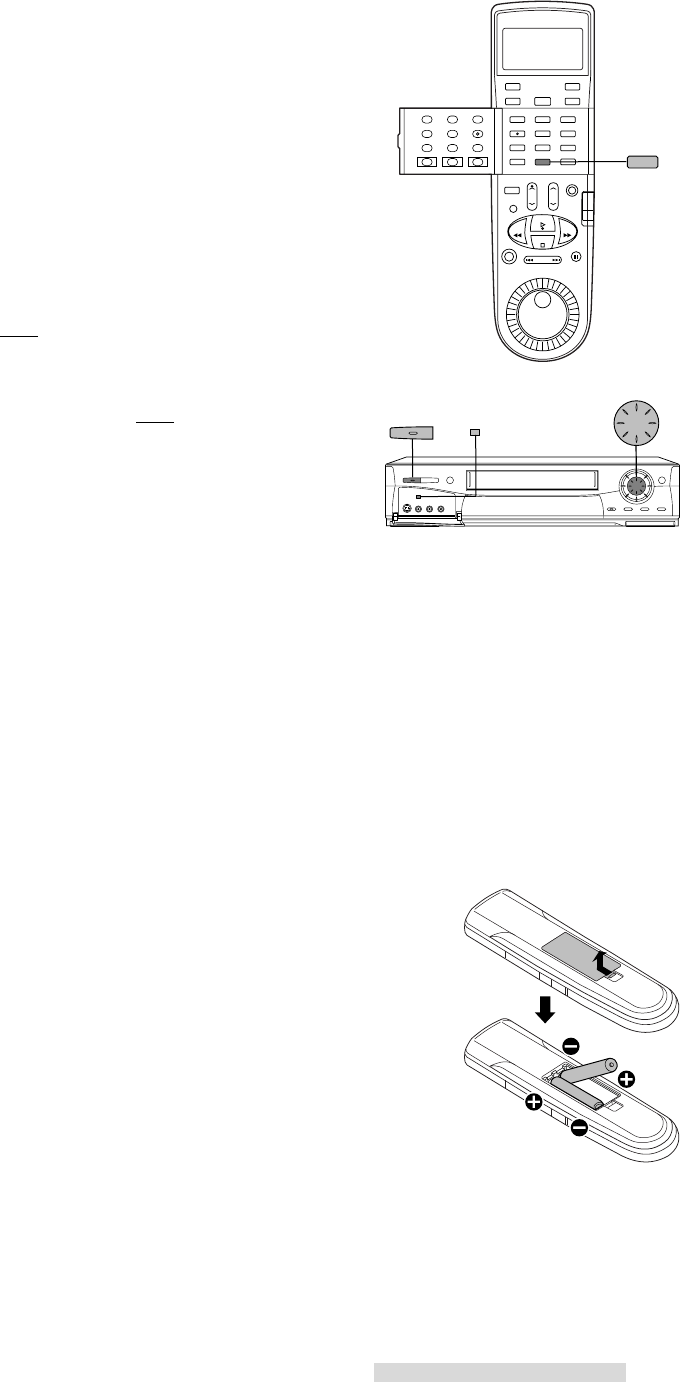
13
3 You are now watching the VCR’s picture. To go back to viewing the picture
from the TV, press the TV’s INPUT button to go back to the previous ANTENNA
input position.
4 Later, you should turn the RF converter OFF by following instructions on page
61.
If your system includes a home theater receiver or an A/V receiver, refer to your
home theater receiver’s owner’s guide.
TV without Audio/Video Inputs
If your TV does not have separate audio/video inputs, then your VCR will need to
convert the VCR’s picture to channel 3 or 4. This is called the video channel. The
factory has already selected channel 3; however, if it is a broadcast channel in
your area, then you will need to change this to channel 4. To make this change:
set up
1 To choose channel 4: with VCR power OFF, turn the front panel jog dial disk
clockwise while holding down the SP/EP button on the front panel. Ant ch 4
will display on the front panel and the VCR will send signals on channel 4.
If needed, to return to channel 3: with the VCR turned OFF, turn the jog dial
counter-clockwise while holding down the SP/EP button on the front panel.
Ant ch 3 will display.
2 Turn the VCR on by pressing POWER.
operating
3 Check to see if the VCR light on the front panel display is lit. If it is not, press
VCR/TV on the remote control until the VCR light appears on the front panel.
This light must be on when you watch a video tape or use the VCR menus.
The VCR light will turn on automatically when you play a tape or use the VCR
menus when the RF converter is set to ON. See page 61.
4 Turn on the TV and change the TV to the video channel (3 or 4). You are now
watching the VCR’s picture.
To watch a channel that is different than the channel your VCR is recording, the
VCR light must be off. The VCR/TV button turns this light on and off.
Operating Your Remote Control
Installing the Batteries
1 To remove the back cover, press the ridged area gently, then push the cover in
the direction of the arrow and lift.
2 Load the batteries, making sure the polarities (+) and (–) are correct.
This is marked inside the battery compartment.
Next, you need to tell the remote control to operate the VCR, not the TV.
Operating the VCR with the Remote Control
The HS-HD2000U has two VCR remote control operational settings: VCR-A and
VCR-B. The HS-HD2000U is pre-set to VCR-A setting. See page 65 for informa-
tion about VCR operational setting.
1 Set the VCR/TV slide switch on the remote control to VCR position. This “tells”
the remote that you want to control the VCR.
Now your remote is ready to operate your HS-HD2000U. If the VCR does not
respond to the remote, please see page 65.
VCR/TV
POWER
JOG/CHANNEL
SP/EP
Playback