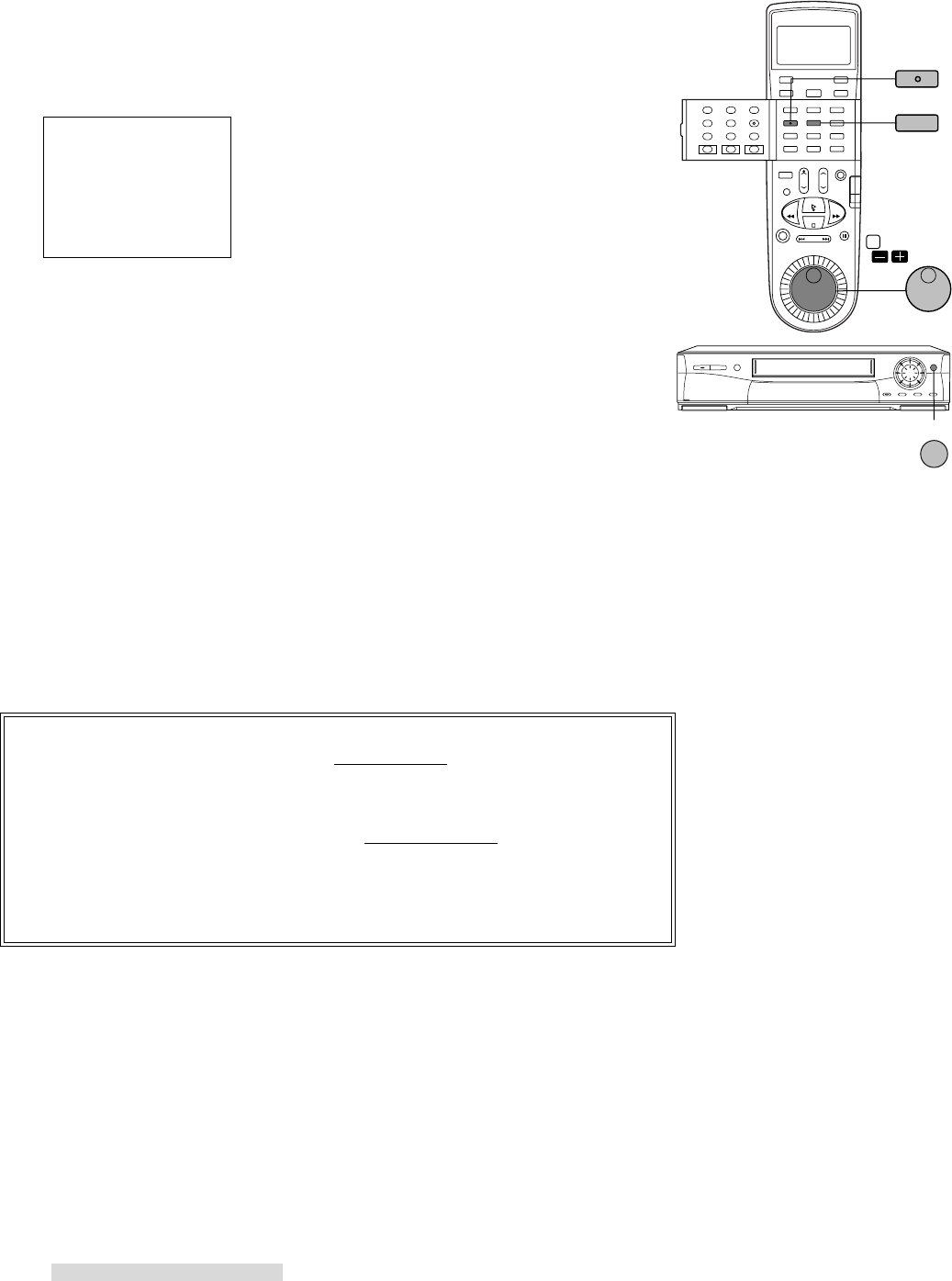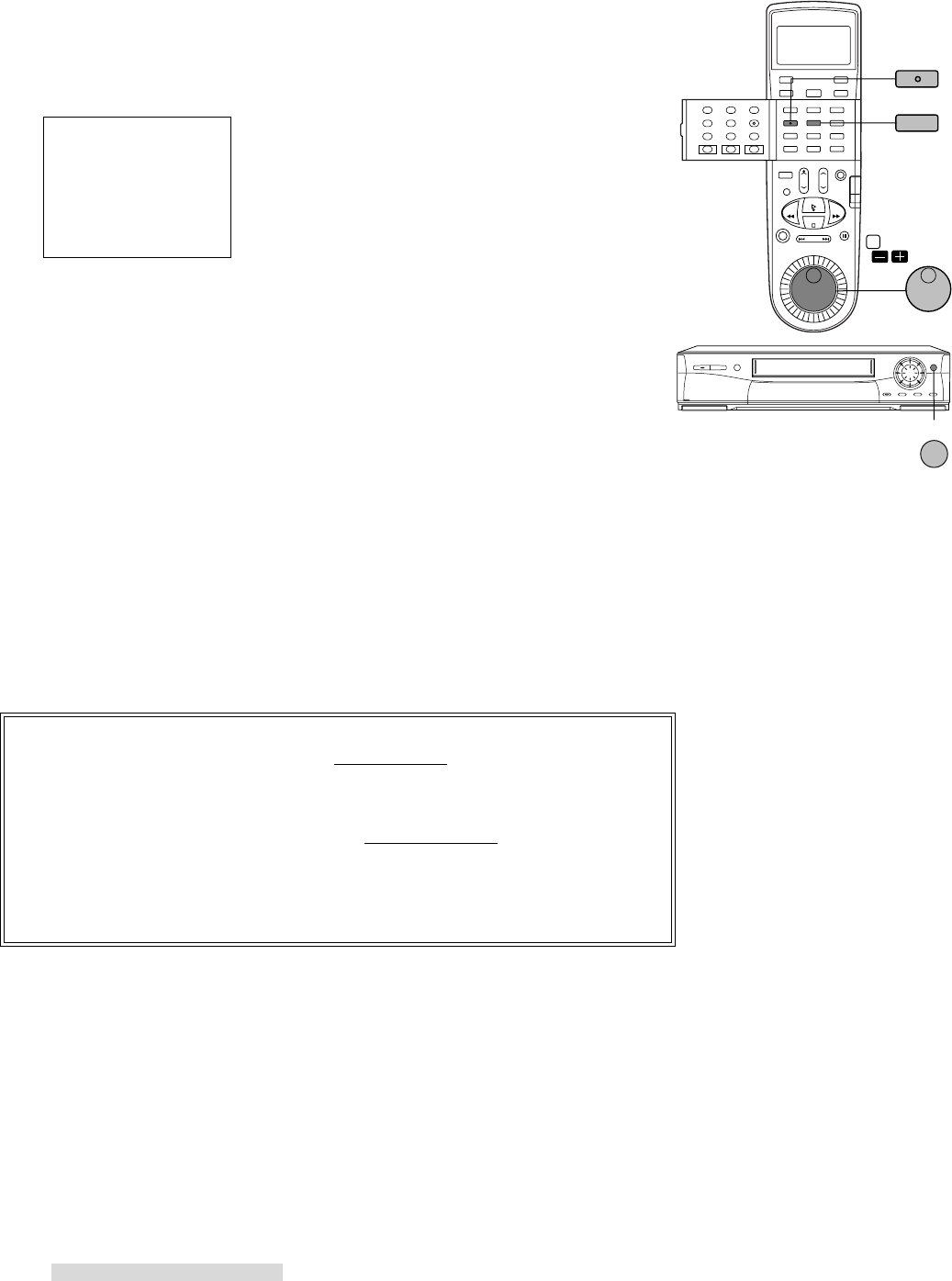
36
Selecting and Adjusting the Audio and Video Functions
1 If you set your remote control to be able to operate Mitsubishi televisions by
code button 1, make sure that the VCR/TV slide switch is set to VCR position.
See Using the Remote Control to Operate your TV on page 64.
2 Press VIDEO repeatedly until the function you want to adjust appears.
audio and video function menu
3 Turn the ADJUST dial on the remote to adjust the setting. The functions will
disappear if you do not press any buttons for 5 seconds.
When you set your remote control to be able to operate Mitsubishi televisions by
code button 1:
The TV audio function will appear when you press TV AUDIO on the HS-HD2000U
remote.
The TV video function will appear when you press VIDEO on the HS-HD2000U
remote with the VCR/TV slide switch is set to TV position.
setting 3D-Y/C or DNR + TBC by using DNR&TBC on the front panel
1 When you want to set 3D-Y/C, press DNR&TBC on the front panel during the
tape is stopped.
When you want to set DNR + TBC, press DNR&TBC on the front panel during
the tape is playing.
When 3D-Y/C or DNR + TBC is in operation, DNR&TBC button will be lit. If
not, the button will be turned off.
IMPORTANT
The audio and video function menus do not appear:
• when the VCR menu is displayed
• during special effects playback
Tape, D-VHS Tape and 3D-Y/C function does not appear during playback.
Play PerfecTape and DNR + TBC is displayed only during playback.
PerfecTape displays only when a tape, with its erasure tab intact, is loaded
and the VCR is stopped.
TV AUDIO
VIDEO
2 ADJUST
DNR&TBC
VCR
Listen to: Stereo
Use ADJUST to select
Recording