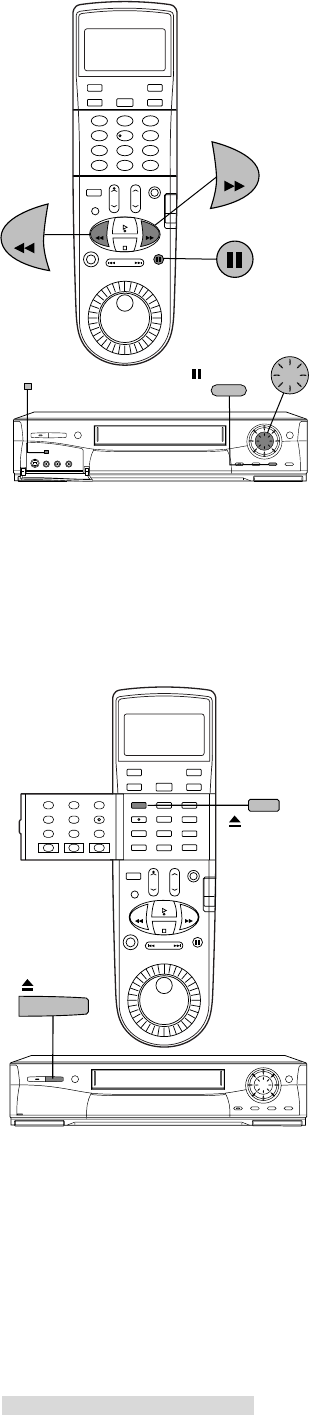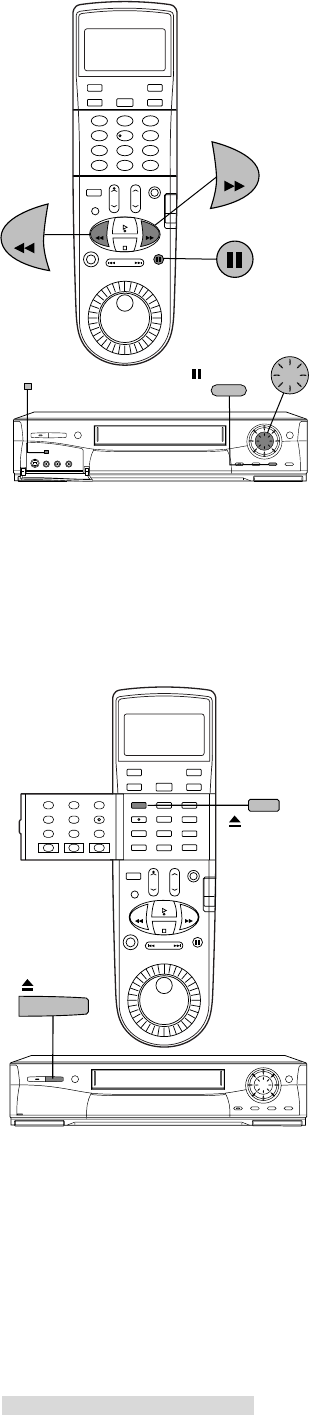
15
Using Basic Playback Controls
Rewinding a Tape
While the tape is stopped, press REW on the remote control or turn the shuttle ring
on the front panel to the left.
Fast Forwarding a Tape
While the tape is stopped, press FF on the remote control or turn the shuttle ring on
the front panel to the right.
Speed Search with Picture
While the tape is playing, press FF on the remote control or turn the shuttle ring on
the front panel to the right for forward speed search with picture, or press REW on
the remote control or turn the shuttle ring on the front panel to the left for reverse
speed search. See page 56 for additional information on searching techniques.
Pausing a Tape
While the tape is playing, press PAUSE on the remote control or on the front panel
to freeze the picture on the screen.
Press PAUSE a second time to return to normal play.
If you leave the VCR in pause for more than 5 minutes, the VCR will automatically
stop to prevent damage to the tape.
When pausing a tape recorded in D-VHS format, a black picture may appear
before the still picture appears depending on the integrated HDTV or IEEE 1394-
equipped HDTV receiver.
Unloading a Tape
1 Press EJECT on the front panel or on the remote control. If the VCR POWER
is off, the VCR will turn on, eject the tape, then turn off.
2 Remove the tape.
Using Repaired Tapes
We recommend that you take any broken or torn tapes to a professional for repair.
If you repair a torn tape with improper materials, you could damage your VCR
when you play the tape.
Head Cleaning
Your VCR automatically cleans the head and the drum of the VCR whenever you
load a tape. If you see mosaic noise, still or black picture during D-VHS playback,
or “noise” or snow during analog playback, eject the tape, re-load the tape, then
wait 3 or 4 seconds. Repeat this process several times to improve the picture.
JOG/CHANNEL
SP/EP
PAUSE
FF
REW
PAUSE
Playback