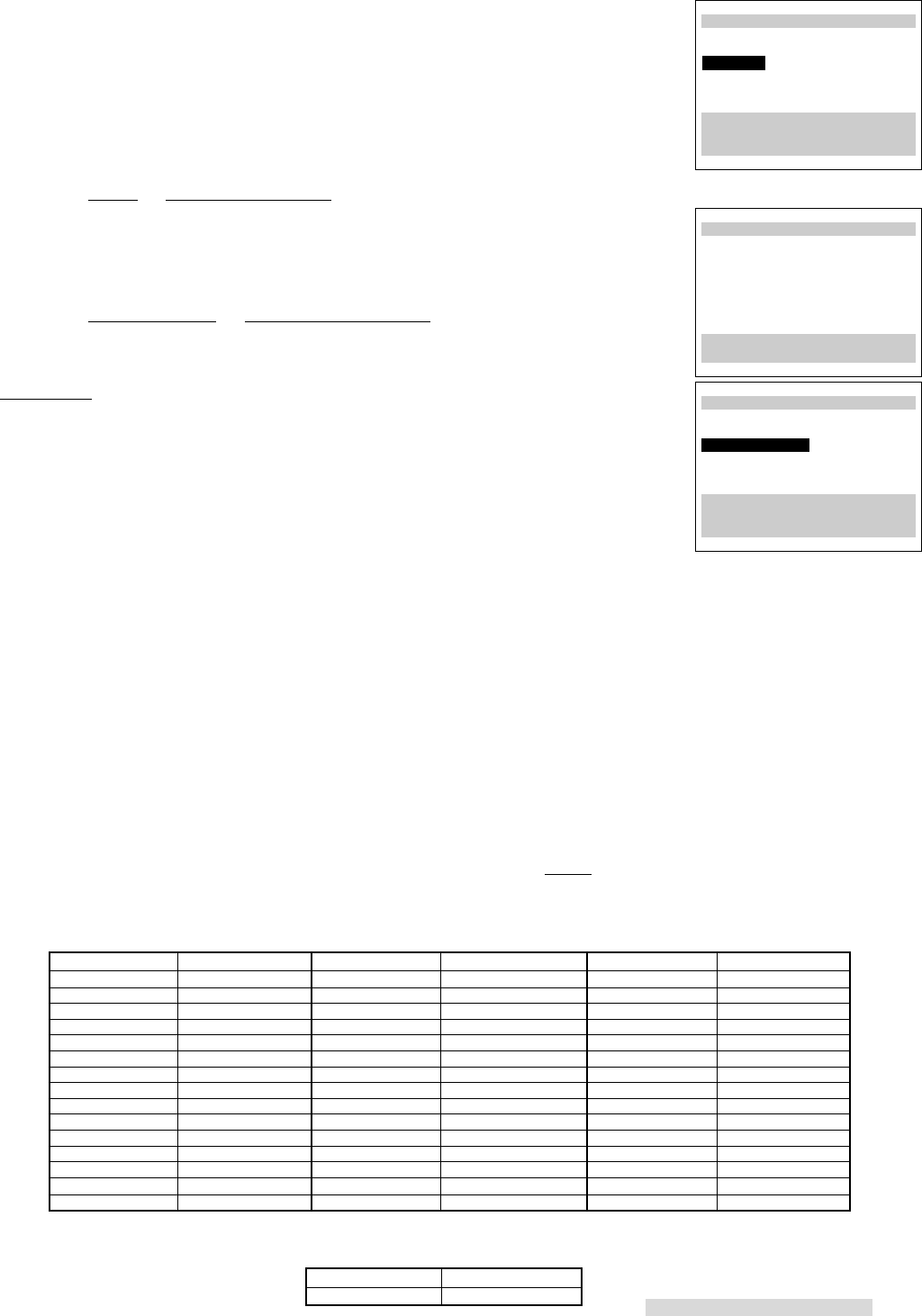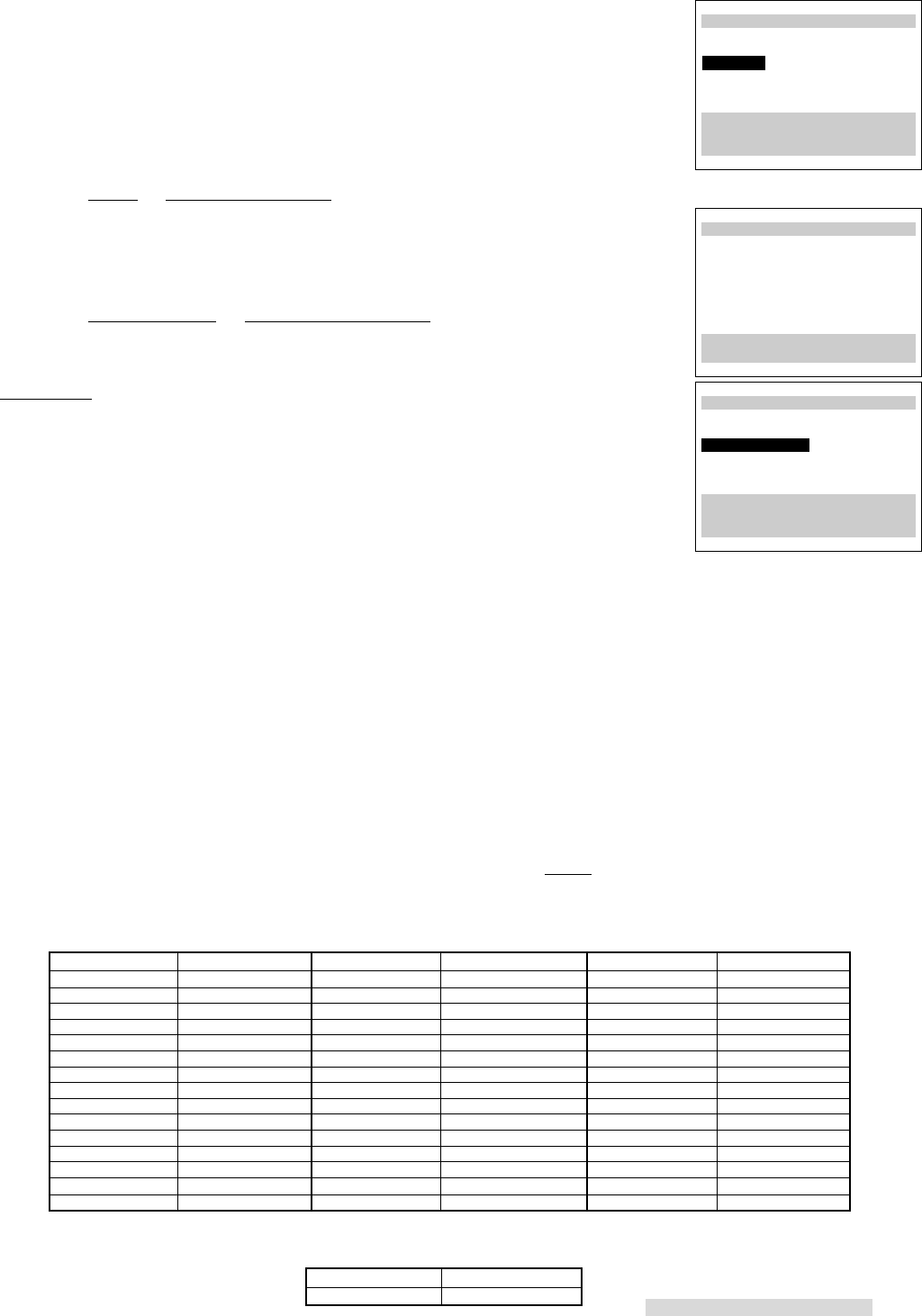
17
4 You will see the menu for sources connected to the VCR. Using the list below as
a reference, turn the ADJUST dial to select the kind of antenna you connected.
• Cable if you have standard cable service without a cable box, use a cable
box with an A/B switch, or your cable box is not remote controllable
• Cable box only if you use a standard cable box
• Digital cable box only if you use a digital cable box
• Indoor/outdoor ant. if you use rabbit ears type or roof mounted type antennas
After you have selected, turn the SHUTTLE ring to the right.
If you choose Cable or Indoor/outdoor ant.
An on-screen message and the front panel display of your VCR will show you that
the VCR is memorizing the stations you can receive. After the VCR has pro-
grammed all the channels, you will see the screen for entering the zip code. Go to
step 10 in this section.
If you choose Cable box only or Digital cable box only
You need to tell the VCR which manufacturer makes your cable box or digital cable
box, and on which channel the cable box or digital cable box sends a signal.
5 Brand code will be highlighted. Turn the ADJUST dial or press the number
buttons to select the manufacturer’s code number for your cable box or digital
cable box. The codes are listed below.
6 To determine if the brand code is correct, press CHANNEL on the remote. The
channel number on the front panel display should change. Then your cable
box or digital cable box should change to the exact same number a moment
after it appears on your VCR.
If your cable box or digital cable box does not change channels at all, or does not
show the exact same number, try the next brand code, if another is listed for your
type of cable box or digital cable box. Also make sure the IR emitter bulb faces the
IR window on the cable box.
If no code number is listed for your cable box, or if none of the listed numbers work,
try each code from 1 to 94. (For digital cable box, code numbers 3 to 5 are not
functional.)
If your cable box or digital cable box cannot be operated by a remote control (if it
has a mechanical dial or slide), then your VCR will not be able to change channels
on the cable box.
If your cable box will not respond to any of the codes, your VCR cannot change
channels on the cable box. You will need to change channels yourself, using the
cable box’s remote control. You should re-program your VCR, choosing Cable in
step 4. When programming to record, you will need to leave your cable box ON
and tuned to the channel you wish to record.
Cable Box Brand Code
Digital Cable Box Brand Code
∆AllSet
Now memorizing all the
stations you can receive
Channel 3
Stand by this may take
a few minutes
To cancel memorization,
press CANCEL
∆AllSet
Please enter code from
your Owner's Guide:
ƒBrand code --
ππππππππππππππππππππππππ
Use ADJUST to select,
and ENTER.
Press MENU to go back.
ABC
Archer
Century
Citizen
Diamond
Eagle
Eastern
G C Electronic
Gemini
General Electric
General Instrument
Hamlin
Hitachi
Jerrold
Macom
Manufacturer Code Number Manufacturer Code Number Manufacturer Code Number
Magnavox
Movietime
NSC
OAK
Panasonic
Paragon
Pioneer
Philips
RCA
Realistic
Regal
Regency
Rembrandt
Samsung
Scientific Atlanta
Sheritech
SL Marx
Sprucer
Stargate
Sylvania
Teknika
Texscan
Tocom
Toshiba
Unika
United Cable
Universal
Videoway
Viewstar
Zenith
1, 2, 11
29, 58, 65
29, 65
29, 65
54, 58
17, 18, 19, 61, 62, 63
68
29, 65
5, 60
35
1,2,3,4,5,41,42,43,44,69,91
22, 23, 45, 46, 47
24
1,2,3,4,5,41,42,43,44,69,91
28
59, 61, 67
30, 31, 51, 54
20, 51, 52
27, 39, 40, 49, 50, 61
14, 21, 25
6, 7
14, 15, 16, 92, 93, 94
26, 61, 62, 63, 64
14, 21, 25
37, 38
45, 48
68
55, 56
5, 14, 21, 25, 29
10, 11, 12, 13
57
5, 14, 29
14, 21, 25
5, 14, 29, 65
66
36
53, 66
1,2,3,4,5,41,42,43,44,69,91
32, 33, 34
48
2
30, 31, 54, 65
6, 7
17, 18, 19, 61, 62, 63
6, 7, 8, 9
GI
Manufacturer Code Number
1, 2
∆AllSet
What type of sources are
connected to the VCR?
’Cable
”Cable box only
”Digital cable box only
”Indoor/outdoor ant.
Use ADJUST to select,
and ENTER.
Press MENU to go back.
Setting Up Your VCR