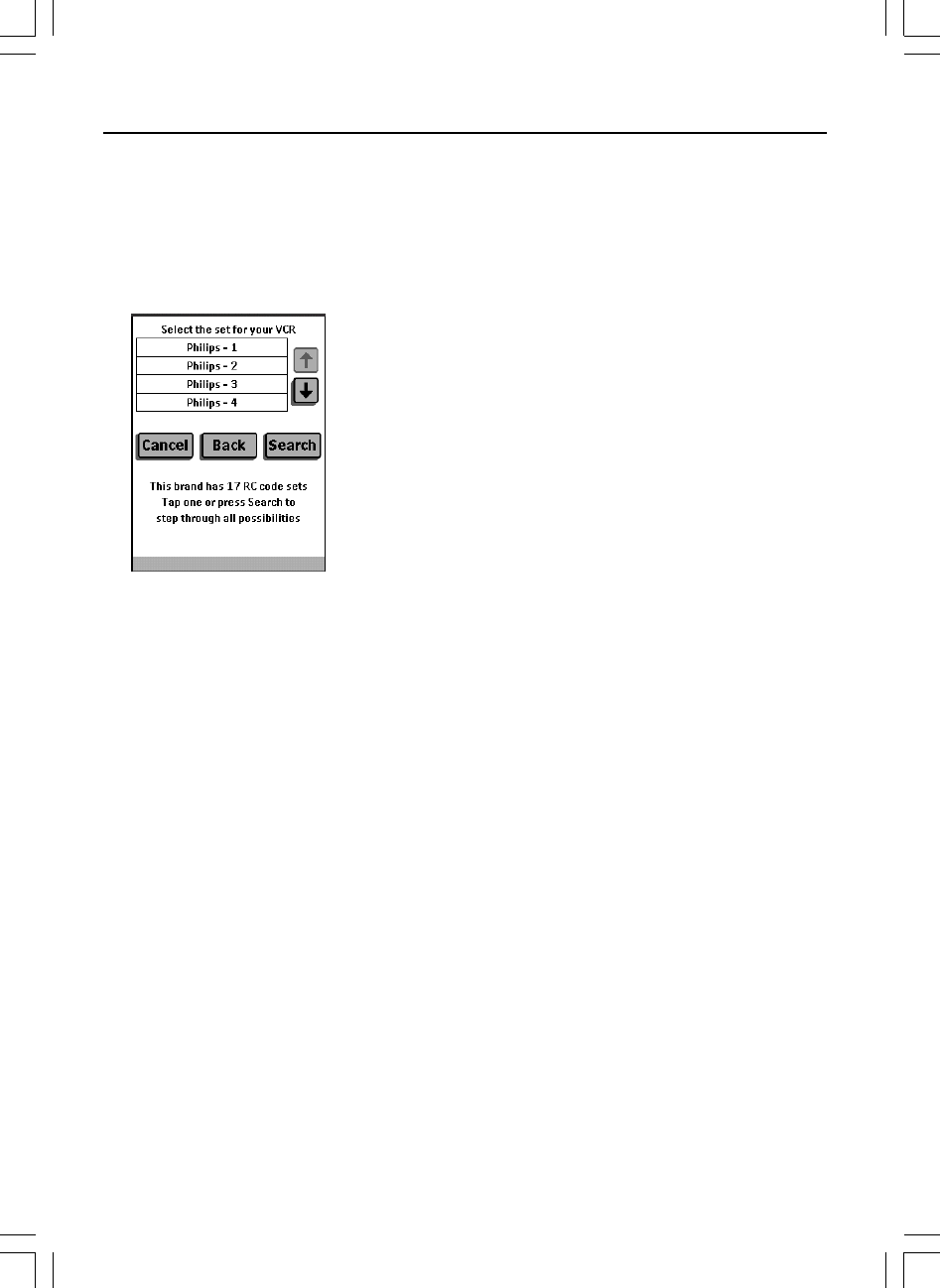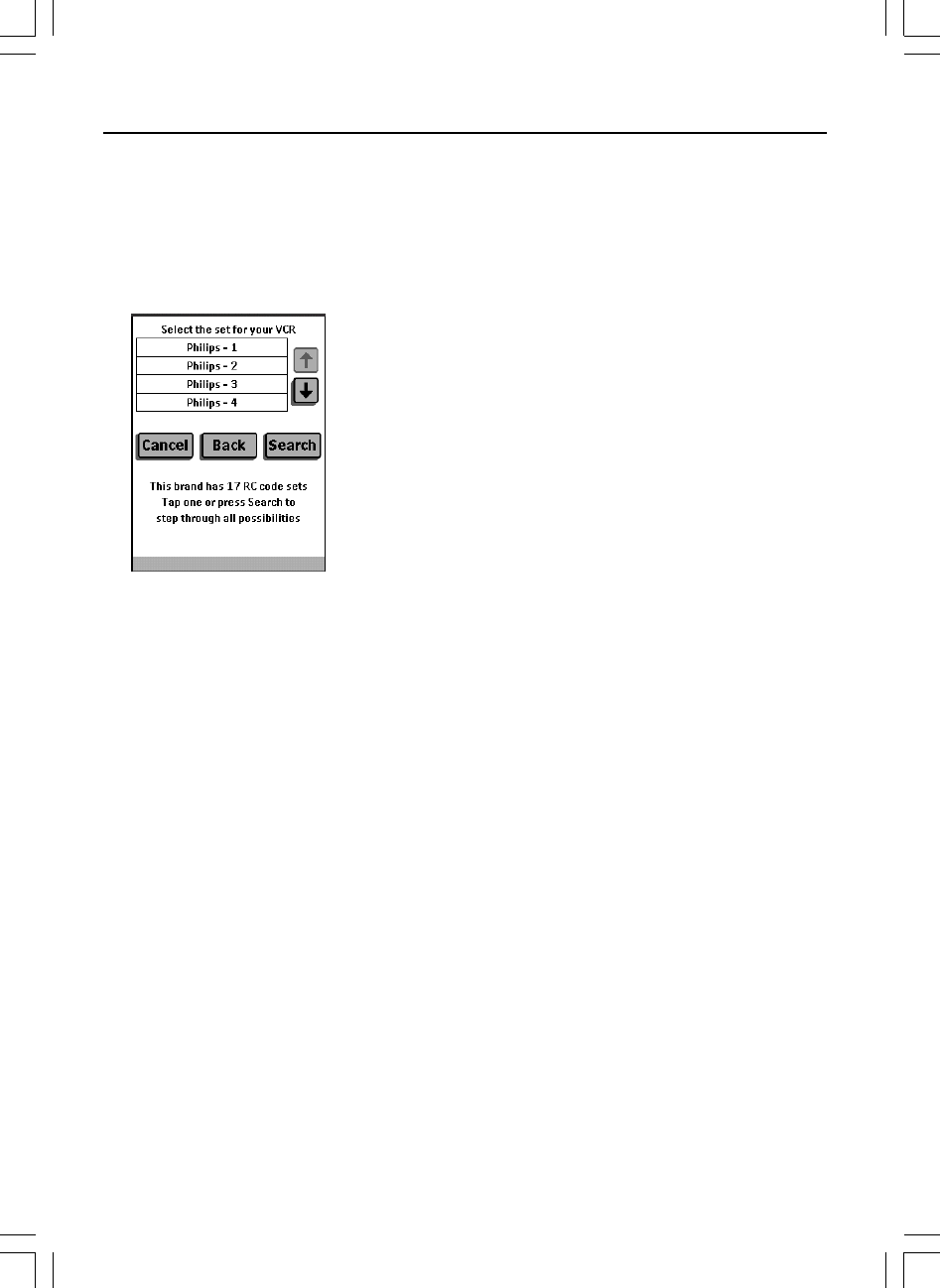
14
Getting Started
6. Tap Next.
When your brand uses only one set of RC
codes, the remote controller switches to Try
mode. Go to step 9.
When there are several code sets for your
brand, the following screen appears.
Notes:
• The code sets are ranked. The first code set
in the list is used for most devices of the
selected brand.
• When you do not know which code set to
select from the list, you can use Search
mode. See “Defining brands by searching”
on page 15.
7. Select a code set from the list.
The selected code set will be highlighted. The
Search button switches to Next.
8. Tap Next.
The remote controller switches to Try mode.
The first control panel of the selected device
is displayed.
9. Try the buttons on the different
control panels and check if the device
is responding to the RC codes the
remote controller is sending.
Note:
However, your device is responding to the
current code set, it is recommended to try
other code sets. When your device responds
to more than one code set, install the most
suitable one.
10.If you are not satisfied with the way
the device is responding to the
selected code set, tab Back to select
another code set.
or
When you are satisfied with the
selected code set, tap Install.
When the RC codes for your devices are
installed, the remote controller beeps and
returns to Use mode. Your brand is now
defined for the selected device.
11.Define all other devices in the Home
menu you want to operate.