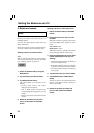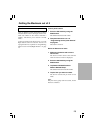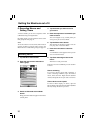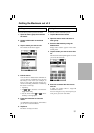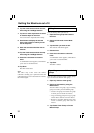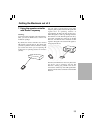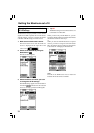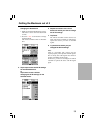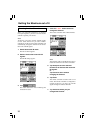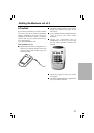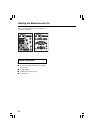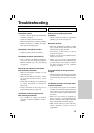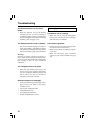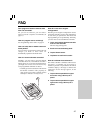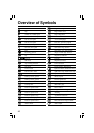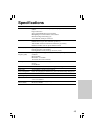36
Choosing Another Channel
When you notice RF interference, for instance
from your neighbors, you have to choose another
channel to operate your devices.
Note:
All devices you want to operate with RF signals
use the same channel. If you select another
channel for one device, the remote controller will
automatically change the channel for all devices
that work with RF signals.
1. Switch back to RF IR mode.
The Device menu appears.
2. Select a device that is set with RF
signals.
The RF IR settings appear.
4. Press the + and – action buttons to
change the Channel.
The remote controller offers 4 RF Channels.
Getting the Maximum out of it
3. Tap .
The button label turns white indicating that
the button is active.
Note:
The Channel (CH) on the RF Receiver has to
match the Channel on the remote controller.
5. Tap Accept to save the selected
Channel for all devices that work with
RF signals.
or
Tap Cancel to return without
changing the Channel.
6. Tap Close.
The remote controller switches back to Use
mode. The remote controller is configured to
operate the devices you have set with RF
signals through the selected Channel.
7. Try all devices which you just
changed the Channel.