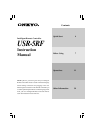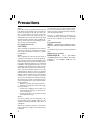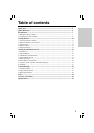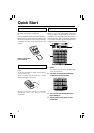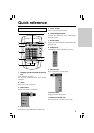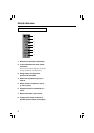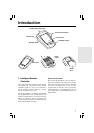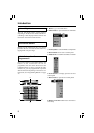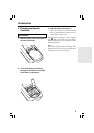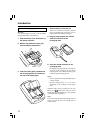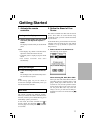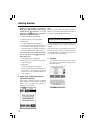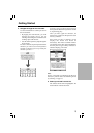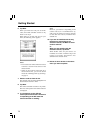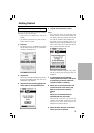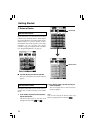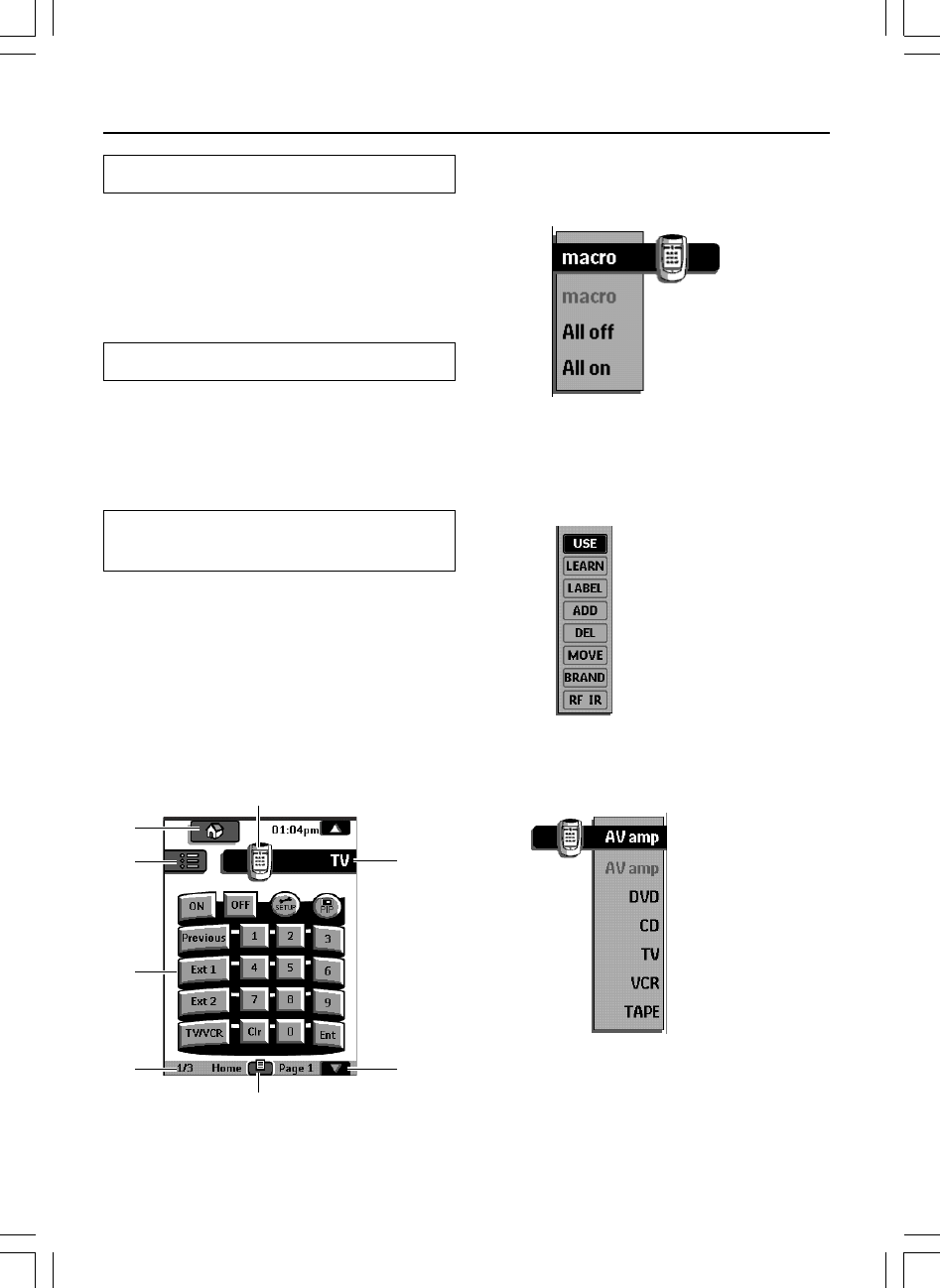
8
1.Home: to go to the Home menu
2.Macro menu: to open stored list of commands
Introduction
Left and Right buttons
The Left and Right buttons change function
depending on the device the remote controller is
controlling. Labels displayed above them on the
touchscreen show their current function.
Touchscreen buttons
Buttons on the touchscreen let you control
particular devices. You activate the buttons by
tapping them with your finger.
Which Buttons Can Be
Programmed?
Direct-access buttons, Left and Right buttons, and
buttons on the touchscreen can all be
programmed. You can set the direct-access and
Left/Right buttons to always perform the same
function. Or, you can program them to perform
different functions depending on the device. For
instructions, see “Programming Buttons” on page
23.
3. Control panel: to send commands to components
4.Panel number: shows active control panel
5. Mode menu: to customize the remote controller
6.Scroll buttons: to display previous and next
control panel
7.Device menu: to open device control panels
8.Remote controller icon: Touch and hold to
enter Setup
1
2
3
4
5
8
6
7