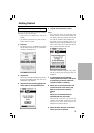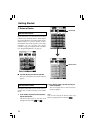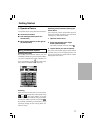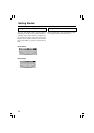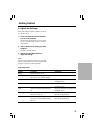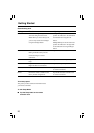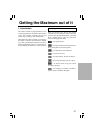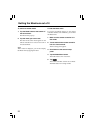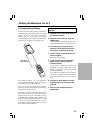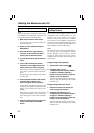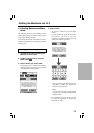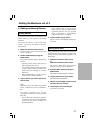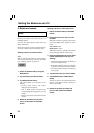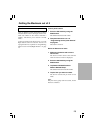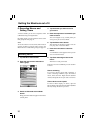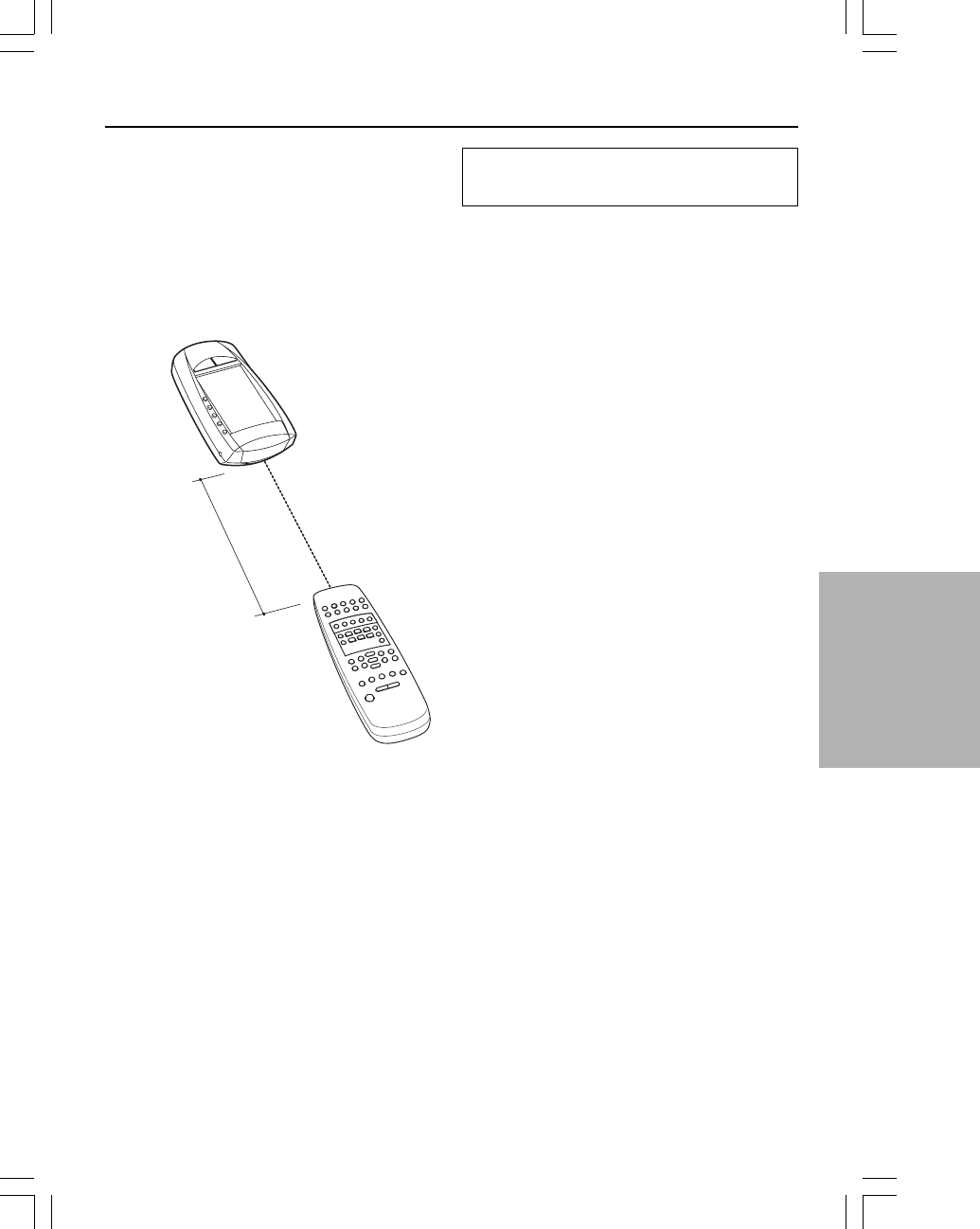
23
Getting the Maximum out of it
2. Programming Buttons
You program the remote controller commands by
transmitting infrared signals from your existing
remote controls to the remote controller’s
learning eye. To do this, place the remote
controller and the device’s remote controller on a
flat surface, 15 to 20 cm (6 to 8 inches) apart.
Programming control panel
buttons
1. Navigate to the control panel buttons
you want to program.
2. Switch to Learn mode by using the
Mode button.
Additional empty buttons appear: they can be
programmed and labeled as existing buttons.
3. Point the device’s original remote
controller to the remote controller’s
learning eye as shown (see above).
4. Tap the remote controller button you
want to program.
The button starts blinking.
5. Press and hold the corresponding
button on your device’s original
remote controller.
If the remote controller has learned the
command successfully, OK blinks on the
remote controller icon. You can let go of the
button you’re holding.
If the remote controller has not learned the
command successfully, you hear a short buzz
and FAIL appears on the remote controller
icon.
6. Program all other buttons you want
and relabel them as necessary (see
page 25).
7. Return to Use mode by using the
Mode button.
15 to 20 cm
(6 to 8 inches)
The following buttons can be programmed:
control panel buttons, Device menu items, direct-
access buttons and Left/Right buttons.
You cannot program Home menu buttons
directly. You need to program them by following
the Device menu (see page 24).
The remote controller also offers empty control
panel buttons you can program and label as
existing buttons. They are only visible in Learn
and Label mode and appear without label or with
label (intended for a specific function). You will
also see previously deleted buttons: you can
restore them by reprogramming them or you can
reuse them for other commands.