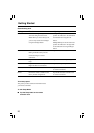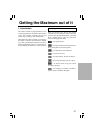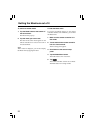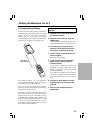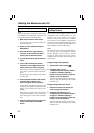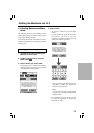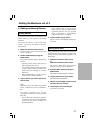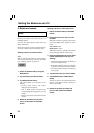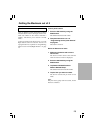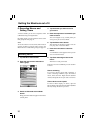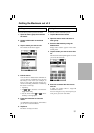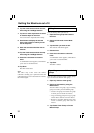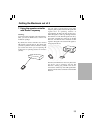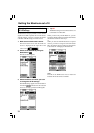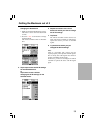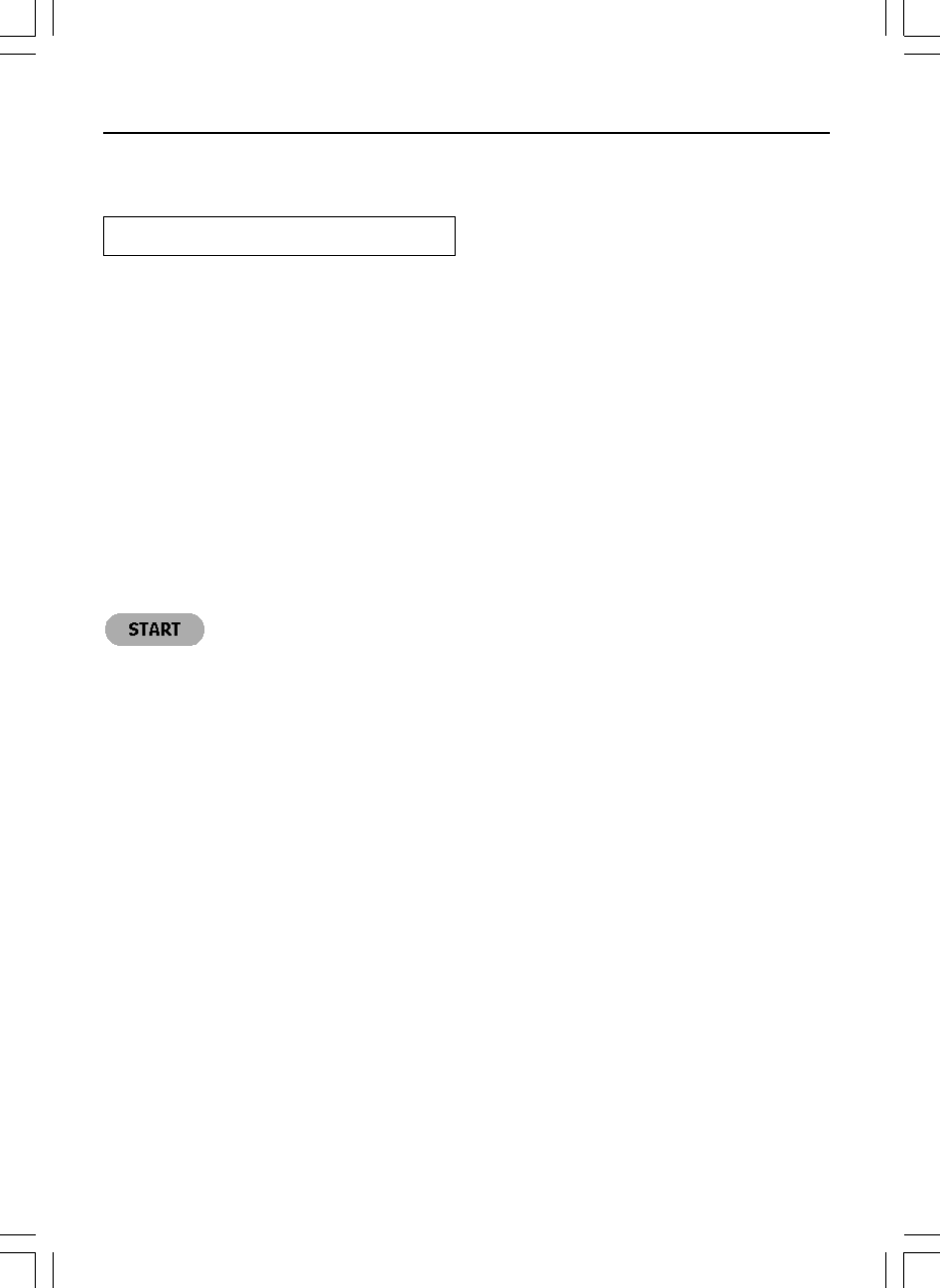
28
5. Delete and restore
Delete
You can delete control panel buttons and
functions associated with a direct-access or a
Left/Right button.
You can also delete Device menu items and
Macro menu items.
Home menu buttons cannot be deleted directly.
You have to delete them via the Device menu.
Deleting a button or button function
Note:
Buttons without bold frame can not be deleted.
You can only hide them by removing their label
(see “Labeling a button” on page 25).
Getting the Maximum out of it
1. Switch to Delete mode by using the
Mode button.
2. Tap the button you want to delete.
3. Tap Delete Button Action.
The result depends on the element you are
deleting:
• Control panel button: The button
disappears from the display.
• Left or Right button command: The
corresponding label disappears from the
display.
• Direct-access button: The button becomes
inactive.
4. Delete all the items you want and
return to Use mode via the Mode
button.
Deleting a device or macro menu item
1. Switch to Delete mode via the Mode
button.
2. Navigate to the menu item you want
to delete.
When Device menu is opening, The function
of Left and Right button changes as shown
below.
Left button: Label
Right button: Action
When Macro menu is opening, The function
of Left and Right buttons will be Group.
3. Press and hold down the Left or Right
button depending on what you are
deleting:
• Left button labeled Device: For deleting a
device in the Device menu.
• Right button labeled Action: For deleting
an action from an item in the Device menu.
• Left button labeled Group: For deleting a
macro group.
4. Tap the menu item you want to delete.
5. Tap Delete Device or Delete Macro
Group.
The Device (and its associated Home menu
button) or the Macro Group (including its
macros) are deleted.
6. Delete all the items you want and
return to Use mode via the Mode
button.