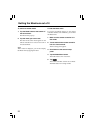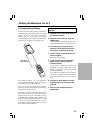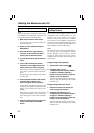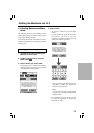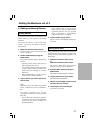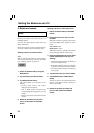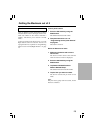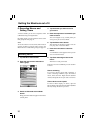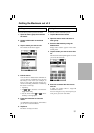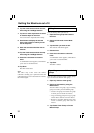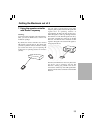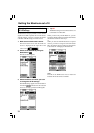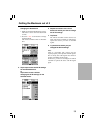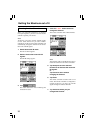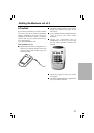30
Getting the Maximum out of it
4. Tap the button you want to use for
your macro.
5. Enter the sequence of commands you
want to record.
You can navigate to any control panel you
want, just as you can in Use mode.
6. Tap the Macro menu button.
The contents of the macro appear. You can
now play, edit, or close the macro.
7. Press the Left button to close the
macro.
A confirmation screen appears where you can
save or cancel the macro.
8. Tap Save and assign a label to the
macro.
The macro is ready to be used.
There are two extra commands you can record in
a macro:
Source switching
To record a Device menu item containing a
source switching command, open the Device
menu, hold down the Right button (labeled
Action) and tap the device you want to switch to.
Close a device control panel
To close a macro display of device, open the
Device menu, hold down the Left button (labeled
Device) and tap the device you want.
6. Recording Macros and
Setting Timers
A macro enables you to send a sequence of IR
commands using one single button.
By setting a time, you can activate a device at the
time you prefer. See page 31.
Note:
To record a macro or to set a timer, there must be
at least one macro group or timer group in the
Macro menu. To create these groups, see page 32.
Recording macros
1. Tap the Macro menu button.
2. Open the macro menu and select a
macro group.
3. Switch to Edit mode via the Mode
button.
Empty the macro buttons appear in the macro
control panel.