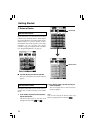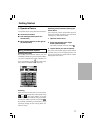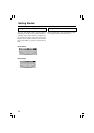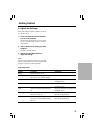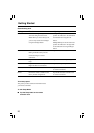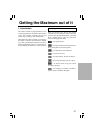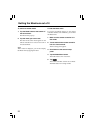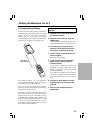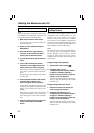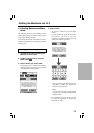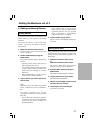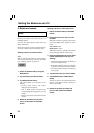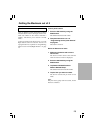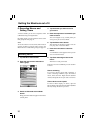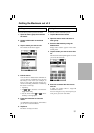24
Programming device items
Note:
When you program a command to a device item,
this command is automatically assigned to the
corresponding button in the Home menu.
1. Make sure the device tab is active.
The device tab is active when the name of a
device is displayed.
2. Switch to Learn mode by using the
Mode button.
3. Point the device’s original remote
controller to the remote controller’s
learning eye as described above.
4. Tap the device tab to open the Device
menu.
5. Touch and hold either the remote
controller’s Left or Right button and
tap the device you want to program.
Even when you want to program the currently
active device, you have to tap it in the Device
menu.
The label device starts blinking on the remote
controller icon.
6. Press and hold the button the remote
controller has to learn on your
device’s original remote controller.
If the remote controller has been input the
command successfully, OK will blink on the
display. You can release the button you’re
holding.
If the remote controller has not learned the
command successfully, you hear a short buzz
and FAIL appears on the remote controller
icon.
7. Program all other items you want and
return to Use mode via the Mode
button.
Getting the Maximum out of it
Programming direct-access and
Left/Right Buttons
Direct-access and Left/Right buttons can be
programmed with a global function or with
functions per device. Buttons with global
functions always execute the same command,
even if device is active. Buttons with functions
per device execute commands depending on the
active device. For example, the Left button is the
Play command when the VCR is active.
Note:
Per-device functions overrule global functions.
For example, when you program the Volume
buttons globally but you assign a specific
function to them with the tuner, the specific
command will be executed when the tuner is the
active device.
Programming a button globally
1. Tap the Home menu button .
2. Complete steps 2 to 7 in
“Programming control panel buttons”
on page 23. Instead of tapping a
button on the touchscreen, press the
button you want to program.
The label of the button you have pressed (e.g.
chan+ or left) starts blinking on the remote
controller icon.
Programming a button per device
1. Switch to the device for which you
want to program the button.
2. Complete instructions 2 to 7 in
“Programming control panel buttons”
on page 23. Instead of tapping a
button on the touchscreen, press the
button you want to program.
The label of the button you have pressed (e.g.
chan+ or left) starts blinking on the remote
controller icon.