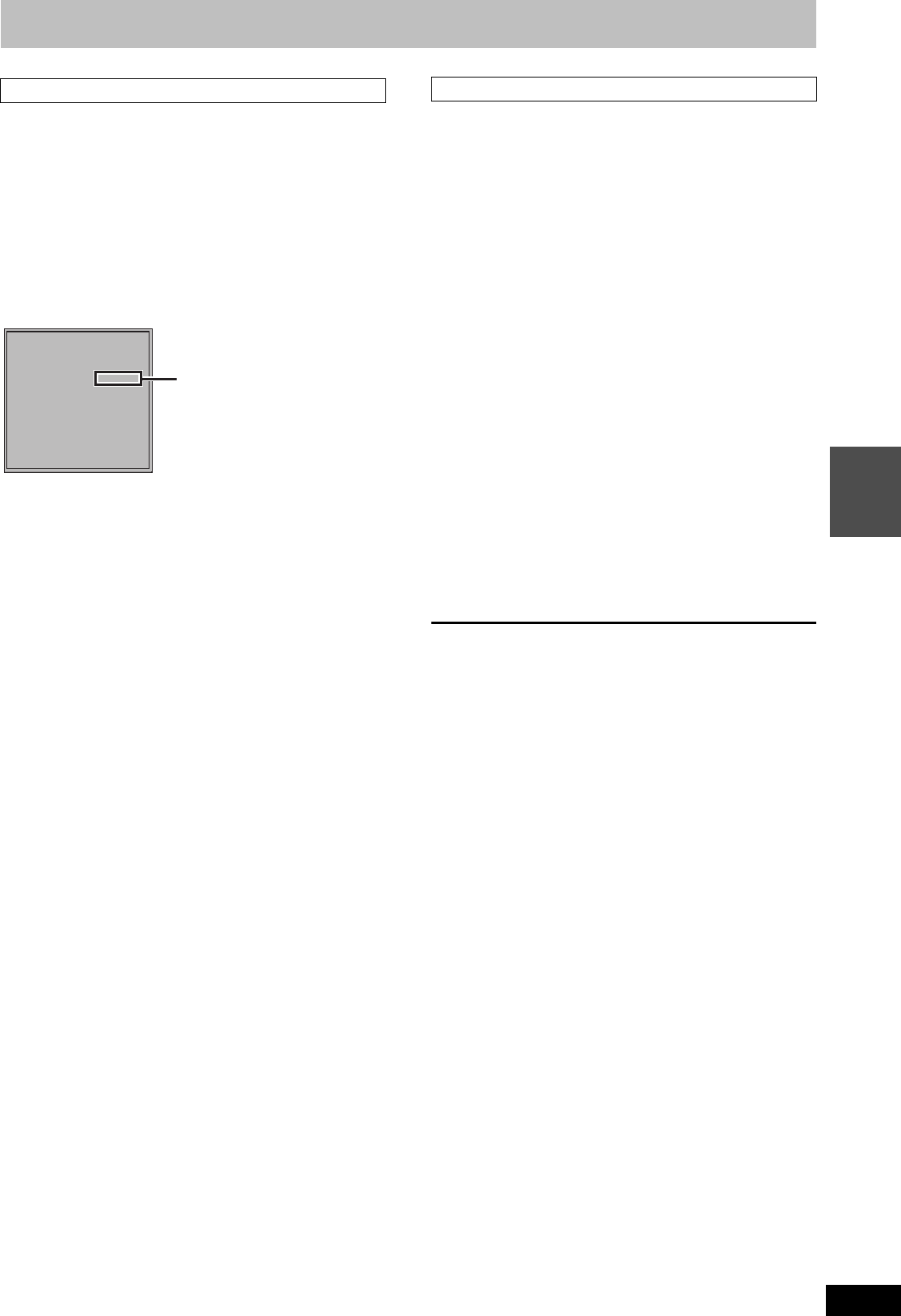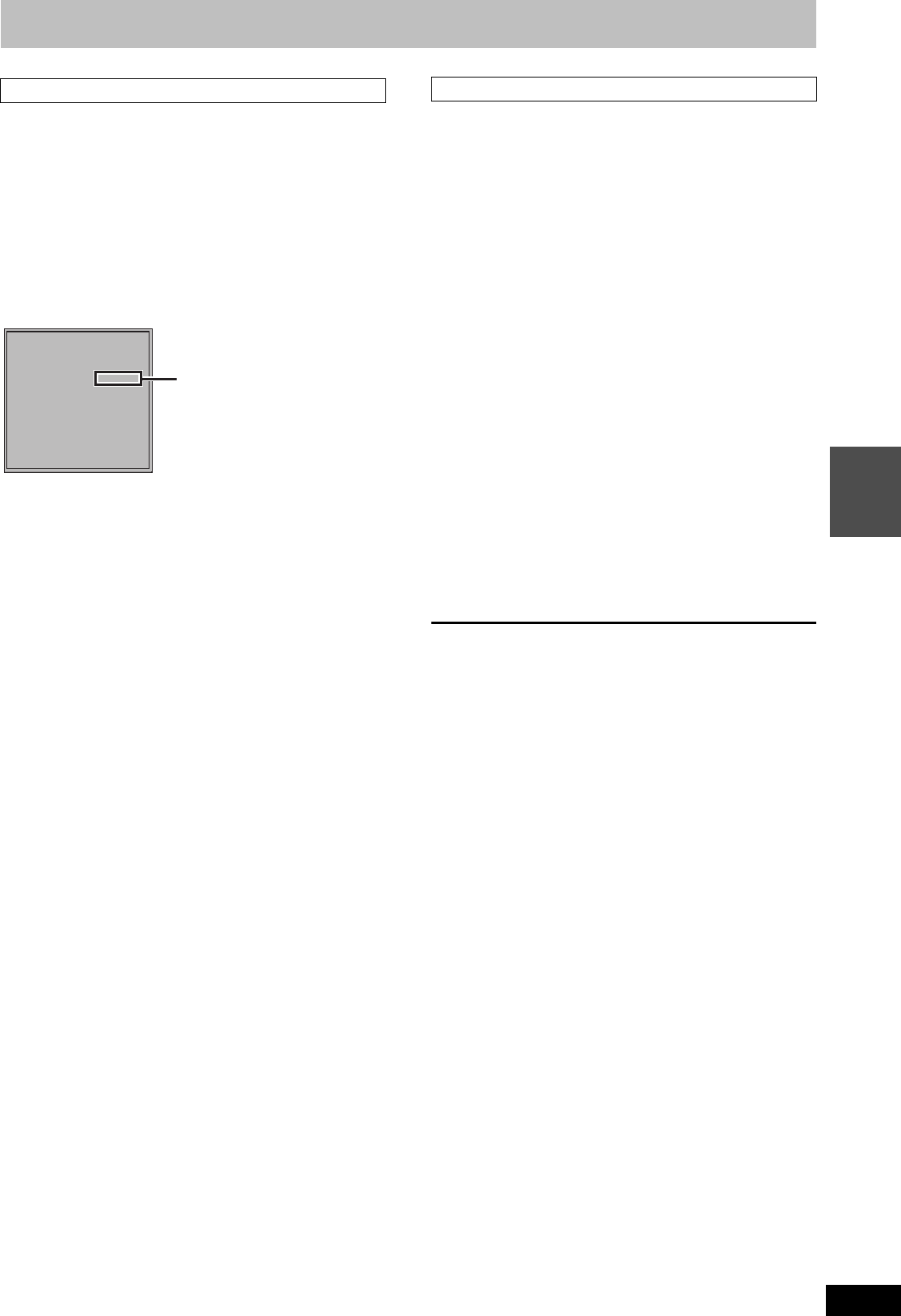
45
RQT9434
Playing
back
Display the unit’s registration code.
(> 95, “DivX Registration”)
≥After playing DivX VOD content for the first time, another
registration code is then displayed in “DivX Registration”. Do not
use this registration code to purchase DivX VOD content. If you
use this code to purchase DivX VOD content, and then play the
content on this unit, you will no longer be able to play any content
that you purchased using the previous code.
≥If you purchase DivX VOD content using a registration code
different from this unit’s code, you will not be able to play this
content. (“Authorisation Error.” is displayed.)
Regarding DivX content that can only be played a set number of
times
Some DivX VOD content can only be played a set number of times.
When you play this content, the remaining number of plays is
displayed. You cannot play this content when the number of
remaining plays is zero. (“Rental Expired.” is displayed.)
≥The remaining number of plays decreases each time a program is
played. However, when playing from the point where play was
previously stopped, the remaining number of plays does not
decrease due to the resume play function.
You can display subtitles text recorded onto the DivX video disc on
this unit.
This function has no relation to the subtitles specified in DivX
standard specifications and has no clear standard. Depending on
the methods used to create the file, the following functions may not
work.
∫ Displaying subtitles text
1 During play, press [DISPLAY].
≥DivX video files that do not display “Text” do not contain
subtitles text.
Subtitles text cannot be displayed.
2Press [3, 4] to select “Disc” and press [1].
3Press [3, 4] to select “Subtitles” and press
[1].
4Press [3, 4] to select “On”.
≥If the subtitles text are not displayed correctly, try changing the
language settings (> below).
∫ Subtitles text language settings
After playing back a DivX video file containing subtitles text
1 Press [FUNCTION MENU].
2Press [3, 4] to select “Others” and press [OK].
3Press [3, 4] to select “Setup” and press [OK].
4Press [3, 4] to select “HDD / Disc” and press
[OK].
5Press [3, 4] to select “Settings for Playback”
and press [OK].
6Press [3, 4] to select “DivX Subtitle Text” and
press [OK].
7Press [3, 4] to select “Latin 1”, “Latin 2”, or
“Cyrillic” then press [OK].
≥The initial setting is “Latin 1”.
To exit the screen
Press [EXIT].
∫ Types of subtitles text file that can be displayed
Subtitles text that satisfy the following conditions can be displayed
on this unit.
≥File format: MicroDVD, SubRip, or TMPlayer
≥File extension: “.SRT”, “.srt”, “.SUB”, “.sub”, “.TXT”, or “.txt”
≥The DivX video file and subtitles text file are inside the same folder,
and the file names are the same except for the file extensions.
≥If there are more than one subtitles text files inside the same folder,
they are displayed in the following order of priority: “.srt”, “.sub”,
“.txt”.
∫ Limitations of this unit
≥In the following situations, the subtitles cannot be displayed as
recorded. Furthermore, depending on the methods used to create
the file or the state of the recording, only parts of the subtitles may
be displayed, or the subtitles may not be displayed at all.
– When special text or characters are included in the subtitles text.
– When the file size is larger than 256 KB.
– When characters with styling specified are included in the
subtitle data.
Codes that specify the character style within files are displayed
as subtitle characters.
– When data with a different format exists within the subtitle data.
≥If the file name of the DivX video file is not displayed correctly on
the menu screen (the file name is displayed as “_”), the subtitles
text may not be displayed correctly.
≥Depending on the disc, the subtitles text cannot be displayed when
search and other such operations are being performed.
Regarding DivX VOD content
ABOUT DIVX VIDEO-ON-DEMAND:
This DivX
®
Certified device must be registered in order to play DivX
Video-on-Demand (VOD) content.
First generate the DivX VOD registration code for your device and
submit it during the registration process.
[Important: DivX VOD content is protected by a DivX DRM (Digital
Rights Management) system that restricts playback to registered
DivX Certified devices. If you try to play DivX VOD content not
authorized for your device, the message “Authorisation Error.” will be
displayed and your content will not play.]
Learn more at www.divx.com/vod.
DivX Registration
DivX
®
Video On Demand
Your registration code is : XXXXXXXX
To learn more visit www.divx.com/vod
8 alphanumeric characters
About DivX Subtitle Text display
DMRBS850&750EG-RQT9434-L_eng.book 45 ページ 2010年1月14日 木曜日 午後4時21分