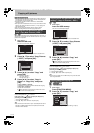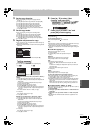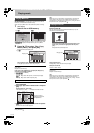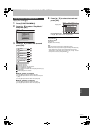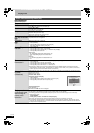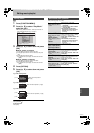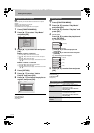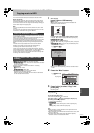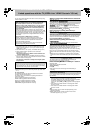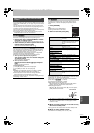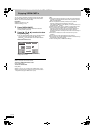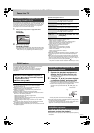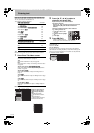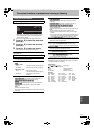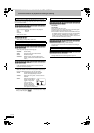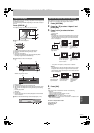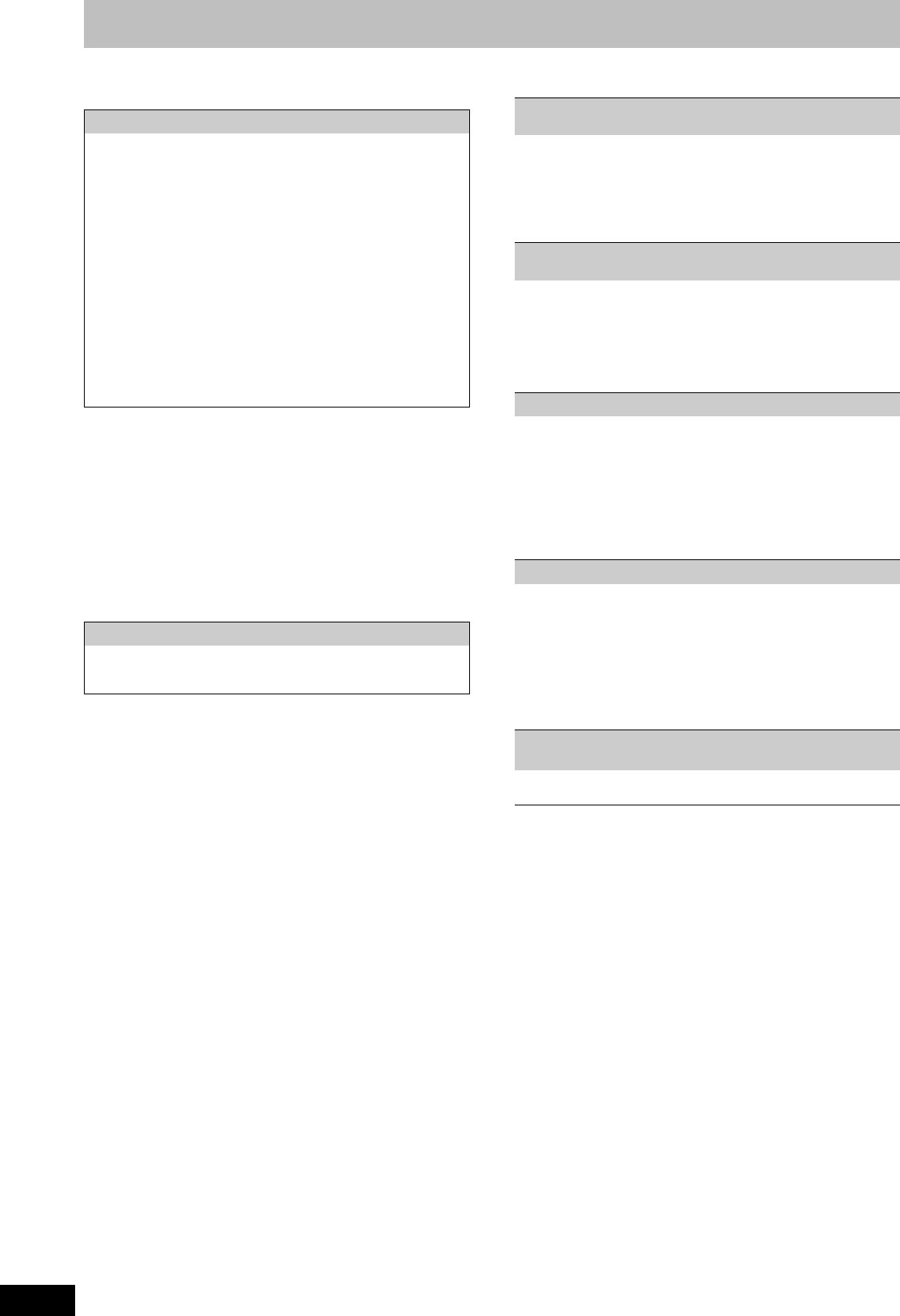
76
RQT9434
Linked operations with the TV (VIERA Link “HDAVI Control
TM
”/QLink)
Others
Convenient
functions
You can enjoy linked operations with the TV and receiver by using
“HDAVI Control” or Q Link.
What is VIERA Link “HDAVI Control”?
VIERA Link “HDAVI Control” is a convenient function that
offers linked operations of this unit, and a Panasonic TV
(VIERA) or receiver under “HDAVI Control”. You can use this
function by connecting the equipment with the HDMI cable.
See the operating instructions for connected equipment for
operational details.
≥VIERA Link “HDAVI Control”, based on the control functions
provided by HDMI which is an industry standard known as HDMI
CEC (Consumer Electronics Control), is a unique function that we
have developed and added. As such, its operation with other
manufacturers’ equipment that supports HDMI CEC cannot be
guaranteed.
≥This unit supports “HDAVI Control 4” function.
“HDAVI Control 4” is the newest standard (current as of
December, 2008) for Panasonic’s HDAVI Control compatible
equipment. This standard is compatible with Panasonic’s
conventional HDAVI equipment.
≥Please refer to individual manuals for other manufacturers’
equipment supporting VIERA Link function.
Preparation
1 Connect this unit to your TV using an HDMI cable and a fully
wired 21-pin Scart cable (> 17), or to your receiver using an
HDMI cable (> 102).
2 Set “VIERA Link” to “On” (> 93). (The default setting is “On”.)
3 Set the “HDAVI Control” operations on the connected
equipment (e.g., TV).
≥Set the input channel on VIERA to suit the terminal to be
used as “HDAVI Control”.
4 Turn on all “HDAVI Control” compatible equipment and select
this unit’s input channel on the connected TV so that the “HDAVI
Control” function works properly.
Also when the connection or settings are changed, repeat
this procedure.
What is Q Link?
Q Link is a convenient function that offers linked operations of this
unit and a Panasonic TV. You can use this function by connecting
the equipment with a fully wired 21-pin Scart cable.
Preparation
≥Connect this unit to your TV with a fully wired 21-pin Scart cable
(> 17).
For your reference
The following systems from other manufacturers have similar
function to Q Link from Panasonic.
For details, refer to your television’s operating instructions or
consult your dealer.
≥Q Link (registered trademark of Panasonic)
≥DATA LOGIC (registered trademark of Metz)
≥Easy Link (registered trademark of Philips)
≥Megalogic (registered trademark of Grundig)
≥SMARTLINK (registered trademark of Sony)
What you can do with “HDAVI Control” and Q Link
(When the TV is on)
Easy playback [VIERA]Link] [Q]Link]
When the TV is on and the following operations are performed, the
TV’s input will automatically switch to HDMI input mode
([VIERA]Link]) or AV input mode ([Q]Link]) and the TV displays the
corresponding action.
(Picture or sound may not be available for the first few seconds.)
Press [FUNCTION MENU]
§1
, [1](PLAY)
§2
,
[DIRECT NAVIGATOR], [GUIDE], [PROG/CHECK] etc.
(When the TV is off)
Power on link [VIERA]Link] [Q]Link]
When the TV is off and the following operations are performed, the
TV will automatically turn on and displays the corresponding action.
(Picture or sound may not be available for the first few seconds.)
Press [FUNCTION MENU]
§1
, [1](PLAY)
§2
,
[DIRECT NAVIGATOR], [GUIDE], [PROG/CHECK] etc.
≥[BD-V] [DVD-V] [CD]
The TV is automatically turned on when you insert the discs.
Power off link [VIERA]Link] [Q]Link]
When you set the TV to standby mode, the unit is also
automatically set to standby mode. The unit is automatically set to
standby mode even if the FUNCTION MENU screen etc. is
displayed during playback or when the unit set to a timer recording.
Even if the TV is set to standby mode, the unit will not be set to
standby mode at the same time when recording, copying, finalising
etc.
≥When this unit is connected to an “HDAVI Control” compatible
Panasonic receiver with an HDMI cable, the receiver will also turn
off.
Direct TV Recording [VIERA]Link]
§3
[Q]Link]
This function allows you to immediately start recording the
programme that you are viewing on the TV.
Press and hold [¥ DIRECT TV REC] for 1 second.
Recording starts.
≥The titles are recorded to the HDD.
To stop recording
Press [∫].
≥This function does not work during EXT LINK standby or
recording.
Playing music continuously even after turning off
power to the television
§4
(> 72, Playing music continuously even after turning off power to
the television)
§1
This button is available only when this unit is on.
§2
When this button is pressed, the playback image is not
immediately displayed on the screen and it may not be possible
to watch the contents from where playback started.
In this case, press [:] or [6] to go back to where playback
started.
§3
This function is available with the TV that supports “HDAVI
Control 3” or later.
§4
This function is available with the TV that supports “HDAVI
Control 2” or later.
[Note]
≥These functions may not work normally depending on the
equipment condition.
≥About “HDAVI Control” function, read the manual of the
connected equipment (e.g., TV) too.
DMRBS850&750EG-RQT9434-L_eng.book 76 ページ 2010年1月14日 木曜日 午後4時21分