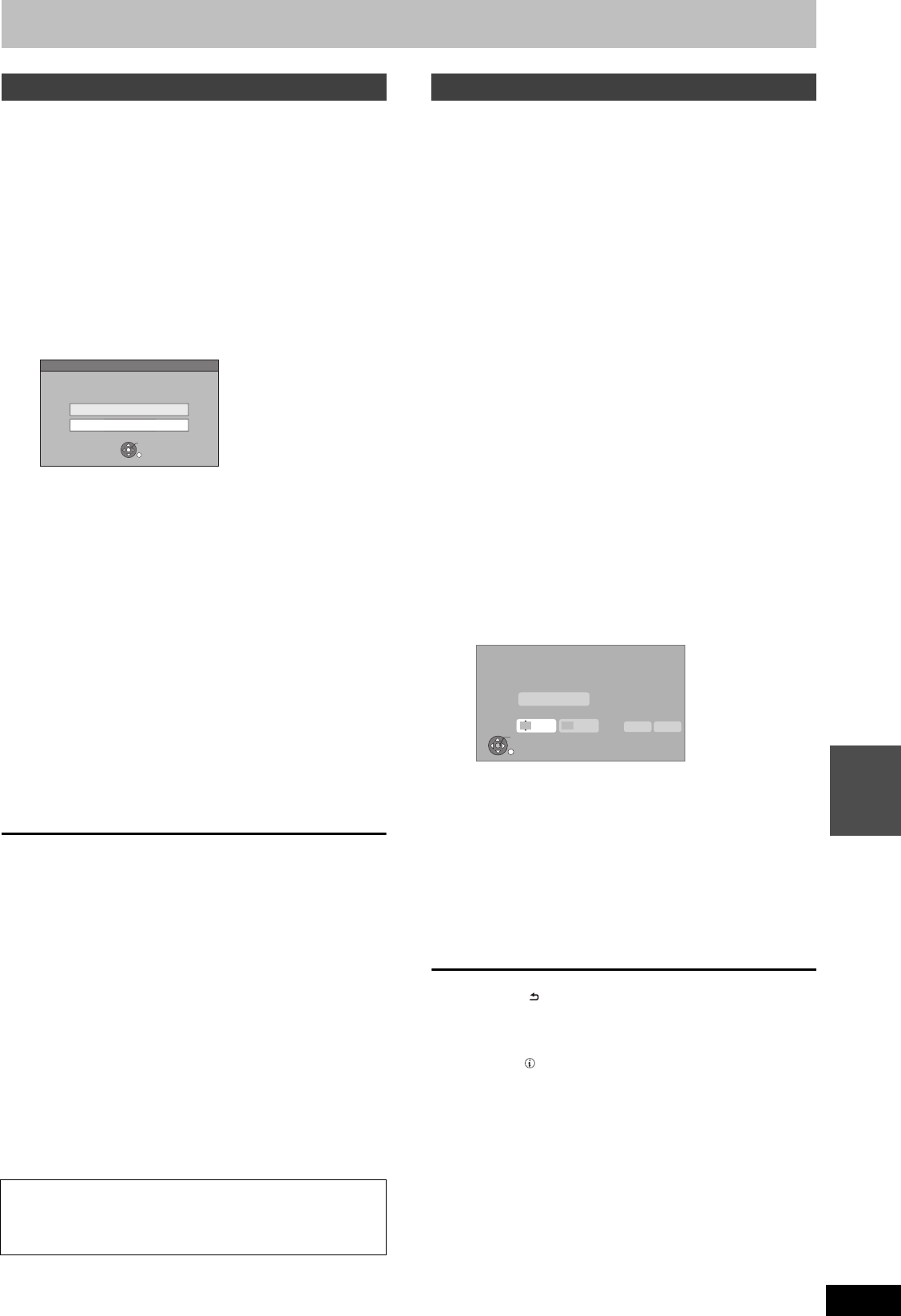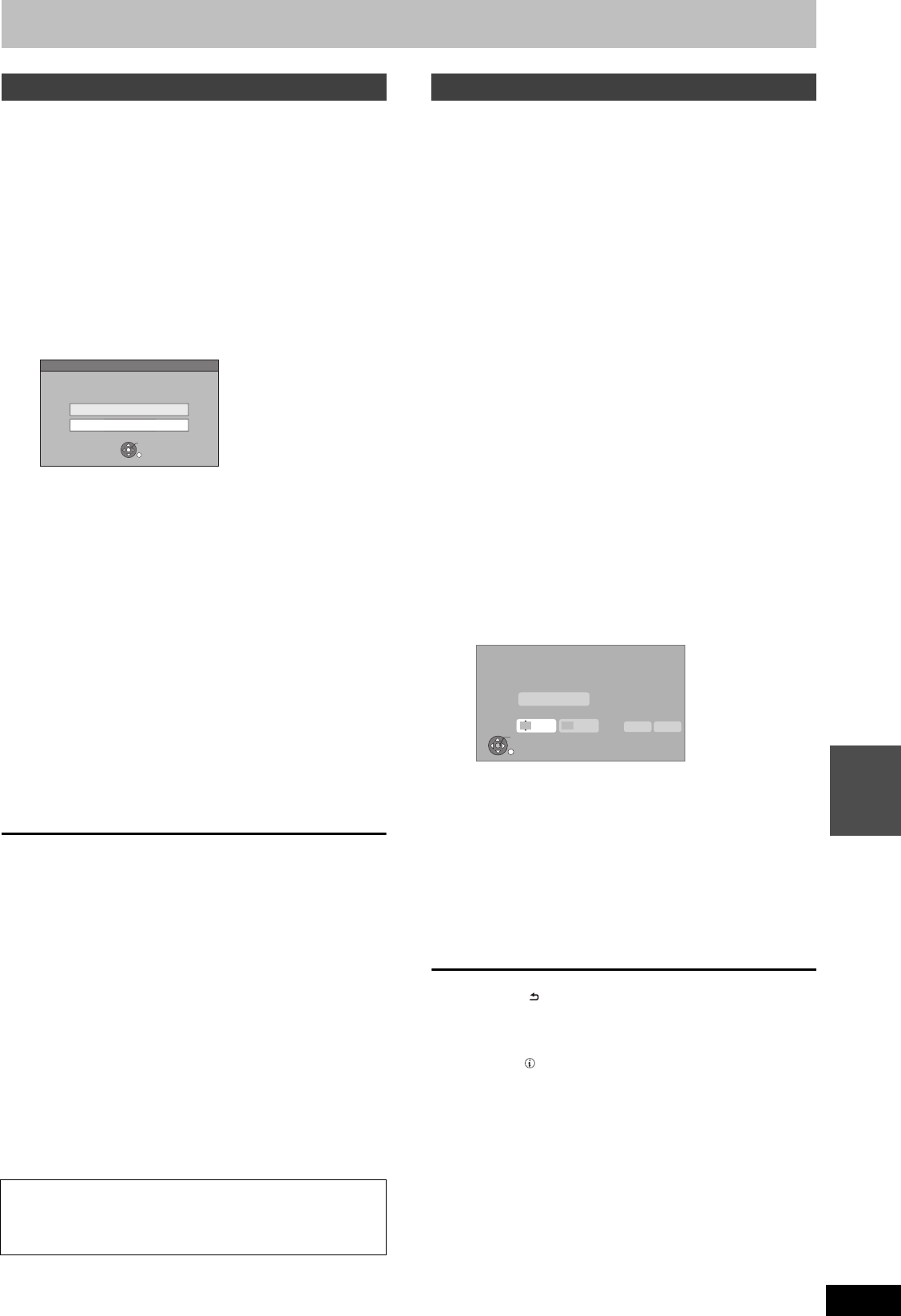
61
RQT9434
With Other
Equipment
Recording disc: [HDD] [BD-RE] [BD-R] [RAM] [-R] [-RW‹V›] [+R] [+RW]
Recording mode: XP, SP, LP, EP
Preparation
1 Turn off this unit and DV equipment, then connect the equipment
with the unit’s DV input terminal (> 60).
2 Turn on this unit.
≥If you record to a disc, insert a disc (> 15).
≥[BD-RE] [BD-R] [RAM] If the disc is protected, release protection
(> 84, Setting the protection).
≥When the output signal from the external equipment is NTSC,
change the “TV System” to “NTSC” in the Setup menu (> 93).
1 Turn on the DV equipment, and pause
play at the point you want recording to
start.
The following screen appears.
≥When the screen is not displayed
2 Press [3, 4] to select “Rec to HDD”
or “Rec to Blu-ray Disc / DVD” and
press [OK].
≥It may take a while for the next screen to display while
preparing to record.
3 Press [REC MODE] to select the
recording mode.
≥DR, HG, HX, HE, HL and FR mode cannot be selected.
4 Press [2, 1] to select “Start” and
press [OK].
Recording starts.
To stop recording
Press [∫].
[Note]
≥When this unit is in EXT LINK standby (“EXT-L” is shown on the
unit’s display), this function does not work.
≥Only one piece of DV equipment (e.g., Panasonic’s video camera,
etc.) can be connected to the unit via the DV input terminal.
≥It is not possible to operate the unit from the connected DV
equipment.
≥The DV input on this unit is for use with DV equipment only. (It
cannot be connected to a computer, etc.)
≥The DV equipment name may not be shown correctly.
≥Depending on the DV equipment, the images or audio may not be
input properly.
≥The date and time information on the tape of the DV equipment will
not be recorded.
≥You cannot record and play simultaneously.
≥[-R] [+R] It may not be able to record after repeating about 30 times
of step 4 or recording or editing.
≥[-R] [-RW‹V›] After finalising, chapters for every 5 minutes will be
created.
≥[+R] After finalising, chapters for every 8 minutes will be created.
≥[+RW] Regardless of creating top menu, chapters for every
8 minutes will be created.
Recording disc: [HDD] [BD-RE] [BD-R] [RAM] [-R] [-RW‹V›] [+R] [+RW]
Recording mode: FR
It is possible to record from equipment connected to the AV input
terminals.
Preparation
≥[BD-RE] [BD-R] [RAM] If the disc is protected, release protection
(> 84, Setting the protection).
≥When the output signal from the external equipment is NTSC,
change the “TV System” to “NTSC” in the Setup menu (> 93).
1 While stopped
Press [INPUT SELECT] to select the
input channel for the equipment you
have connected.
e.g., If you have connected to AV3 input terminals, select
“AV3”.
2 While stopped
Press [FUNCTION MENU].
3 Press [3, 4] to select “Others” and
press [OK].
4 Press [3, 4] to select “Flexible
Recording via AV input” and press
[OK].
5 Press [3, 4] to select “Rec to HDD”
or “Rec to Blu-ray Disc / DVD” and
press [OK].
≥It may take a while for the next screen to display while
preparing to record.
6 Press [2, 1] to select “Hour” and
“Min.” and press [3, 4] to set the
recording time.
≥You cannot record more than maximum recording time.
7 Start play on the other equipment.
8 When you want to start recording
Press [2, 1] to select “Start” and
press [OK].
To exit the screen without recording
Press [RETURN ].
To stop recording partway
Press [∫].
To show the remaining time
Press [STATUS ].
[Note]
≥When this unit is in EXT LINK standby (“EXT-L” is shown on the
unit’s display), this function does not work.
≥[-R] [+R] It may not be able to record after repeating about 30 times
of step 8 or recording or editing.
≥[-R] [-RW‹V›] After finalising, chapters for every 5 minutes will be
created.
≥[+R] After finalising, chapters for every 8 minutes will be created.
≥[+RW] Regardless of creating top menu, chapters for every
8 minutes will be created.
DV Automatic Recording
After performing step 1
1 Press [FUNCTION MENU].
2 Press [3, 4] to select “Others” and press [OK].
3 Press [3, 4] to select “DV Automatic Recording” and
press [OK].
> Go to step 2
If the DV automatic recording function does not work properly,
check the connections and DV equipment settings, and turn the unit
off and back on.
If that does not work, follow the instructions for manual
recording (> 60).
DV Automatic Recording
Rec to Blu-ray Disc/DVD
Rec to HDD
Record from the DV unit?
OK
RETURN
Flexible Recording via AV input
RETURN
OK
Flexible Recording via AV input
Please set recording time. Record in FR mode.
Maximum recording time
Set recording time
Hour
8
Min.
00
Start
Cancel
8 hour 00 min.
DMRBS850&750EG-RQT9434-L_eng.book 61 ページ 2010年1月14日 木曜日 午後4時21分