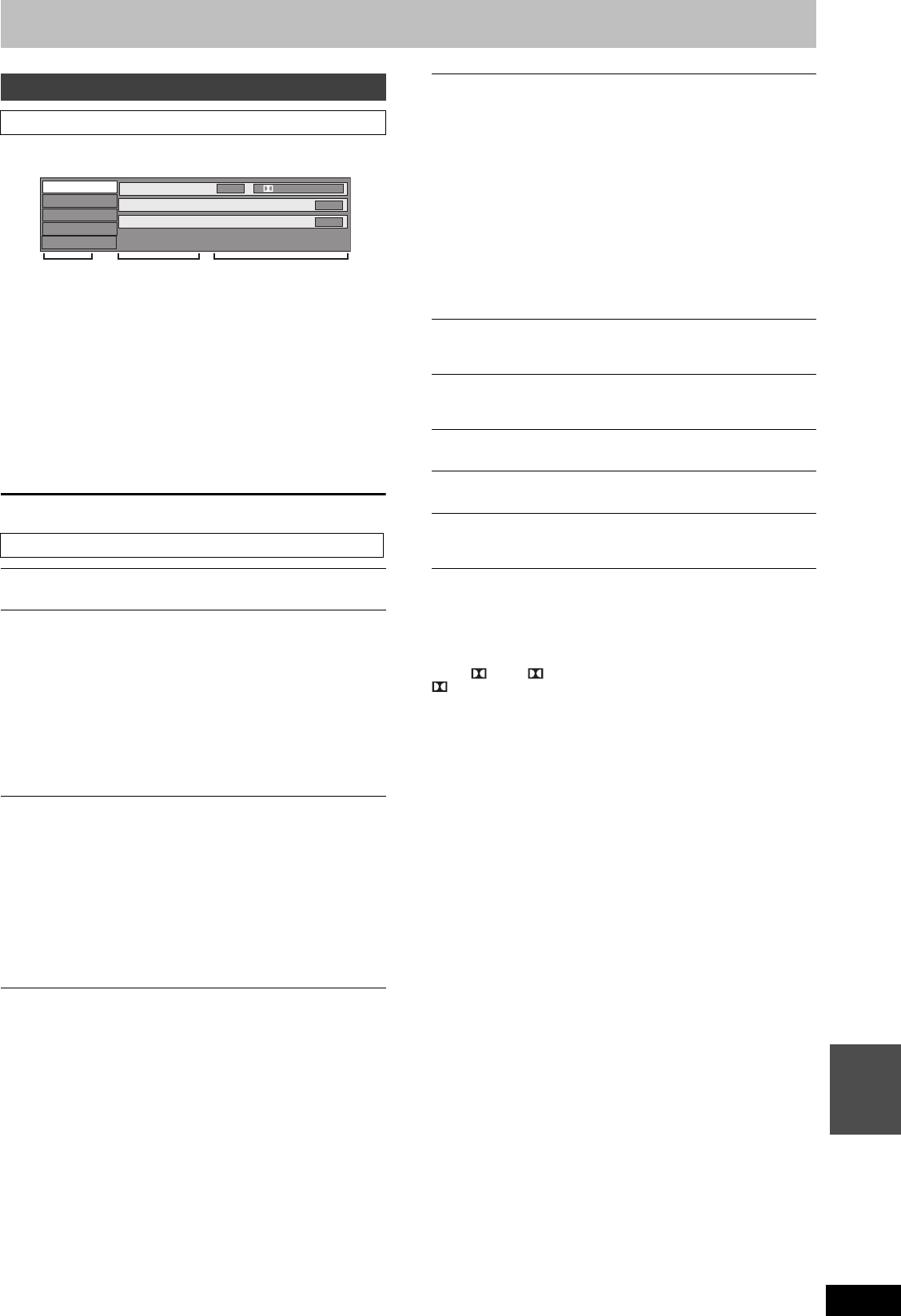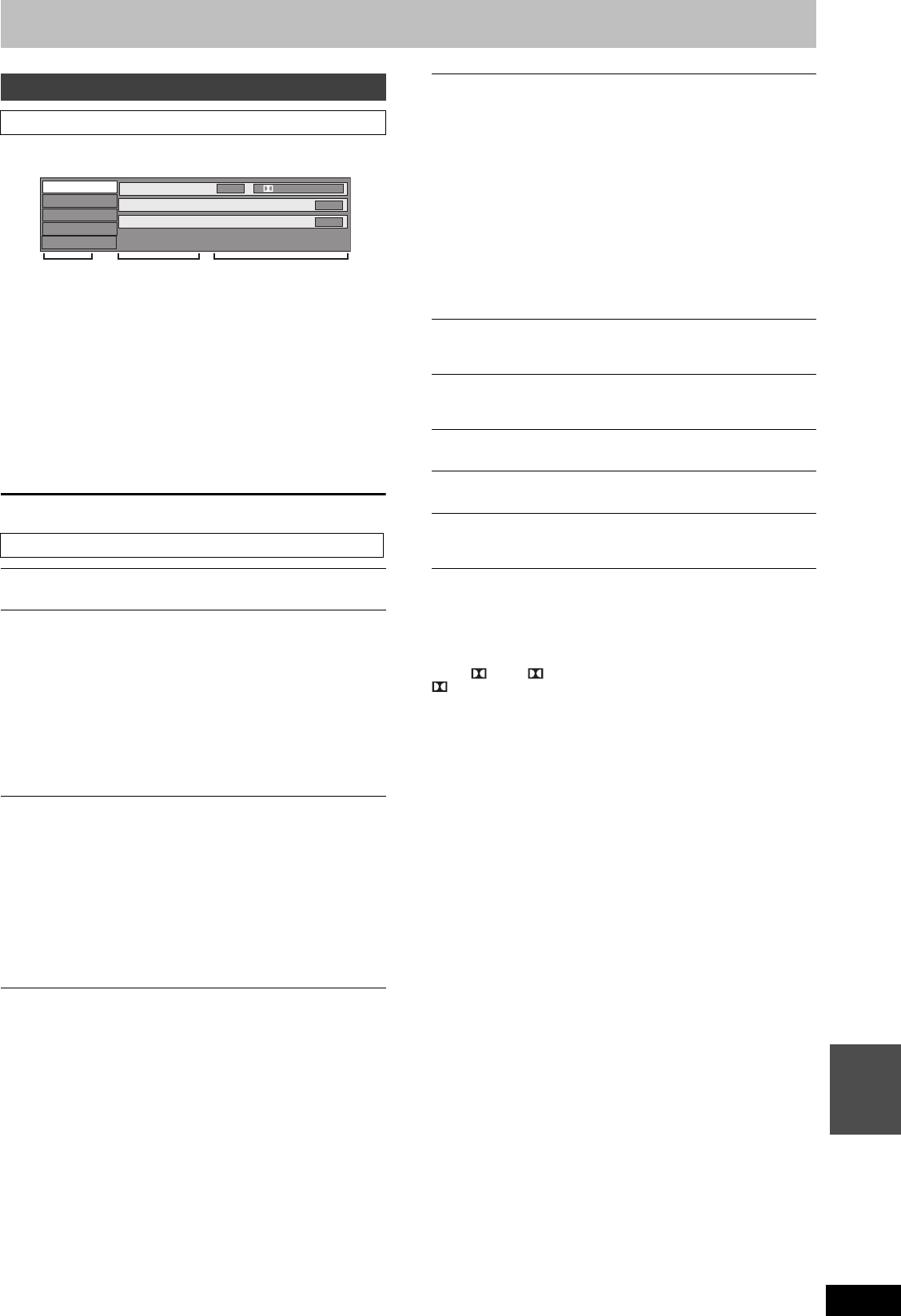
81
RQT9434
Convenient
functions
Convenient functions to playback and viewing or listening
1 Press [DISPLAY].
≥Depending on the condition of the unit (playing, stopped,
etc.) and disc contents, there are some items that you
cannot select or change.
≥The menu is not displayed when playing still pictures.
2 Press [3, 4] to select the menu and
press [1].
3 Press [3, 4] to select the item and
press [1].
4 Press [3, 4] to select the setting.
≥Some items can be changed by pressing [OK].
To clear the on-screen menus
Press [DISPLAY].
§
With some discs, you may only be able to make changes using
the menus (> 21) on the disc.
≥The display changes according to the disc content. You cannot
change when there is no recording.
Audio attribute
Language
Using on-screen menus
Common procedures
Disc menu—Setting the disc content
Video [AVCHD]
The video recording method appears
Signal Type
[BD-V]
≥Primary Video
Video: The video recording method appears.
Soundtrack: Select the type of audio or language.
≥Secondary Video
Video: Select on/off of images.
The video recording method appears.
Soundtrack: Select on/off of audio and the
language.
Soundtrack
§
[HDD] [BD-RE] [BD-R] [Except titles recorded in DR mode, or
copied from high definition video (AVCHD format)]
[RAM] [-R] [-R]DL] [-RW‹V›] [+R] [+R]DL] [+RW]
[-RW‹VR›]
The disc’s audio attributes appear (> right, Audio attribute).
[DVD-V] [AVCHD]
Select the audio and language (> right, Audio attribute,
Language).
DivX
Select the soundtrack number.
Soundtrack numbers are displayed even when there is only one
audio type.
Disc
Play
Picture
Sound
Other
Soundtrack
Subtitles
1
Audio Channel
Off
L R
Digital 2/0 ch
Subtitles
§
[BD-V] [DVD-V] [AVCHD]
Turn the subtitle on/off and select the language (> below,
Language).
[HDD] [BD-RE] [BD-R] [Except titles recorded in DR mode, or
copied from high definition video (AVCHD format)]
[RAM] [-R] [-R]DL] [-RW‹V›] [+R] [+R]DL] [+RW] [-RW‹VR›]
(Only discs that contain subtitle on/off information)
Turn the subtitle on/off.
≥Subtitle on/off information cannot be recorded using this unit.
DivX
Turn the subtitle on/off and select the subtitle number.
≥Subtitle number is displayed even if there are not multiple
subtitles.
≥You can select “Text” in the subtitle number while playing back
a DivX video file containing DivX subtitle text. DivX subtitles
text is displayed as a closed caption by selecting “Text”.
Multi Audio [HDD] [BD-RE] [BD-R] [Titles recorded in DR mode, or
copied from high definition video (AVCHD format)]
Switch in the case of multiple audio.
Subtitle Language [HDD] [BD-RE] [BD-R] [Titles recorded in DR
mode, or copied from high definition video (AVCHD format)]
Select the subtitle language in the case of multiple languages.
Subtitle Style [BD-V]
Select the subtitle style recorded on the disc.
Angle
§
[BD-V] [DVD-V] [+R] [+R]DL] [+RW]
Change the number to select an angle.
Audio Channel [HDD] [BD-RE] [BD-R] (Titles in recording mode other
than DR) [RAM] [-R] [-R]DL] [-RW‹V›] [-RW‹VR›] and DivX
(> 40, Changing audio during play)
Signal type
k (kHz): Sampling frequency
b (bit): Number of bits
ch (channel): Number of channels
ENG:
FRA:
DEU:
ITA:
ESP:
NLD:
SVE:
NOR:
English
French
German
Italian
Spanish
Dutch
Swedish
Norwegian
DAN:
POR:
RUS:
JPN:
CHI:
KOR:
MAL:
VIE:
Danish
Portuguese
Russian
Japanese
Chinese
Korean
Malay
Vietnamese
THA:
POL:
CES:
SLK:
HUN:
FIN:
¢:
Thai
Polish
Czech
Slovak
Hungarian
Finnish
Others
LPCM/ Digital/ Digital+/
TrueHD/DTS/DTS-HD/MPEG:
DMRBS850&750EG-RQT9434-L_eng.book 81 ページ 2010年1月14日 木曜日 午後4時21分