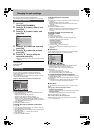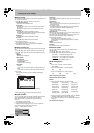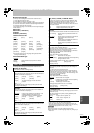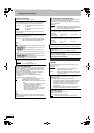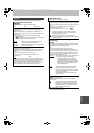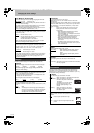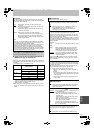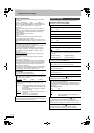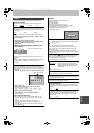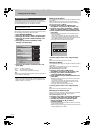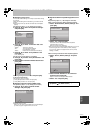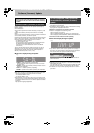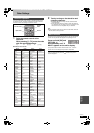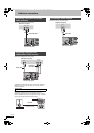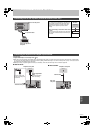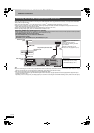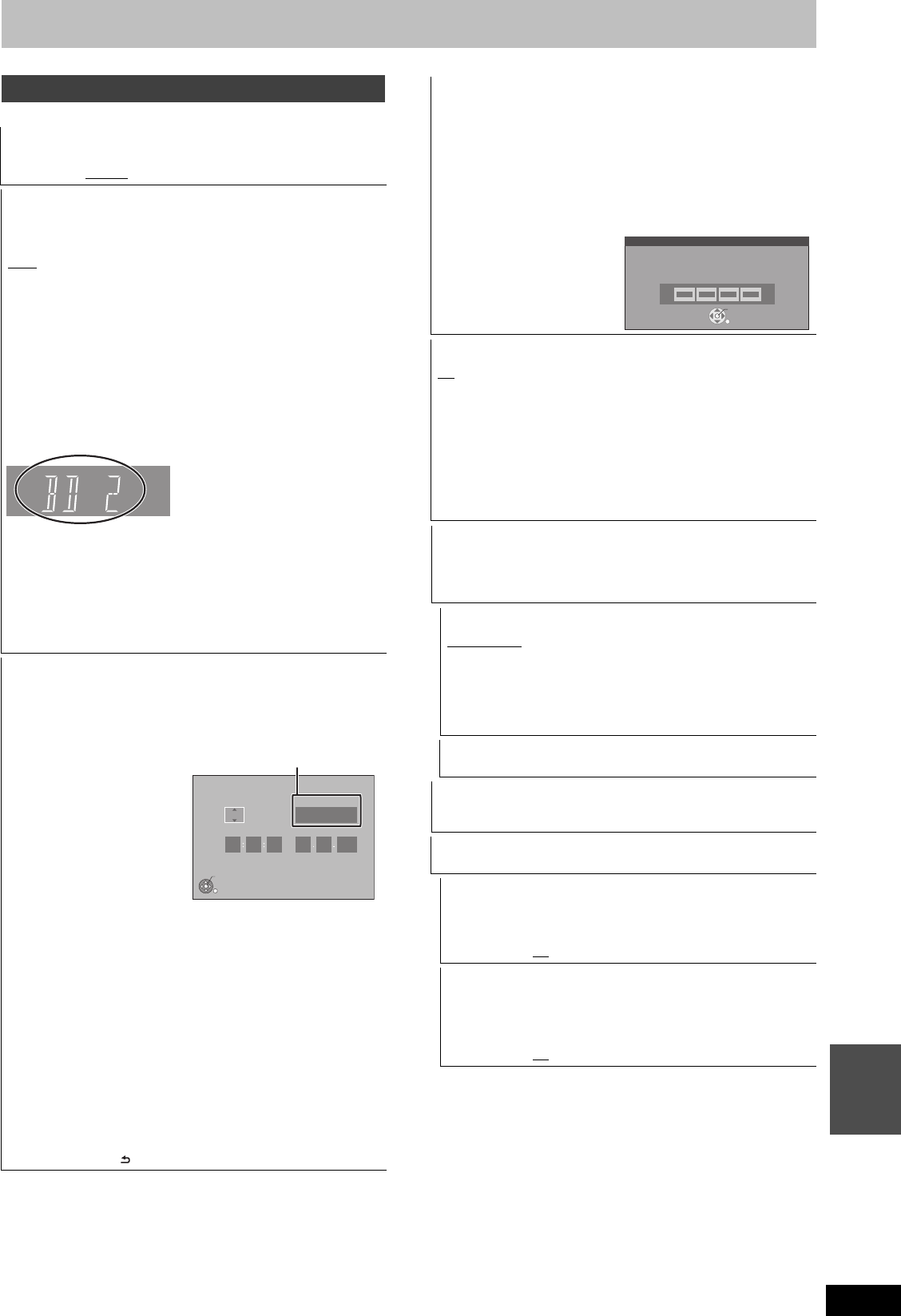
95
RQT9434
Convenient
functions
(All factory default settings are indicated with underlined text.)
Others
Automatic Standby
Select how long the unit remains on when it is not being used.
[2 hours] [4 hours
] [6 hours] [Off]
Remote Control
Change the remote control code on the main unit and the remote
control (the two must match) if you place other Panasonic products
close together.
[BD 1
][BD2][BD3]
Use “BD 1”, the factory set code, under normal circumstances.
1 Press [3, 4] to select the code (“BD 1”, “BD 2” or “BD 3”)
and press [OK].
To change the code on the remote control
2 While pressing [OK], press and hold the numbered button
([1], [2] or [3]) for more than 5 seconds.
3 Press [OK].
∫ When the following indicator appears on the
unit’s display
The unit’s remote control code
Change the code on the remote control to match the main unit’s
(> step 2).
[Note]
Executing “Shipping Condition” in the Setup menu returns the main
unit code to “BD 1”. Change the remote control code to 1
(> step 2).
Clock
This unit usually obtains time and date information from digital
broadcasts and automatically corrects the time several times a day.
However, if the time is not set correctly, use the settings listed in the
method below.
1 Press [3, 4] to select “Off” of “Automatic” and press [OK].
When you select “Off”
2 Press [2, 1] to select the item you want to change.
The items change as follows:
Hour!#Minute!#Second!#Day!#Month!#Year
^-----------------------------------------------------------------------------------------J
3 Press [3, 4] to change the setting.
4 Press [OK] when you have finished the settings.
The clock starts.
∫ To change the Time Zone
When the time is not correct, set “Time Zone” (GMT -6 to + 6).
1Press [3, 4] to select “On” of “Automatic” and press [OK] in
step 1.
Auto clock setting starts. This takes a few minutes.
“Automatic clock setting completed.” screen is displayed.
2Press [1].
3Press [3, 4] to select the correct time zone and press [OK].
4 Press [RETURN ].
Clock
Time
Automatic Time Zone
Date
Automatic
Please set the clock.
OK: access RETURN: leave
OK
RETURN
15
45
39
27 5
2009
Off
Time Zone > below
PIN Entry
This PIN will be used for following controlling
–BD-Video playback
–DVD-Video playback
–Using VIERA CAST
≥Make a note of PIN in case you forget it.
1 Press [3, 4] to select the number, then press [1].
≥You can also use the numbered buttons.
2 Repeat step 1 for enter 4-digit PIN.
3 Press [OK] to confirm.
Power Save
[On] Power consumption is minimized when the unit is turned to
standby (> 115).
[Off] It is possible to start quickly from standby mode.
≥“Unit’s Display” (> 92) is fixed with “Automatic” when “Power
Save” is set to “On”, and is changed to “Bright” when “Power
Save” is set to “Off”.
≥This function cannot be enabled when the DLNA function is
enabled in "Home Network ( DLNA ) Settings" or "Server ( DLNA )
Settings". (> 94)
System Update (> 98)
In order to update this unit’s software (firmware) and to support
system changes made by broadcasts, this unit periodically
performs software (firmware) updates.
Press [OK] to show the following settings.
Software Update in Standby
[0:00 to 23:00]
§
When you set this unit to standby mode,
software (firmware) updates and TV Guide
data are downloaded automatically at the
specified time.
[Off]
§
Default setting is “3:00”.
Software Licence
Information about the software licence is displayed.
DivX Registration
You need this registration code to purchase and play DivX Video-
on-Demand (VOD) content (> 45).
Initialize
≥Press [OK] to show the following settings.
Shipping Condition
All the settings except for the ratings level and ratings PIN return
to the factory preset. The timer recording programmes are also
cancelled.
[Yes] [No
]
Default Settings
All the settings other than the tuning settings, clock settings,
language settings, disc language settings, ratings level, ratings
PIN, remote control code, network settings etc. return to the
factory presets.
[Yes] [No
]
OK
Remember the PIN.
PIN Entry
0 0 0 0
DMRBS850&750EG-RQT9434-L_eng.book 95 ページ 2010年1月14日 木曜日 午後4時21分