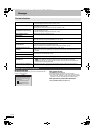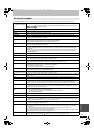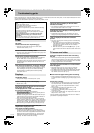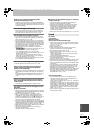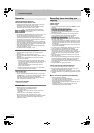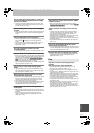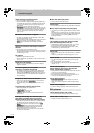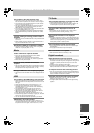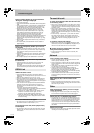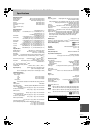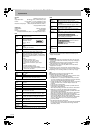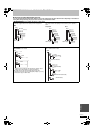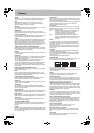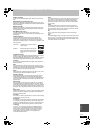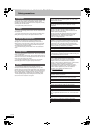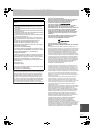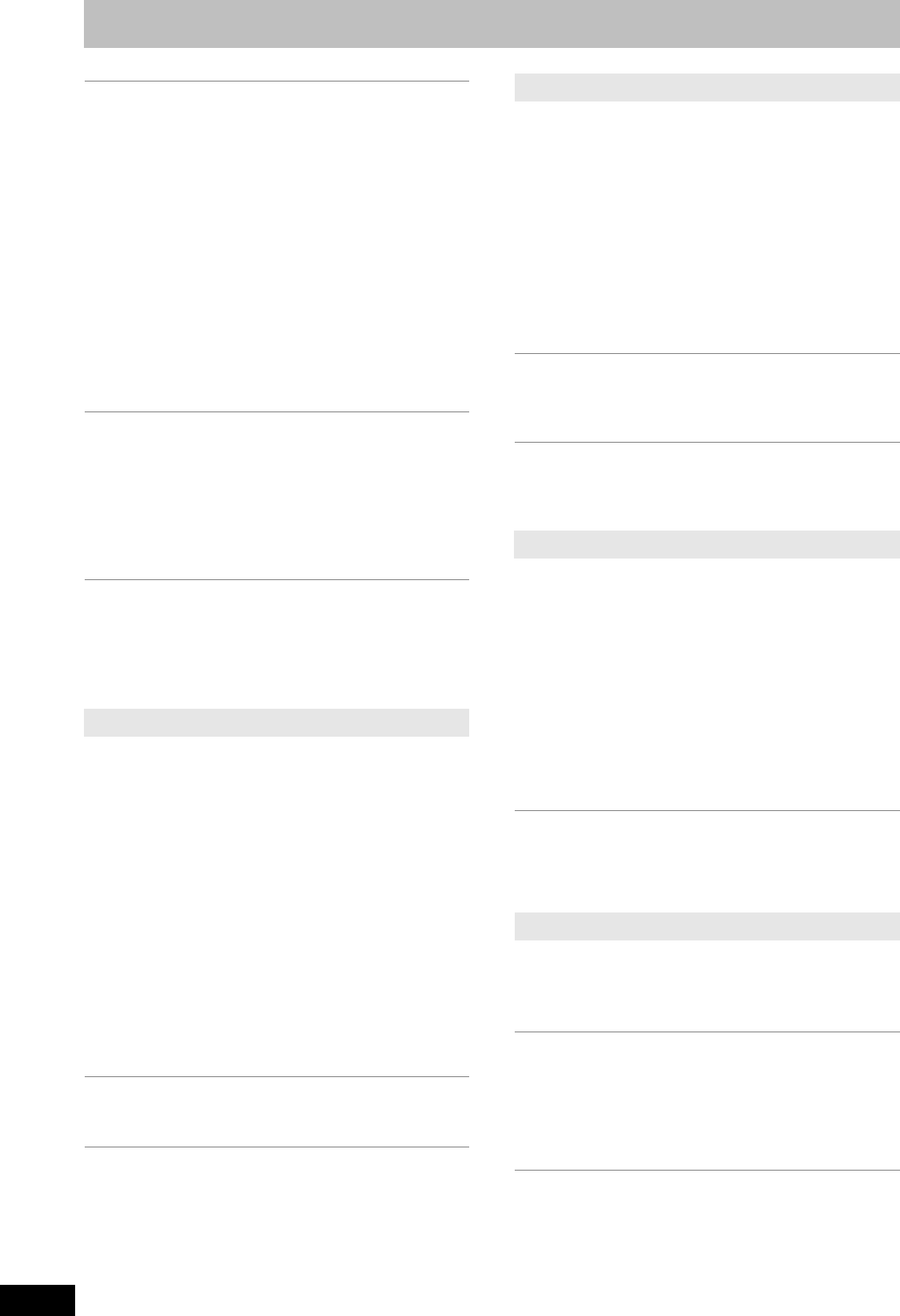
114
RQT9434
Troubleshooting guide
Picture regularly breaks up on some channels.
“No signal” message is displayed.
¾ Check aerial connection.
¾ Check that the satellite dish and satellite cable are designed for
DVB.
¾ Check “Signal Condition”. If “Signal Quality” or “Signal Strength”
are displayed in red or constantly changing, check aerial. If
problem persists consult your local TV aerial installer. (> 88)
¾ Interference (known as impulse noise) from household
appliances such as light switches, fridges etc. may cause
picture break up and/or audio distortion. Use a high quality
quad shielded coaxial cable fly lead between this unit and
antenna wall socket to minimise impulse noise pickup. If
problem persists consult your local TV aerial installer.
¾ Check the reception capacity of the satellite dish. The dish must
be large enough for good reception. There must not be any
hindrances in the way which could impair reception, e.g. twigs,
leaves, snow.
¾ Adjust the aerial reception with “Manual Tuning” in the Setup
menu. (> 88)
¾ The receiver (LNB) of the satellite dish must be suitable for
digital reception.
Picture very infrequently breaks up on some or
all channels.
¾ Electrical atmospheric interference caused by local or distant
lighting storms or heavy rain with wind in “leafy” locations may
cause pictures to break up and audio to mute or distort
momentarily.
¾ Impulse noise interference from an infrequently used electrical
appliance, or a passing vehicle or lawn mower with a “noisy”
ignition system.
¾ The reception capacity of the satellite dish is not sufficient.
After the Auto-setup, there aren’t any stations in
the station list.
¾ “Shipping Condition” was performed or the unit was in the
delivery status. The Auto-setup was then started and
interrupted.
Do an Auto-setup again and let it continue right through to the
end. The data is only saved after this has been completed.
VIERA Link doesn’t work.
¾ Check the HDMI cable connection. Check that “HDMI” is
displayed on the front display when the power for the main unit
is set to On.
¾ Make sure that “VIERA Link” is set to “On”. (> 93)
¾ Check the “HDAVI Control” settings on the connected device.
¾ Some functions may not work if depending on the version of
“HDAVI Control” of the connected equipment. This unit supports
“HDAVI Control 4” functions.
¾ If the connection for the equipment connected with HDMI was
changed, or if there was a power failure or the plug was
removed from the household mains socket, “HDAVI Control”
may not work.
In this case, perform the following operations.
1 When the HDMI cable is connected to all equipment with the
power on, turn the TV (VIERA) on again.
2 Change the TV (VIERA) settings for the “HDAVI Control”
function to off, and then set to on again. (For more
information, see the VIERA operating instructions.)
3 Switch the VIERA input to HDMI connection with this unit,
and after this unit’s screen is displayed check that “HDAVI
Control” is working.
The Control Panel does not appear.
¾ The Control Panel is only displayed when connected to a TV
with “HDAVI Control 2” or later function. (> 77)
The operation on this unit (music playback etc.)
is interrupted.
¾ The operation on this unit may be interrupted when you press
buttons on the TV remote control that do not work for VIERA
Link functions.
To return all the settings other than the main ones
to the factory preset
¾ Select “Yes” in “Shipping Condition” in the Setup menu. All the
settings except for the ratings level and ratings PIN, etc. return
to the factory preset. The timer recording programmes are also
cancelled. (> 95)
¾ Select “Yes” in “Default Settings” in the Setup menu. All the
settings other than the tuning settings, clock settings, language
settings, disc language settings, ratings level, ratings PIN,
remote control code, network settings, etc. return to the factory
presets. (> 95)
¾ Press and hold [X CH] and [CH W] on the main unit until the
Auto Setup screen appears. All the settings except for the
ratings level, ratings PIN and clock settings, etc. return to the
factory preset. The timer recording programmes are also
cancelled.
To reset the ratings level settings
¾ While the disc tray is open, press [DRIVE SELECT] to select
the BD drive, then press and hold [¥ REC] and [1] (PLAY) on
the main unit at the same time for 5 or more seconds.
To restore the unit if it freezes due to one of the
safety devices being activated
¾ Press and hold [Í/I] on the main unit for 3 seconds. (The
settings remain.)
I can’t connect to the network.
¾ Has the LAN cable become unplugged? Check that the LAN
cable is properly connected. (> 103)
¾ Have you plugged in a modular cable for use with a telephone
into the LAN terminal on this unit? Connect with a straight LAN
cable. (> 103)
¾ Is the power for the modem or broadband router turned on?
Turn the power on for each device.
¾ Is there a mistake in the network settings? Follow any
instructions you may have received from your ISP (Internet
Service Provider) and make changes to the settings.
¾ Are the broadband router settings correct? Read the operating
instructions for the broadband router.
¾ Is the broadband router and/or modem correctly connected?
Check the operating instructions for each device and connect
accordingly.
While using my PC, I cannot connect to the
network.
¾ Does your Internet Service Provider (ISP) or service contract
prevent multiple terminals connecting at the same time? Check
the content of your contract.
After performing an update, you can no longer
receive broadcasts.
¾ Depending on the content of the update, some settings may
have returned to the preset values. Fix the settings again.
Cannot set “On” in “BD-Video 24p Output”.
¾ Only when the unit is connected to the HDMI terminal of a TV
supporting 24p you can select “On”. In some cases where the
unit is connected to a TV via an amplifier/receiver through the
HDMI terminals, you may not be able to select “On”. In this
case, connect the unit to a TV through the HDMI terminal and
connect it to the amplifier/receiver through any terminal other
than HDMI.
Pause Live TV stops.
¾ Pause Live TV from AV1, AV2 or AV3 input stops when a timer
recording from external input started.
VIERA Link
To reset this unit
Network
Other
DMRBS850&750EG-RQT9434-L_eng.book 114 ページ 2010年1月14日 木曜日 午後4時21分