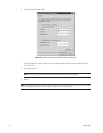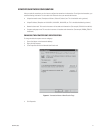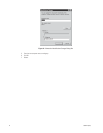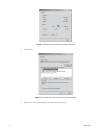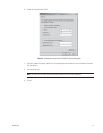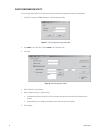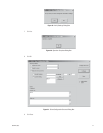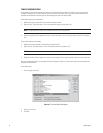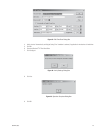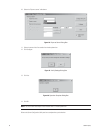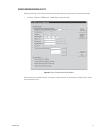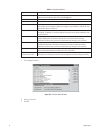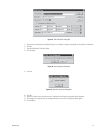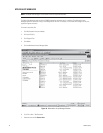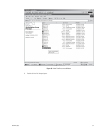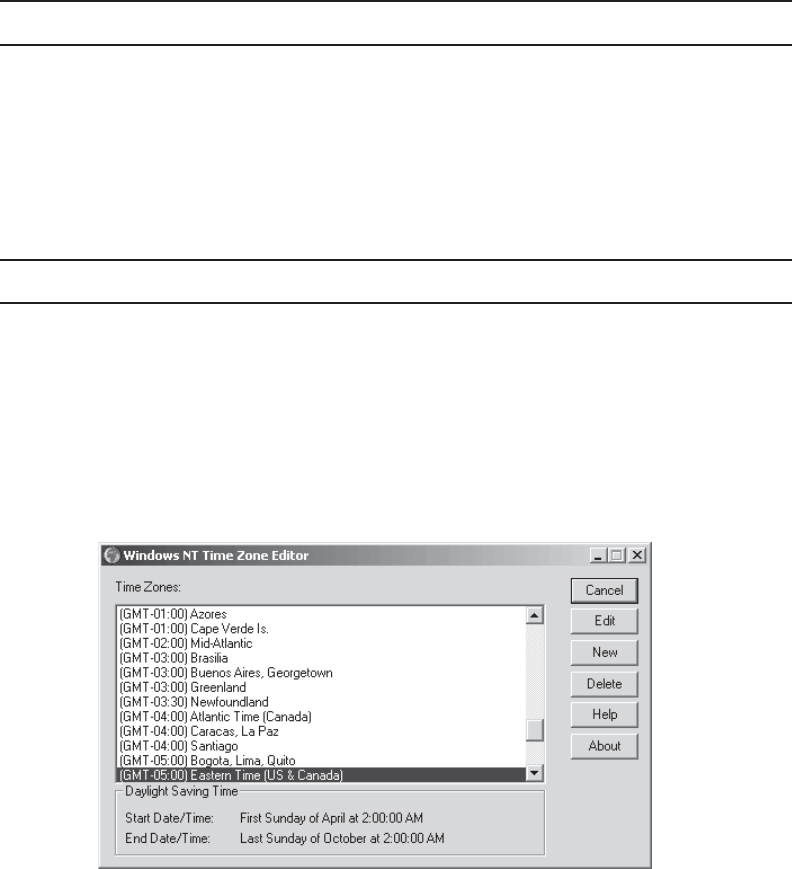
28 C662M-E (5/03)
TIME SYNCHRONIZATION
All equipment in your system must have the same time. Pelco recommends you select all recorders as time synchronization
recorders. Creating this chain ensures that the system will maintain the correct time in case one or more recorder fails. All
recorders and viewstations must belong to the same workgroup or local area network (LAN).
Follow these steps for each viewstation:
1. Make sure that each viewstation is connected to the network switch.
2. Right-click the “Time Synchronizer” icon in the viewstation system tray and select “Exit.”
NOTE: Use pcAnywhere to access each viewstation and exit the Time Synchronizer.
3. Make sure the Date/Time Properties are correct on each viewstation. You can access the date and time from the system
tray.
Follow these steps for each recorder:
1. Make sure that each recorder is connected to the network switch.
2. Right-click the “Time Synchronizer” icon in the recorder system tray and select “Exit.”
NOTE: Use pcAnywhere to access each recorder and exit the Time Synchronizer.
3. Make sure the Date/Time Properties are correct on each recorder. You can access the date and time from the system tray.
After you complete these steps, you must open the Client Configuration Utility. It is used to synchronize the time between the
recorders and viewstations.
Follow these steps:
1. Click “Configure time zone.”
Figure 22. Time Zone Editor Dialog Box
2. Verify your time zone.
3. Click Edit.