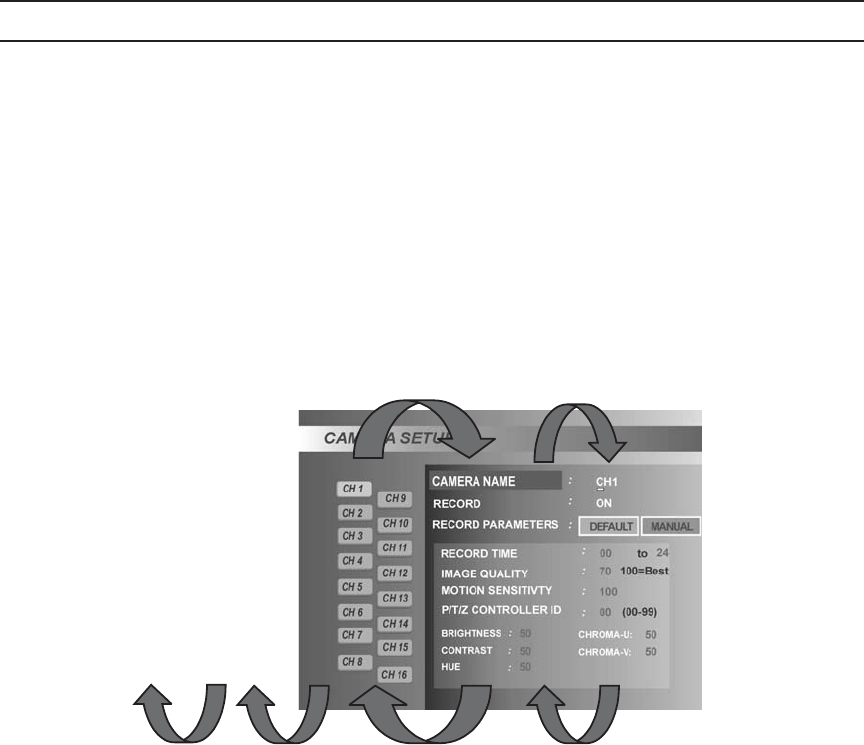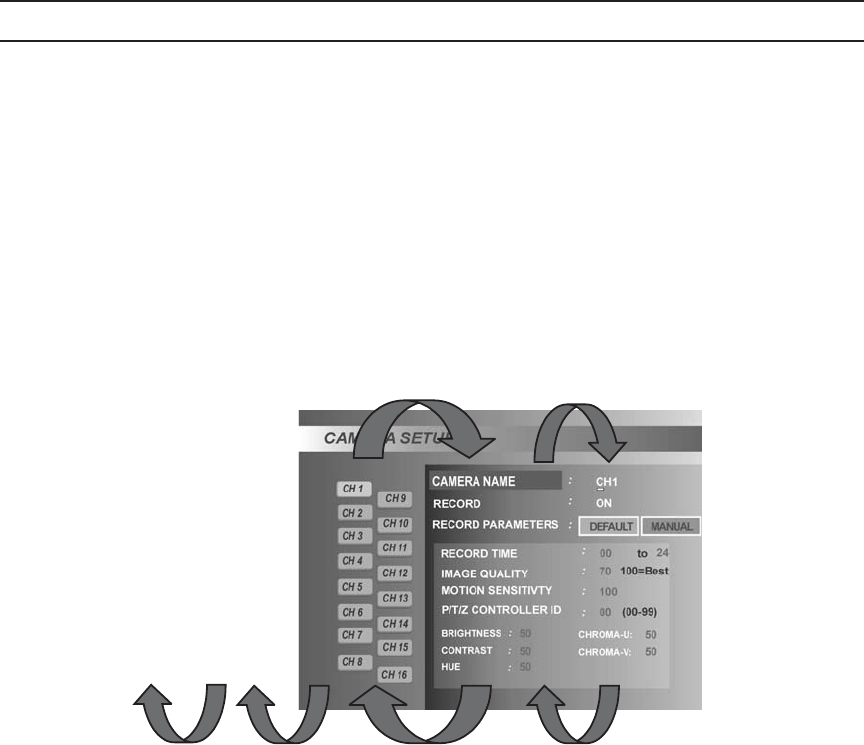
C695M-B (11/03) 17
Navigating specific setup menu screens is actually quite simple. The following five steps describe how to navigate the CAMERA SETUP
menu shown in Figure 9.
1. CH1 is selected. The information in the right window applies to CH1. To select a different channel, use the up and down arrow
buttons.
2. Press the ENTER button to access the CH1 setting fields. The currently selected field has a darker background. Use the up and down
arrow buttons to select a different field.
NOTE: On the IR remote controller, press the 5 button for ENTER.
3. Press the ENTER button to edit the field. The white cursor line indicates the current cursor position. Use the up and down arrow
buttons to scroll through any field options. Use the right and left arrow buttons to move either to the next position in the field or to
the next field. To exit the field, press the SETUP button.
4. On-screen buttons provide access to additional settings. Use on-screen buttons to gain access to additional settings, in this case
RECORD PARAMETERS for CH1. Use the up and down arrow buttons to select one of these additional fields.
In this example, when DEFAULT is selected, the RECORD PARAMETERS for CH1 can be neither accessed nor changed. They are
grayed out or disabled. When MANUAL is selected, these additional settings can be both accessed and changed. If DEFAULT is
selected again, the RECORD PARAMETERS are reset to their default values and then disabled.
5. Many setup screens offer additional information, which appears in black lettering.
Figure 9. Navigating the CAMERA SETUP Screen
Some on-screen buttons allow access to additional screens. Highlight the button and press the ENTER button. Change the appropriate
settings and then press the SETUP button to exit that screen.
:
To go from here to here, press
the ENTER button.
To go from here to here, press
the ENTER button.
To go from here to here, press
the SETUP button.
To go from here to here, press
the SETUP button.
To return to the
MAIN MENU,
press the SETUP
button.
To return to
LIVE VIEW,
press the
SETUP
button.