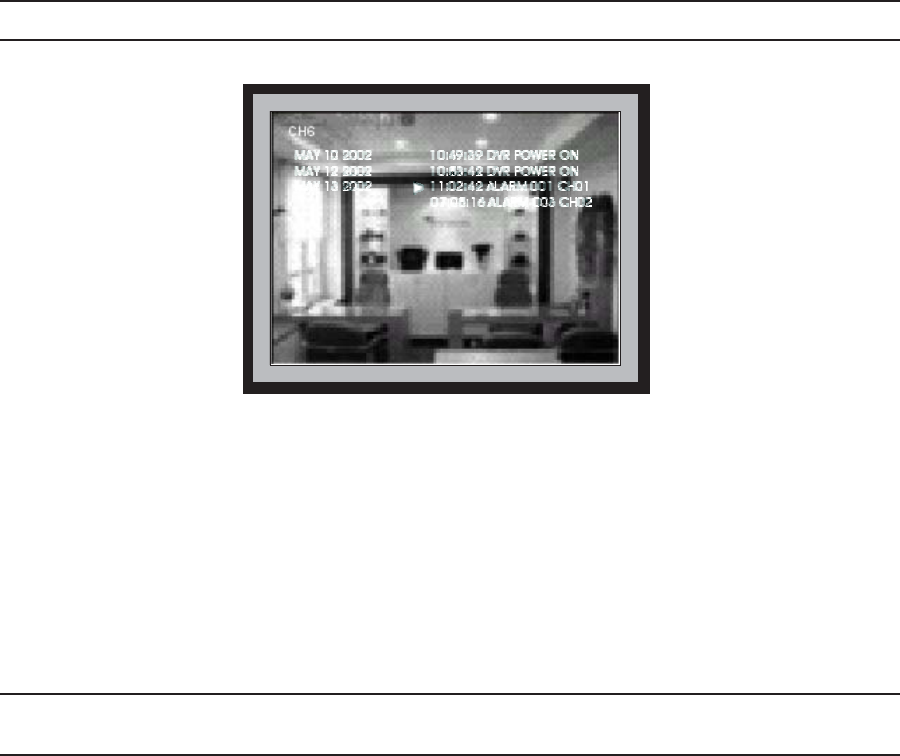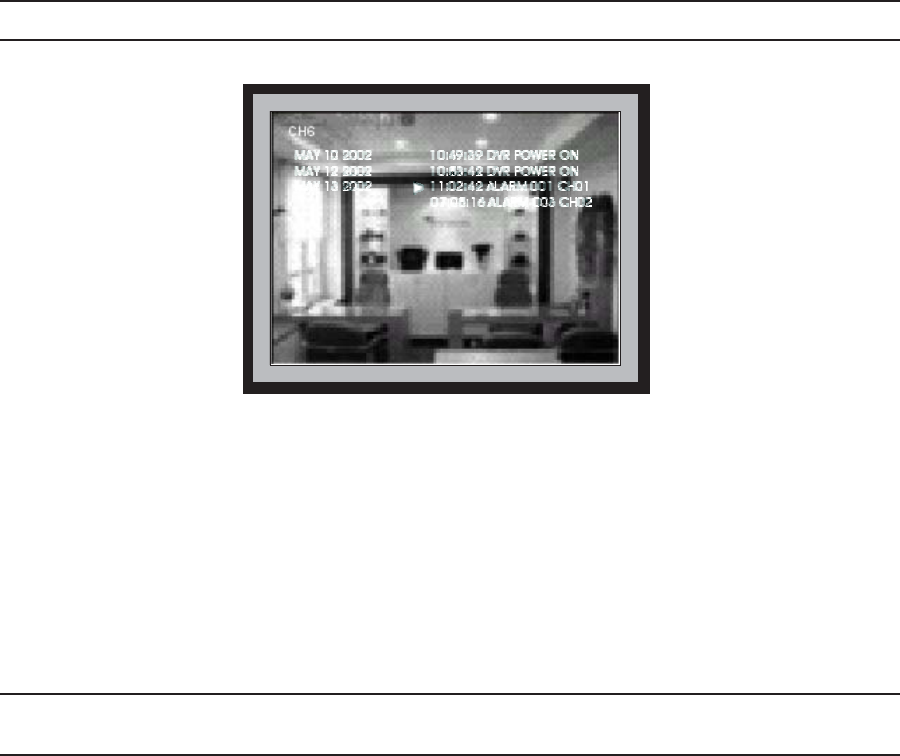
C695M-B (11/03) 45
EVENT
Press the EVENT button to display a list of dates with recorded video (refer to Figure 28). Press the up and down arrow buttons to select a
date. The events for a date are listed as you step through each date. Press the right arrow button to move the cursor to the event list for
the selected date. Then press the up and down arrow buttons to locate a specific event for the specific date.
To exit the event display, press the EVENT button again.
NOTE: You can also display event dates by pressing the SEQ button on the IR remote controller while in PLAYBACK mode.
Figure 28. Event Display
The event display contains data about important system events. These include the following:
1. The time the unit was powered on or off normally.
2. The time the machine was powered on after an abnormal power interruption.
3. Specific information about alarm events.
To play back video from a specific alarm event, navigate to the event, for example, ALARM001-CH01. When you press the ENTER button,
the unit jumps to the start of the recorded video for that alarm. Use the VCR-type controls to play back the video full-screen at its recorded
rate.
NOTE: Global events include DVR POWER ON and DVR POWER OFF, which are not channel-specific. Local events include ALARMxxx-CHyy,
which gives an alarm event number for each channel.