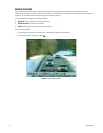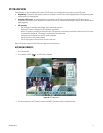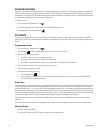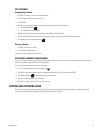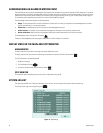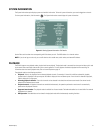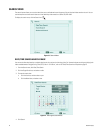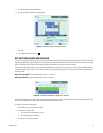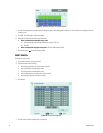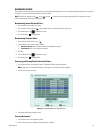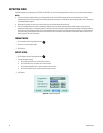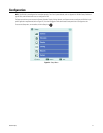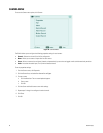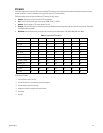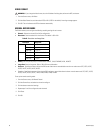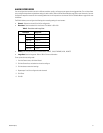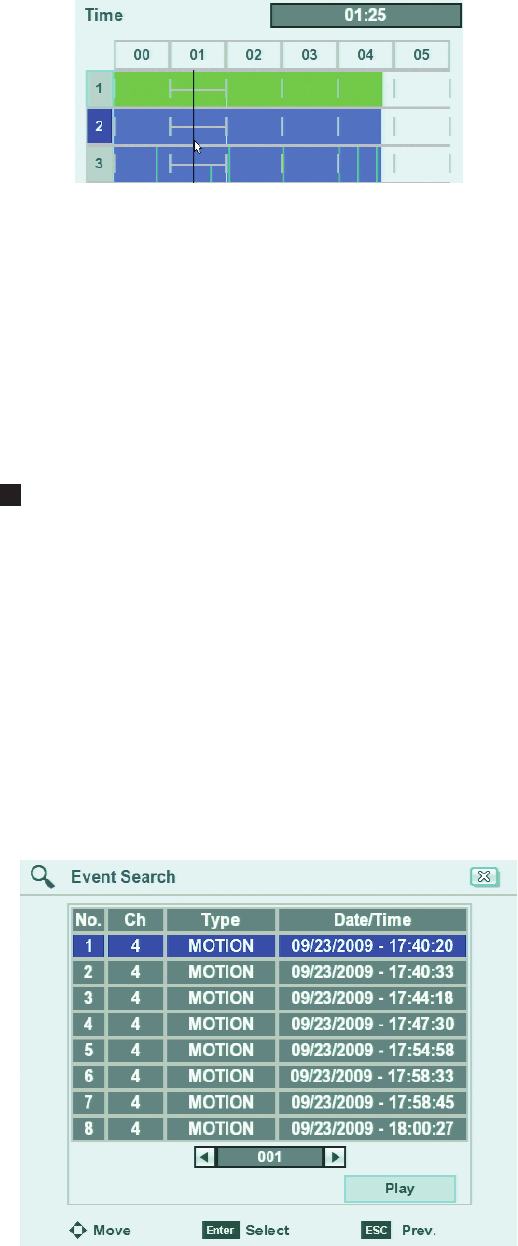
24 C4631M-A (8/10)
Figure 17. Selecting Playback Time and Channels
4. Click the Time settings box, and then right-click the box to enter a time setting (refer to Figure 17). You can also click and drag the time line
to enter a time.
5. Click Play. The “Select data” dialog box appears.
6. Select the time period from which to play back data:
• Video recorded before daylight saving ends:
(1) Click the settings box, and right-click the box to select “DST on.”
(2) Click OK.
• Video recorded after daylight saving ends: Click OK. Video playback starts.
7. Click the Stop icon to exit the playback mode.
EVENT SEARCH
To conduct an event search:
1. From the Search menu, click Event Search.
2. To enter the event search settings:
a. Click the Target Device box, and then select a device.
b. Click the Date box, and then select a date.
c. Click the Time box, and then select a time.
d. Click the Channel box, and select one or more channels.
e. Click the Event Type box, and select an event.
3. Click Search.
Figure 18. Event Search Results
4. Click an event, and then click Play (refer to Figure 18).