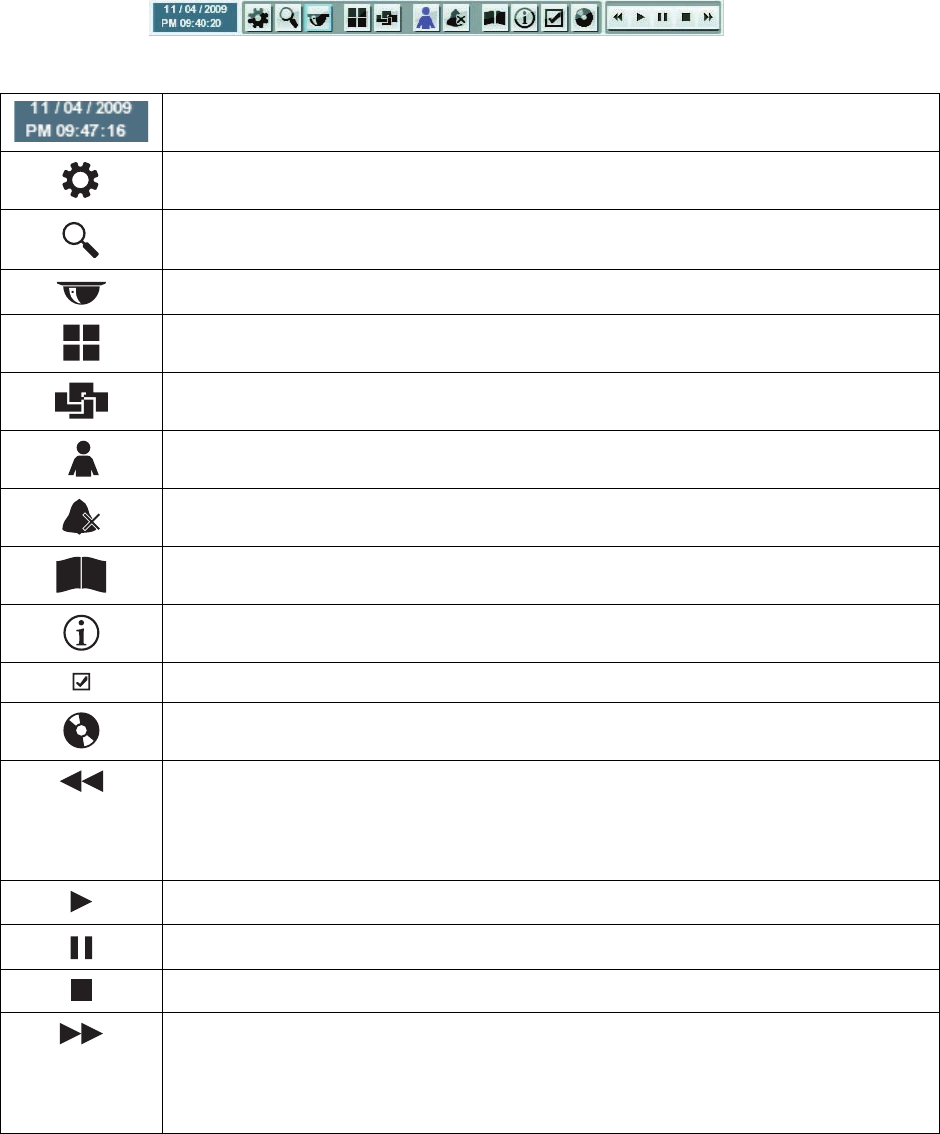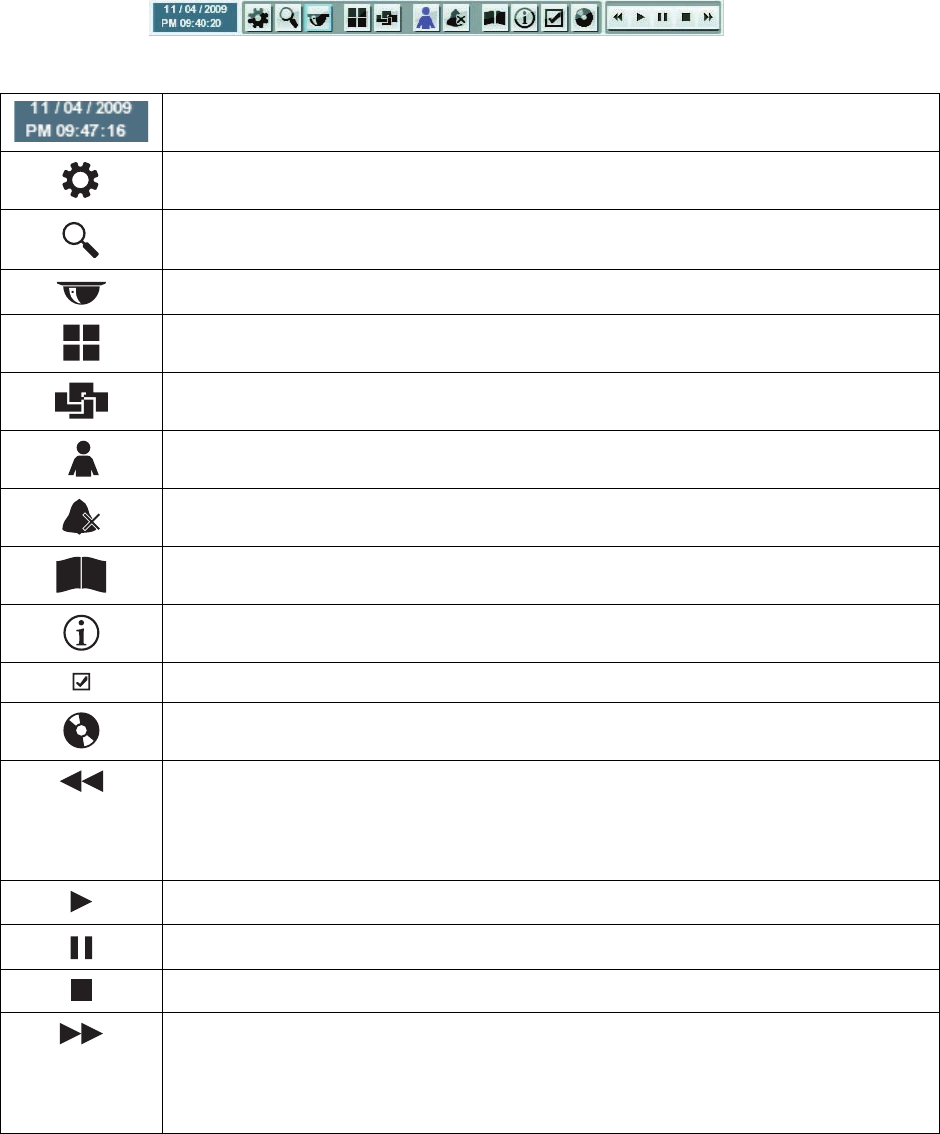
C4631M-A (8/10) 9
GUI TOOLBAR
The GUI toolbar is used to access the Setup menu, dialog boxes, and controls that allow you to operate and configure the DVR. You can use the
mouse to easily and quickly change settings and to operate the system.
Figure 2. GUI Toolbar
Status: Shows the current date and time.
Setup: Displays the Setup men: Camera, Record, Display, Linking, Network, and System.
Search: Opens the Search menu to select the following search modes: Date/Time, Event Search, and Bookmark
Search.
PTZ: Opens the PTZ control to configure and operate PTZ cameras.
FULL: Changes from the full-screen display mode to the 4-Division display mode.
SEQUENCE: Displays video from each channel in sequence in the full screen display mode. For normal and
power-level users, video for channels that are configured for covert operation do not appear.
Login: Displays the on-screen keyboard to log on and log off users.
Alarm Off: Turns off the alarm.
System Log: Displays the System Log List.
Information: Displays System Information.
Mark: Inserts a bookmark at the specified time during playback mode.
Export: Displays the export dialog box.
Reverse: Provides two modes:
• Reverse playback: Plays back recorded video in the reverse direction at the normal speed. Continue to click
the icon to increase playback speed 2X, 3X, 4X, or 5X the normal speed.
• Step backward: Activates when playback is paused. Continue to click the icon to reverse playback,
frame-by-frame.
Play: Starts video playback.
Pause: Pauses video playback.
Stop: Stops video playback.
Forward: Provides two modes:
• Forward playback: Plays back recorded video in the forward direction at the normal speed. Continue to click
the icon to increase playback speed 2X, 3X, 4X, or 5X the normal speed.
• Step forward: Activates when playback is paused. Continue to click the icon to forward playback,
frame-by-frame.