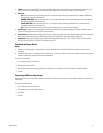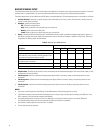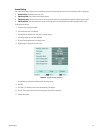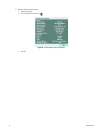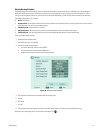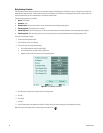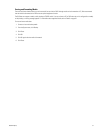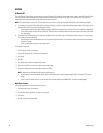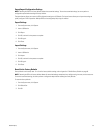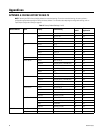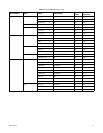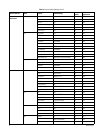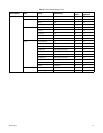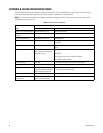58 C4631M-A (8/10)
SYSTEM
IR Remote ID
The infrared (IR) ID feature allows you to transmit a unique IR Remote ID (01 to 09) from the remote control to one or more DVRs. Each DVR that
is preconfigured with the transmitted ID can respond to and be operated by the remote control. DVRs with a different ID are disabled from
responding to the remote control but are not disabled from normal operation.
NOTE: For proper operation and control, all IR receivers must be in the line of sight of the remote control (refer to the following examples).
• For example, you have two DVRs: Lobby and Front Entrance. Both are in the line of sight of the remote control. Lobby is preconfigured for IR
Remote ID 02 and Front Entrance is preconfigured for ID 03.
– If the remote control transmits ID 02, Lobby is enabled to respond to the remote control and Front Entrance is disabled from responding.
– If the remote control transmits ID 03 to both DVRs, Front Entrance is enabled to respond to the remote control and Lobby is disabled
from responding.
• For example, Front Entrance (which was previously enabled) is not in the line of sight of the remote control but Lobby is in its line of sight.
The remote control transmits ID 02.
– Front Entrance remains enabled because it did not receive the IR transmission. It continues to respond to remote control commands
intended for Lobby.
– Lobby is enabled and responds to the remote control.
To set up the IR remote ID:
1. From the System menu, click System.
2. Click the IR Remote ID box, and select an IR remote ID.
3. Click Close.
4. Click OK.
5. Click Close again to exit to the application window.
6. Verify that the DVRs are in the line of sight of the remote control.
7. Transmit an IR Remote ID from the remote control to the DVRs:
NOTE: Programming the remote control requires a quick response.
a. On the remote control, press the ID button. Within two seconds, press a number representing the DVR’s IR remote ID. The system
beeps.
b. To verify that the remote control is communicating with the selected DVR, press MENU/ESC. The Setup window appears.
Auto User Logout
You can configure the unit to automatically log off users.
1. From the System menu, click System.
2. Click the Auto User Logout box, and select a time period.
3. Click Close.
4. Click OK, and then click Close again.