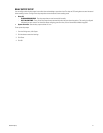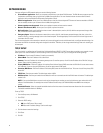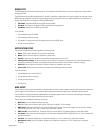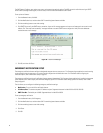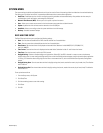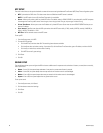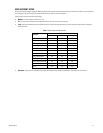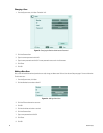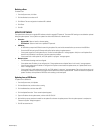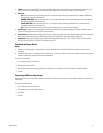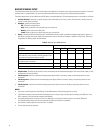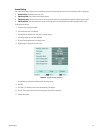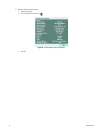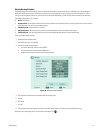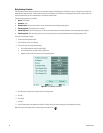C4631M-A (8/10) 49
Deleting a User
To delete a user:
1. From the System menu, click User.
2. Click the Number box to select an ID.
3. Click Delete. The user assigned to the selected ID is deleted.
4. Click Close.
5. Click OK.
UPDATE SOFTWARE
The update feature allows you to upgrade DVR software and add or upgrade PTZ protocols. The current DVR settings are not deleted or replaced
during the update process. You can perform an update from either the USB drive or a network server.
• Selection:
– System S/W: Select to install a software update.
– PTZ Protocol: Select to install new or updated PTZ protocols.
• USB drive:
– All USB devices, except the USB device containing the update file, must be disconnected before you can attach the USB drive.
– Format the USB drive using the DVR erase media utility before starting the update process.
– If the system cannot find a valid update file, the “Cannot find valid update file.” message appears. Verify that a valid update file is
located in the USB device’s root directory, and then repeat the procedure.
– If the system finds a valid update file, the “S/W update is in progress.” message appears.
• Network server:
– The DVR network settings must be configured.
– If the update server IP address is not configured, the “Change update server to Update Server for all entries.” message appears.
– If the incorrect update server IP address is configured or the system cannot located the update server, the “Update Server access
failed.” message appears.
– If the system finds a valid update server and file, the “S/W update is in progress.” message appears. The unit must be turned on and
connected to a network, and you must be logged on at the administrator level, to update the DVR. The DVR will restart to complete the
update. Therefore, do not update the DVR unless unit recording can be interrupted.
Updating from a USB Device
To update from a USB device:
1. From the System menu, click Update.
2. Click the Selection box, and then select a setting.
3. Click the Method box, and then select USB.
4. Click the Update Server box. The on-screen keyboard appears.
5. Type the IP address for the update server, and then click OK.Click OK.
6. Wait while the system searches the media for the update file and starts the update process. After the update process is complete, the
“Restart the System” dialog box appears.
7. Click OK to restart the unit.