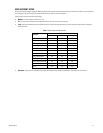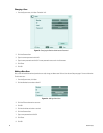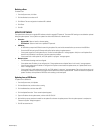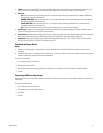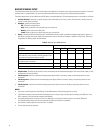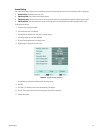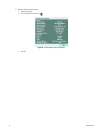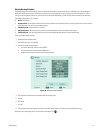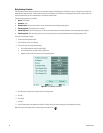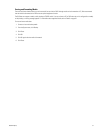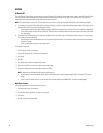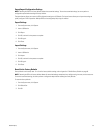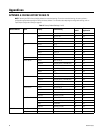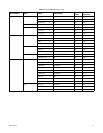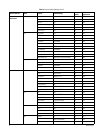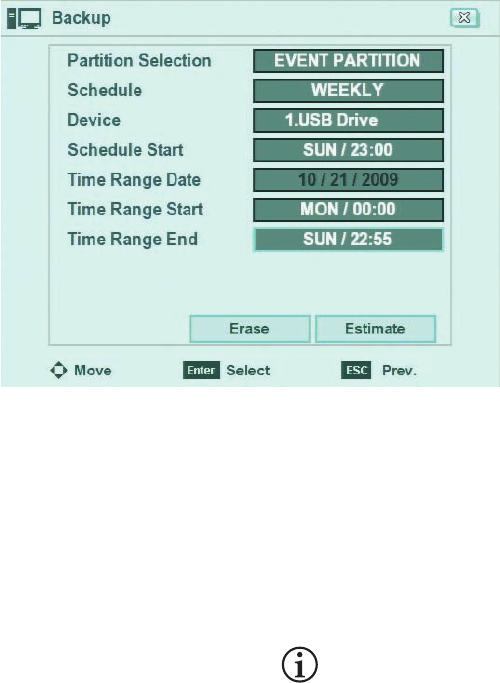
C4631M-A (8/10) 55
Weekly Backup Schedule
The weekly backup feature allows you to perform an automatic backup of the current week’s data to a USB device only. The week begins at
00:00 hours on Monday and ends at 23:59 hours on Sunday. Data can be backed up for one or more days and from one minute to 24 hours.
The unit can be configured to back up all, normal (instant and normal recorded video), or event-initiated (alarm and motion) recorded video.
The weekly backup settings are as follows:
• Device: USB device.
• Schedule Start: Sets the date and time within the current week to start the backup process. Sunday at 23:59 hours is the last day and
time of the week from which to start a backup process.
• Time Range Date: Unavailable and is not used.
• Time Range Start: Sets the date and time within the recorded database where the backup process begins.
• Time Range End: Sets the ending date and time within the recorded database where the backup process ends.
To set up a weekly backup schedule:
1. Connect the backup media device.
2. From the System menu, click Backup.
3. To enter the weekly backup settings:
a. Click the Schedule box, and then select WEEKLY.
b. Click the Device box, and then select a USB device.
c. Repeat step 4a to enter the settings for the remaining boxes.
Figure 38. Weekly Backup Schedule
4. Click Estimate to make sure that the backup media has enough space.
5. Click OK.
6. Click Close.
7. Click OK.
8. Exit the Setup menu to the application window. The weekly backup will start according to the Schedule Start setting.
(Optional) To view the backup status, click the System Information icon .