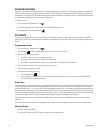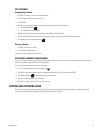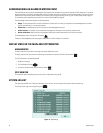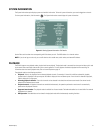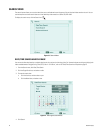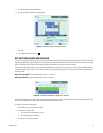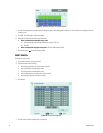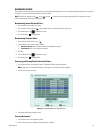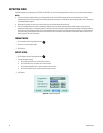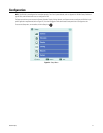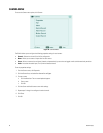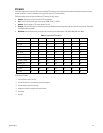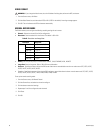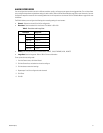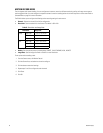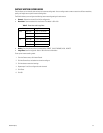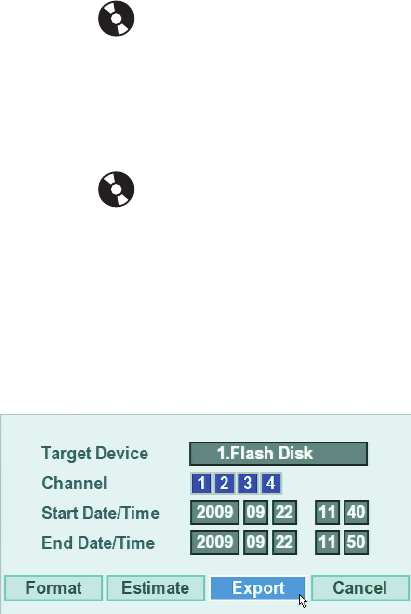
26 C4631M-A (8/10)
EXPORTING VIDEO
The DX4104 allows you to export data to CD/DVD or USB media. You can view the exported video on the unit or at the remote client computer.
NOTES:
• The erase and format features allow you to format media for use with the DVR. Although media can be formatted on a PC, Pelco
recommends that you format the media on the DVR to guarantee functionality. For information about formatting media, refer to Erasing and
Formatting Media on page 57.
• When exporting video, the start time must be set at least two minutes before the current time.
• The unit’s recorded video, time stamp is affected by different time zones. When video recorded on a DVR located in one time zone is
exported and played back on a computer located in a different time zone, the video’s original recording time adjusts and displays based on
the time zone of the playback computer. To play back exported video so its original recording time displays correctly, you must change the
time zone setting of the playback computer to match the time zone of the DVR on which the video was recorded. Refer to Date and Time
Setup on page 45 for more information.
FORMAT MEDIA
1. On the toolbar, click the Copy/Export button .
2. Connect or insert the export media.
3. Click Format.
EXPORT VIDEO
1. On the toolbar, click the Copy/Export button .
2. To enter the export settings:
a. Click the Target Device box, and then select a device.
b. Click the Channel box, and select one or more channels.
c. Click the Start Date/Time box, and then select the date and time.
d. Click the End Date/Time box, and then select the date and time.
3. Click Export.
Figure 20. Export Dialog Box