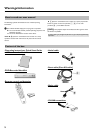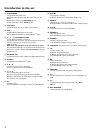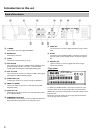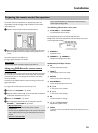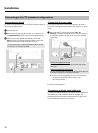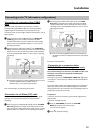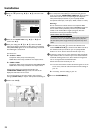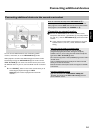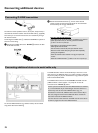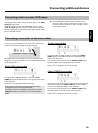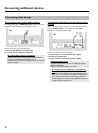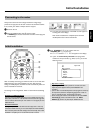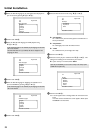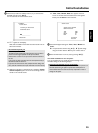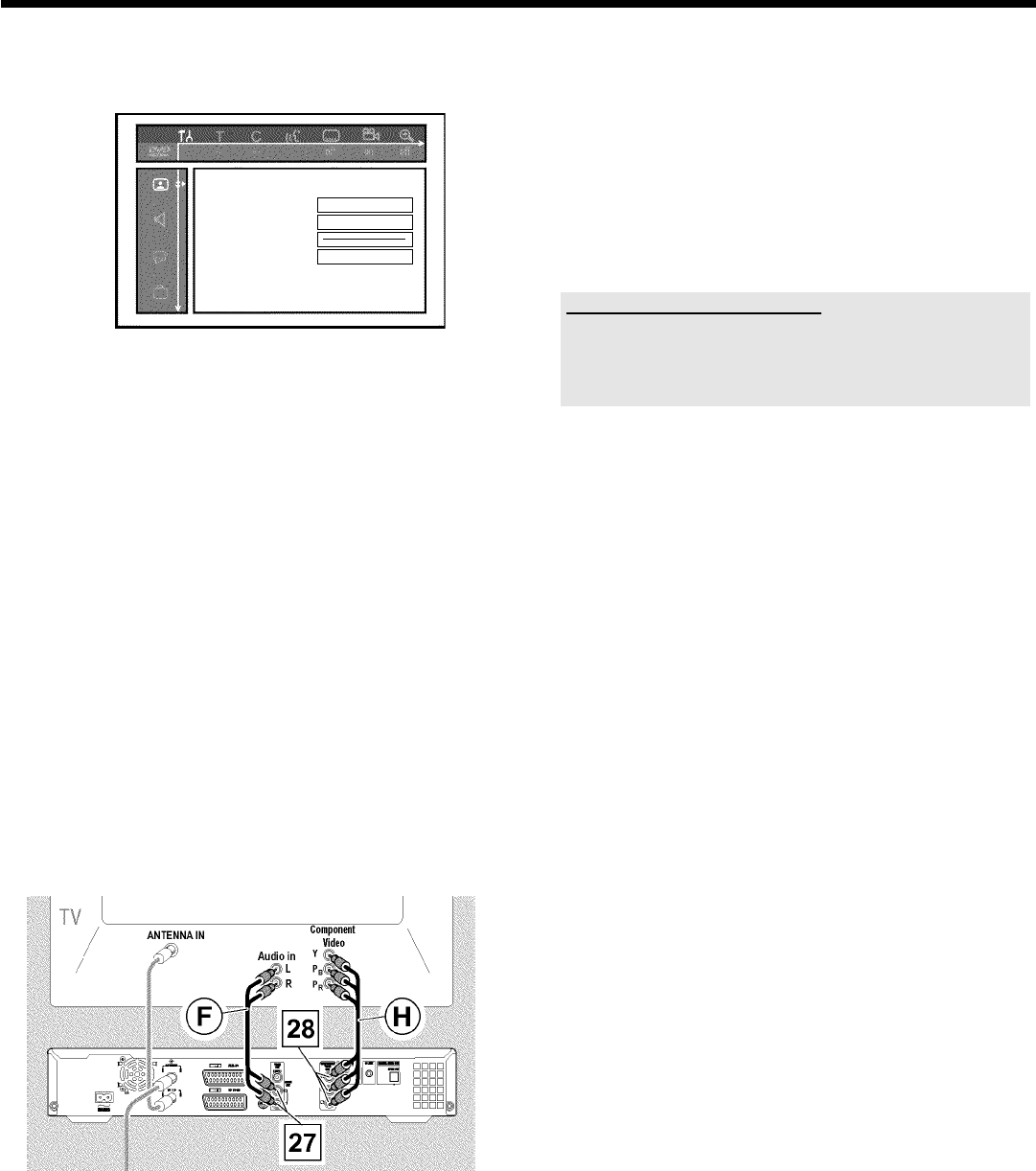
13
3 Select the '
t
' symbol using B O or A I and confirm with
C
M .
Picture
TVshape 16:09
Blacklevelshift Off
Videoshift ï
SCARTvideo RGB
4 Select the line 'SCART video' using A I or B O and
confirm with C
M .
5 Select your setting with B
O or A I . When the YPbPr
output (YUV signal) is switched on, S-video (Y/C) and composite
video (FBAS/CVBS) signals can not be simultaneously transmitted.
The 'RGB' signal is switched off.
The choices are:
O 'S-video + YPbPr'
Component Video (YUV) and S-Video(Y/C).
GUIDE Plus+
®
menus only available on YUV ouput sockets.
O 'CVBS + YPbPr'
Component Video (YUV) and Composite Video (FBAS/CVBS).
GUIDE Plus+
®
menus only available on YUV ouput sockets.
With all other settings, the signal is switched off at the
COMPONENT VIDEO OUT
R sockets. This will also be
displayed as information on the screen.
For more information on the other settings, refer to 'Picture
settings' ('SCART video') in chapter 'User preferences/Settings II'.
6 Confirm with OK L .
7 Use a component video cable H to connect the red, blue and
green cinch sockets COMPONENT VIDEO OUT
R at the back
of the DVD recorder to the corresponding three component
video (interlaced) input sockets on your TV(usually labelled
'Component Video Input', 'YUV Input', 'YPbPr', 'YCbCr' or 'YUV').
Warning!
Do not confuse these sockets with the five-component RGB
sockets (if available) or the yellow video (CVBS/FBAS) socket and
the two audio sockets (red/white). The five-component RGB
sockets are for the R-G-B-H-V signals (red, green, blue with
horizontal and vertical synchronisation impulse).
Please observe the color sequence
The colors of the sockets on the DVD recorder and the connectors must
match those on the TV (red-red/blue-blue/green-green). If they don't,
the colors of the picture may get mixed up or the picture may not be
visible.
8 Use an audio (cinch) cable
F to connect the red/white cinch
socket AUDIO OUT L/R
Q at the back of the DVD recorder to
the red/white audio input socket on your TV (usually labelled
'Audio in' or 'AV in'. See the instruction manual of your TV.)
9 If necessary, switch your TV to the component video (Interlaced)
input sockets. If there is a switch on your TV to choose between
'Interlaced' and 'Progressive scan', select 'Interlaced'. 'Progressive
scan' is not supported on this DVD-Recorder.
Consult the instruction manual of your TV.
P The menu of the DVD recorder should now appear on the TV
screen. If not, check the cable connections and the settings on
your TV.
O If necessary, store this setting on your TV.
0 End with SYSTEM MENU
A .
Installation