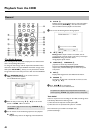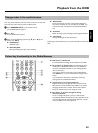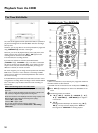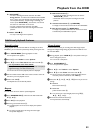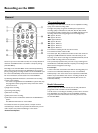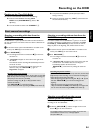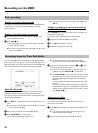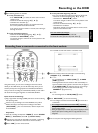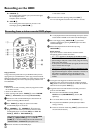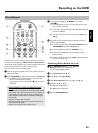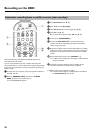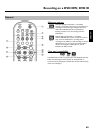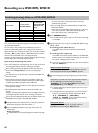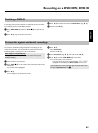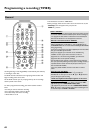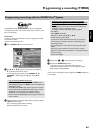57
O PAUSE 9 Q
The recording will be paused. If you press the button again,
the recording will resume.
A chapter marker is inserted.
O STOP h N
The recording will be interrupted. You can start a new
recording by pressing REC/OTR n
1 .
A new title is created.
6 To end the camcorder operating mode press CAM
3
P The recording will be stored on the HDD as a new title.
Recording from a video recorder/DVD player
Copy protection:
A copy protection system built into your DVD-Recorder prevents
copying from pre-recorded DVDs or other copy protected material.
Although copying seems to be possible, you cannot store the movie on
the HDD permanetly. The movie is only temporarily available in the
Time Shift Buffer.
Preparation:
•
Switch on the TV and, if necessary, select the programme number
for the DVD recorder.
•
Switch on the DVD recorder.
•
Select recording mode (button TUNER 0 , button SYSTEM
MENU
A ,'Preferences', button C M 'Record mode').
1 Connect the video recorder/DVD Player as described in the
chapter 'Connecting additional devices'.
2 Press TUNER
0 to display the picture of the Video
recorder/DVD player on the screen.
3 Use CHANNEL r
S , CHANNEL q P to select the
programme number of the input socket to which the Video
recorder/DVD player is connected. ('EXT1' for EXT1 TO
TV-I/O
N ,'EXT2' for EXT2 AUX-I/O M )
Please observe that for recordings via the front sockets S-VIDEO
(CAM1)
C / VIDEO (CAM1) D /'CAM1'or DV IN
(CAM2)
F /'CAM2' the recording mode must be selected under
'Camera mode'in'Preferences' of the system menu.
4 Switch on the video recorder/DVD player.
O In case playback has started automatically, interrupt it with the
button STOP or PAUSE on the video recorder/DVD player.
5 Start recording by pressing REC/OTR n
1 on the DVD
recorder and playback by pressing PLAY G
R on the video
recorder/DVD player.
6 Choose the switch-off time in 30-minute steps using
REC/OTR n
1 .
Please observe:
If you do not choose a switch-off time, the DVD recorder
automatically switches off after 30 minutes.
a 'NO SIGNAL' appears in the display of the DVD recorder
b Check whether the cable connectors are properly inserted.
b If the recording is made from a video recorder, change the 'tracking'
setting on the video recorder.
b In case of bad or non-standard video input signals, the DVD recorder
may be unable to detect the signal.
a 'COPYPROTECT' appears in the display of the DVD recorder
b This happens when you try to copy DVDs or video cassettes that are
copy-protected. Although the complete cassette/disc is recorded, only
parts without copy protected signal can be played back. This
interference is unavoidable with copy-protected DVDs or video
cassettes.
7 To stop the recording press and hold the red function
button
D on the remote control until the red light around the
n
0 button on the front is switched off. The time bar should be
visible on the screen (button INFO
C )
8 To get full access to the edit functions of the title, you have to
erase the Time Shift Buffer.
O Erase the Time Shift Buffer manually ('Flush
Buffer'function( SYSTEM MENU
A button, 'Set
up'menu))
O Turn off the DVD recorder with STANDBY m 2 .
O The preset Time Shift Buffer period expires (the default
setting is 3 hours)
O Switch to camcorder mode using CAM 3 (switch back with
the same function button)
Recording on the HDD