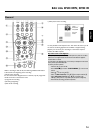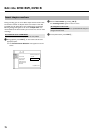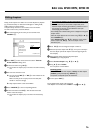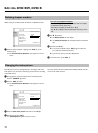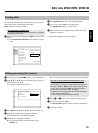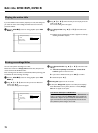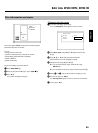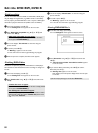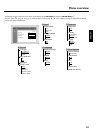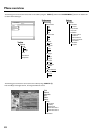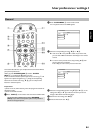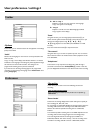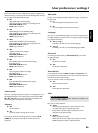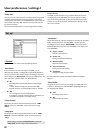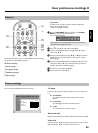81
Finishing editing
If one or more titles have been edited on a DVD+RW, a DVD player
may still display the original titles (e.g. hidden scenes are still visible).
You can prepare your DVD+RW disc in such a way that a DVD player
will be able to play the edited version (hidden scenes are hidden).
1 In the 'Disc info display' press C
M .
P The 'Settings for' menu appears on the TV screen.
2 Select 'Make edits compatible' using A
I or B O and
confirm with OK
L .
a 'Make edits compatible' does not appear
b Your disc is already compatible. There is no need for conversion.
To end, press SYSTEM MENU
A .
3 The screen displays 'This will take' to show how long the
process will last.
4 To confirm press OK
L .
P 'Working...' appears on the TV screen.
P A bar will move from left to right indicating the progress.
5 When the process is complete, the index screen appears.
Finalising DVD+R discs
This feature is required to play back a DVD+R disc in a DVD player.
Once the disc has been finalised no further recordings or changes can
be made.
1 In the 'Disc info display' press C
M .
P The 'Settings for' menu appears on the TV screen.
2 Select 'Finalise disc' using A
I or B O and confirm with
OK
L .
a 'Finalise disc' does not appear
b Either there is no DVD+R disc inserted or the disc is already finalised.
To end, press SYSTEM MENU
A .
a The 'Settings for' menu does not appear
b The menu may not appear if the disc has been recorded on another
DVD recorder. In this case, use the 'Finalise disc' feature in the
'
A
' menu, under 'Features'.
3 The screen displays 'This will take...' to show how long the
process will take.
4 To confirm press OK
L .
P 'Working...' appears on the TV screen.
P A bar will move from left to right indicating progress.
Erasing DVD+RW Disc's
1 In the 'Disc info display' press C M .
P The 'Settings for' menu appears on the TV screen.
SettingsforPhilips1
Discname Philips1
Protection Unprotected
Erasedisc PressOK
2 Select 'Erase disc' using A I or B O and confirm with
OK
L .
P 'This will erase all titles Press OK to confirm' appears
on the TV screen..
3 If you want to delete all the titles, press OK
L to confirm.
Otherwise press D
K .
P 'Erasing disc' appears on the TV screen.
After deletion, the index picture display shows the free space
on the disc.
If the disc is empty already, you cannot select 'Erase disc'.
Edit title DVD+RW, DVD+R