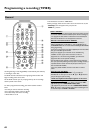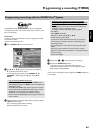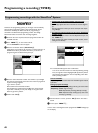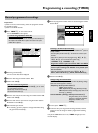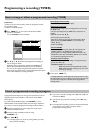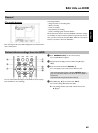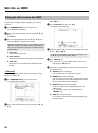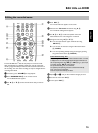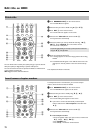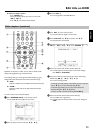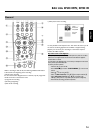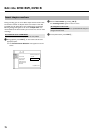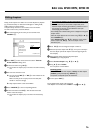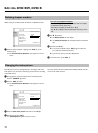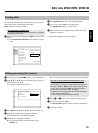71
Divide title
You can divide a title in several parts (titles) as large as you like. Each of
these parts (titles) is designated by a separate index picture.
You can also use this function to separate and delete an undesired end
of the recording (commercial).
Warning! You cannot undo this division!
1 Press BROWSER HDD
H on the remote control.
P The Media Browser appears.
2 Select the title you want to divide using A
I or B O
3 Press EDIT 6 on the remote control.
P The title edit menu appears on the screen.
4 Select the line 'Video edit' and confirm with C
M .
P Play back starts automatically
5 Search the position you want to divide the title using N
U ,
O
V . Press PAUSE 9 Q on the remote control.
P You will see a still picture.
To find the right position you can step a frame forward or backward
using the D
K , C M button.
6 Press the red function button
D .
P A message appears on the screen saying that the title is being
divided.
P The divided title will appear in the media browser with a new
index picture. The last position in the name will increase by
one.
This completes the division of the title.
Insert/remove chapter markers
To find special scenes in one title faster, you can insert chapter
markers. These markers can also be deleted.
1 Press BROWSER HDD
H on the remote control.
P The 'Media Browser' appears on the screen.
2 Select the title you want to modify using B
O , A I .
3 Press EDIT
6 on the remote control
P The title editing menu appears on the screen.
O If you want to remove all automatically created chapter
markers select the line 'Clear chapters' and confirm with
C
M .
4 Select the line 'Video edit' and confirm with C
M .
P Play back starts automatically.
O Insert chapter markers
- Search the position where you want to insert a marker with
D
K , C M , N U , O V .
- Press PAUSE 9
Q .
- Press OK
L . The marker will be inserted.
Edit title on HDD