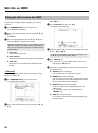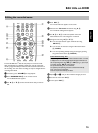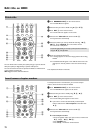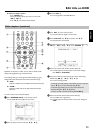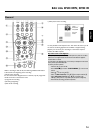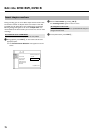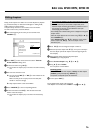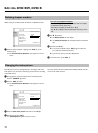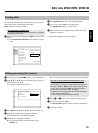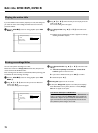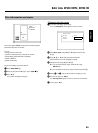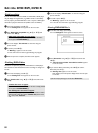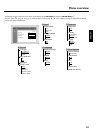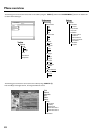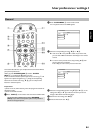77
Deleting chapter markers
Within a title you can delete either all markers or individual markers.
FavoriteSceneSelection
Insertmarker PressOK
Currentchapter visible
Deletemarker
Deleteallmarkers
Newindexpicture
Dividetitle
PressEDITtoexit
1 While the relevant chapter is playing, press EDIT 6 on the
remote control.
P The 'Favorite Scene Selection' menu appears on the TV
screen.
How can I select different chapters?
- Press the T/C
Y button on the remote control. Titles and chapters
are displayed at the top of the screen.
- Select title (T) or chapter (C) with C
M or D K .
- Use A
I or B O to select the title/chapter channel you want to
edit.
2 Use B
O to select:
O line Delete marker' for this chapter
O line 'Delete all markers' for all chapters within the selected
title.
3 Confirm with OK
L .
O You will be prompted to press OK L again to make sure
you really want to delete all markers.
O If you do not want to, press the D K button.
4 To end the menu , press EDIT
6 .
Changing the index picture
Normally the picture from the beginning of a recording is used as the
index picture. You can however choose any picture from the recording
as the index picture.
1 During playback, search for location of the new index picture.
Press the PAUSE 9
Q button.
2 Press the EDIT
6 button.
P The 'Favorite Scene Selection' menu appears on the TV
screen.
FavoriteSceneSelection
Insertmarker PressOK
Currentchapter visible
Deletemarker
Deleteallmarkers
Newindexpicture
Dividetitle
PressEDITtoexit
3 Select line 'New index picture' and confirm with OK L .
4 Start the change with OK
L .
P 'Updating menu' appears on the TV screen.
Once the revision has been completed successfully the DVD recorder
reverts to the index overview.
Edit title DVD+RW, DVD+R