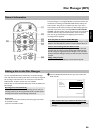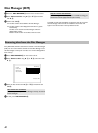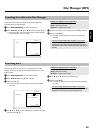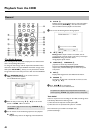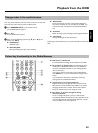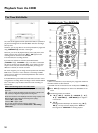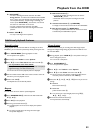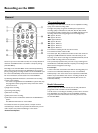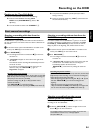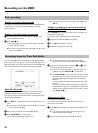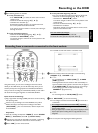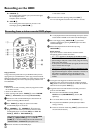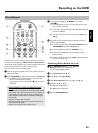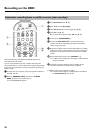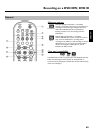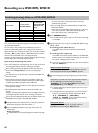54
Flush/erase the Time Shift Buffer
To erase the Time Shift buffer choose from the following:
O Erase the Time Shift Buffer manually ('Flush
Buffer'function( SYSTEM MENU
A button, 'Set
up'menu))
O Turn off the DVD recorder with STANDBY m 2 .
O The preset Time Shift Buffer period expires (the default
setting is 3 hours)
O Switch to camcorder mode using CAM 3 (switch back with
the same function button)
Start manual recordings
Starting a recording with data from the
GUIDE Plus+
®
system
The GUIDE Plus+
®
system provides the DVD recorder with data on
the start and end time of TV shows. These are shown as black bars on
the time bar.
1 In case the time bar of the Time Shift Buffer is not visible on the
screen, press INFO
C on the remote control.
2 Press REC/OTR n
1 .
P The red light around the record button n 0 on the front
will switch on.
P '1 Programm'will appear on the screen on the right end of
the time bar.
This indicates that the recording will automatically end at the
end of the TV show.
If you want to record the next TV show of the same TV
channel as well, press REC/OTR n
1 again. '2
Programmes' will appear.
Recording the previous TV show
If the DVD recorder has been switched on for some time, the Time Shift
Buffer already contains recordings. You can select those recordings (TV
shows) that you want to store on the HDD.
- Select the recording using C
M or D K (indicator must be
between the markers)
- Press REC/OTR n
1 to mark the recording.
You can remove the marker by pressing the RED function button
D .
Starting a recording without data from the
GUIDE Plus+
®
system:
If no data is available from the GUIDE Plus+
®
system, or in case the
recording is made from a satellite receiver connected to the EXT1
TO TV-I/O
N , EXT2 AUX-I/O M socket, the time bar will not
display any data on the beginning, end, and title of the TV show.
1 In case the time bar of the Time Shift Buffer is not visible on the
screen, press INFO
C on the remote control.
2 Press REC/OTR n
1 .
P The red light around the record button n 0 on the front
will switch on.
P '1 Programm +30' will appear on the screen on the right end
of the time bar. This indicates that the recording will
automatically end after 30 minutes. Press
REC/OTR n
1 several times to prolong the switch-off
time.
Recording the previous TV show
If the DVD recorder has been switched on for some time, the Time Shift
Buffer already contains recordings. You can select those recordings (TV
shows) that you want to store on the HDD.
- Select the beginning of the oldest recording with D
K or C M and
hold down REC/OTR n
1 to mark the recording from the
beginning.
- Select the end of the most recent recording using C
M or
D
K and hold down the RED function button D to cut off the end.
You can remove the marker using the RED function button
D .
Starting a recording from the current
position (from here onward)
You can also start a recording immediately, regardless of the
recordings in the Time Shift Buffer.
1 Hold down REC/OTR n
1 until the red light on the record
button n
0 at the front switches on.
The red light indicates a actual running recording. If a TV show was
marked and the end time is over, no red light appears.
Also if the HDD is full.
ENGLISH
Recording on the HDD