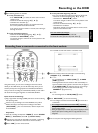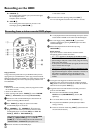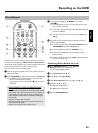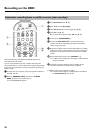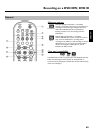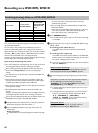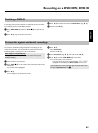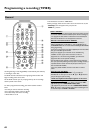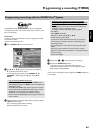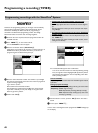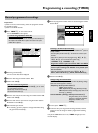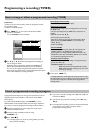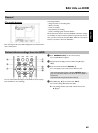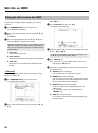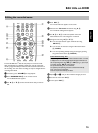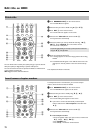64
Programming recordings with the GUIDE Plus+
®
System
The GUIDE Plus+
®
System has made it even easier to programme
recordings. All you have to do is select the show you want to record
from a channel listing.
Preparation:
•) Switch on the TV, and if necessary, select the programme number
for the DVD recorder.
•) Switch on the DVD recorder.
1 Press GUIDE/TV
J on the remote control.
2 Use A I or B O to select the TV station, and D K or
C
M to select the show to record.
You can page through channels using CHANNEL q
P ,
CHANNEL r
S and page through days using N U ,
O
V .
a I do not see all available TV channels
b Please check your correct channel line up in the 'Editor' screen.
Read therefore the section 'The 'Editor' screen in the chapter 'The
GUIDE Plus+
®
system.
b The GUIDE Plus+
®
'Grid' screen contains only those TV channels
that were detected by the GUIDE Plus+
®
system using a 'channel
identification'. TV channels that do not have this 'channel
identification' are not available in the GUIDE Plus+
®
system.
Please use 'Manual TIMER programming' to program TV shows of
such TV channels.
3 Confirm using the red function button
D of the remote control
('Record' on the screen).
The TV-show is programmed for recording.
Read the information on the screen.
a 'Warning, this programme number has not been
allocated, please go to Editor to set it.' appears on the
screen
b The programme number of the TV channel is not available in the
GUIDE Plus+
®
system or allocation is wrong.
To change or check the channel data, proceed as follows:
- Press A
I .
Select 'Editor' with C
M .
- Select the TV channel using B
O or A I .
- Press C
M to go to the right tile.
In case you can receive the selected channel only via an external
receiver, press the red button to select the corresponding source.
- Press the green button.
- Enter the programme number of the TV channel using the number
buttons.
If the source you have selected is an external receiver, enter the
programme number that you would also enter at the external receiver
for this TV channel.
- Confirm with OK
L .
4 Repeat steps
2 to 3 to program all your recordings.
5 End with the GUIDE/TV
J button.
To find out how you can check which shows you have
programmed, read the section on 'How to change or delete a
programmed recording (TIMER)'.
If one or more recordings have been programmed 'TIMER' will light up
on the display.
ENGLISH
Programming a recording (TIMER)