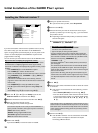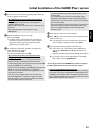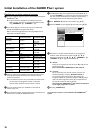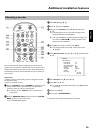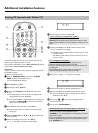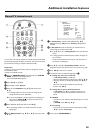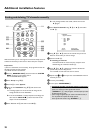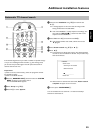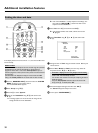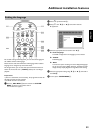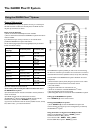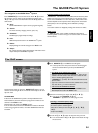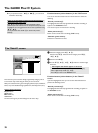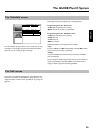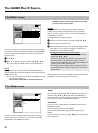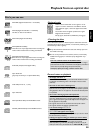31
Setting the time and date
If the display shows an incorrect time or '--:--', the time and date must
be set manually.
SMART CLOCK
'SMART CLOCK' automatically sets the time and date using the information
transmitted by the TV channel. Normally the TV channel stored at
programme number 'P01' is used. In the 'Clock preset' line you can
select the programme number (channel name) whose TV channel transmits
this information.
If the time/date is not displayed correctly you need to choose the 'Off'
setting in the 'Clock preset' line and set the date and time manually.
1 Press the BROWSER HDD
H button and then the SYSTEM
MENU
A button on the remote control.
P The 'SYSTEM MENU' appears.
2 Select 'Set up' using B
O .
3 Press C
M to select 'System'.
4 Select the line 'Installation' using B
O and confirm with
C
M .
P A message appears on the screen that the change of this
setting will flush the 'Time Shift Buffer'.
O If the 'Time Shift Buffer ' contains important recordings, save
them with the REC/OTR n
1 button first. Refer to the
chapter 'The Time Shift Buffer'.
5 Select 'Yes' with D
K and confirm with OK L .
O If the message window was closed, confirm the line with
C
M again.
6 Select 'Time/Date' using B
O or A I and confirm with
C
M .
Installation
Time/Date
Time 20:00
Year 2004
Month 01
Date 01
Clock preset 01
To exit press
SYSTEM MENU
7 Change the time in 'Time' using the number buttons 0..9 on your
remote control.
8 Check 'Year', 'Month' and 'Date' in the same way. Select the
entry field with the B
O or A I button.
a Time/date is displayed incorrectly despite manual setting
b With 'SMART CLOCK', time/date is transferred from the TV channel
saved on 'P01' and automatically corrected.
You can either enter another TV channel for transferring the data or
disable the function.
In the line 'Clock preset' select the relevant TV channel with
D
K or C M . To disable, select 'Off'.
9 Check the displayed settings and confirm with OK
L .
P 'Stored' will appear briefly on the screen.
0 To end, press SYSTEM MENU
A .
Additional installation features