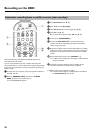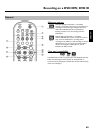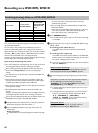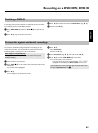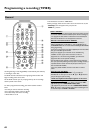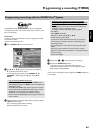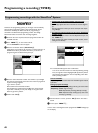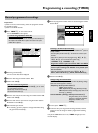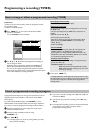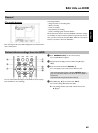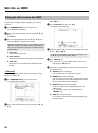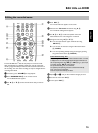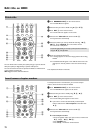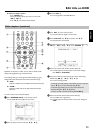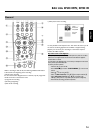67
How to change or delete a programmed recording (TIMER)
Preparation:
•) Switch on the TV, and if necessary, select the programme number
for the DVD recorder.
•) Switch on the DVD recorder.
1 Press TIMER s
7 on the remote control while the DVD
recorder is switched on.
P The 'Schedule' screen will appear.
Frequency VPS/PDC Home
,Singlerecording
Grid Search Schedule Info
/Record Freq. Timing
21-Oct 20:00 21:30 BBC1 Once +0
21-Oct Matrix Once 0
2 Use B O or A I to select the programmed recording you
want to change or delete.
Depending on the programming method (using GUIDE Plus+
®
system, with/without ShowView
®
system), it is not possible to
carry out certain changes using the function buttons. Therefore,
always check the function of the corresponding button (description
in the colour field) before pressing the button.
Delete programmed recording
Press the red action button
D in the left tile.
Changing the TV channel
You can make this change only for recordings that were not set using
the 'Grid' screen.
In the case of recordings using the 'Grid' screen, centre tile is not
available.
- Select the centre tile with C
M .
- Press the yellow function button
F .
- Select the TV channel you want using the number buttons 0..9 .
External sockets (e.g. EXT2 AUX-I/O ) can be selected using
B
O , A I .
- Confirm with OK
L .
Activate VPS/PDC
Keep pressing the yellow function button
F in the right tile until
'VPS/PDC' appears in the 'Timing' line instead of the time.
If you programm a recording using the GUIDE Plus+
®
System, the
VPS/PDC time will be taken automatically. VPS/PDC can be switched
on or off without readjusting the start time.
Setting up repeat recordings
You can choose from the following settings in the right tile using the
green function button
E :
'Frequency' :'Once': Once recordings
'M-F': Repeated daily recordings (Monday to Friday).
'Mon': Repeated weekly recordings (every week on the
same day, e.g. Monday).
3 To end, press TIMER s
7 .
A message appears few minutes before the recording is about to start if
the DVD-recorder is tuned to a different TV channel as programmed. If
you confirm this message the TV channel will be changed and the
recording started.
Cancel a programmed recording in progress
A programmed recording will run as long as the end of the TV show is
reached (end time of the schedule or end time out of the GUIDE
Plus+
®
system)
If you switch off the DVD-Recorder with STANDBY m
2 the
DVD-Recorder will be switched off after the recording is completed.
If you want to cancel the programmed recording proceed as follows:
1 If necessary, switch the TV to the programme number (input
socket) of the DVD recorder.
2 If necessary switch the DVD-recorder on using
STANDBY m
2 .
3 Press STOP h
N .
P A message appears on the screen, asking whether you really
want to end the recording.
O If you want to end the recording, select 'Yes' with D K and
confirm with OK
L .
O If you do not want to end the recording, confirm 'No' using
OK
L .
O The programmed recording can also be canceled as described
in the previous section 'How to change or delete a
programmed recording (Timer)'.
Programming a recording (TIMER)