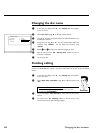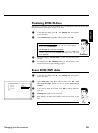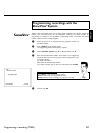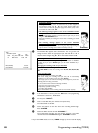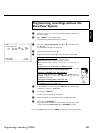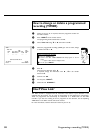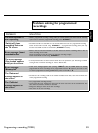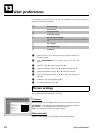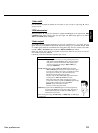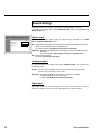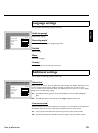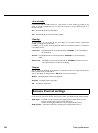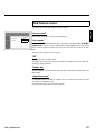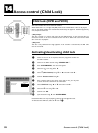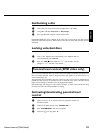92
MUser preferences
In this section you will learn how to set your user preferences on the DVD recorder. The
symbols have the following meanings:
t
Picture setting
v
Sound setting
u
Language setting
w
Additional settings
x
Remote control settings
Control the DVD recorder using the remote control of your Philips TV
set
s
Disc settings
z
Recording settings
y
Installation
1 Switch on the TV set. If required, select the programme number for
the DVD recorder.
2 Press SYSTEM-MENU on the remote control. The menu bar
appears.
3 Select '
A
' using D or C and confirm with B .
4 Select the appropriate function with B or A and confirm with C .
5 Select the appropriate line using B or A and confirm with C .
6 Select the appropriate function using B or A or the setting with
D or C .
7 Confirm the new setting by pressing OK .
8 To close the menu item, press D .
Picture settings
You can choose the following features in this menu:
Picture
TVshape 16:9
Blacklevelshift Off
Videoshift ï
RGBattenuation ï
Videooutput RGB+CVBS
'TV shape'
The picture signal from your DVD Recorder can be set to match your TV screen.
'4:3 letterbox': for a 'wide-screen' picture with black bars at the top and bottom
'4:3 panscan': for a full-height picture with the sides trimmed.
'16:9' : for a wide-screen TV set (screen edge ratio 16:9)
'Black level shift'
Adapts the colour dynamics for NTSC playback when switched to 'On'
User preferences