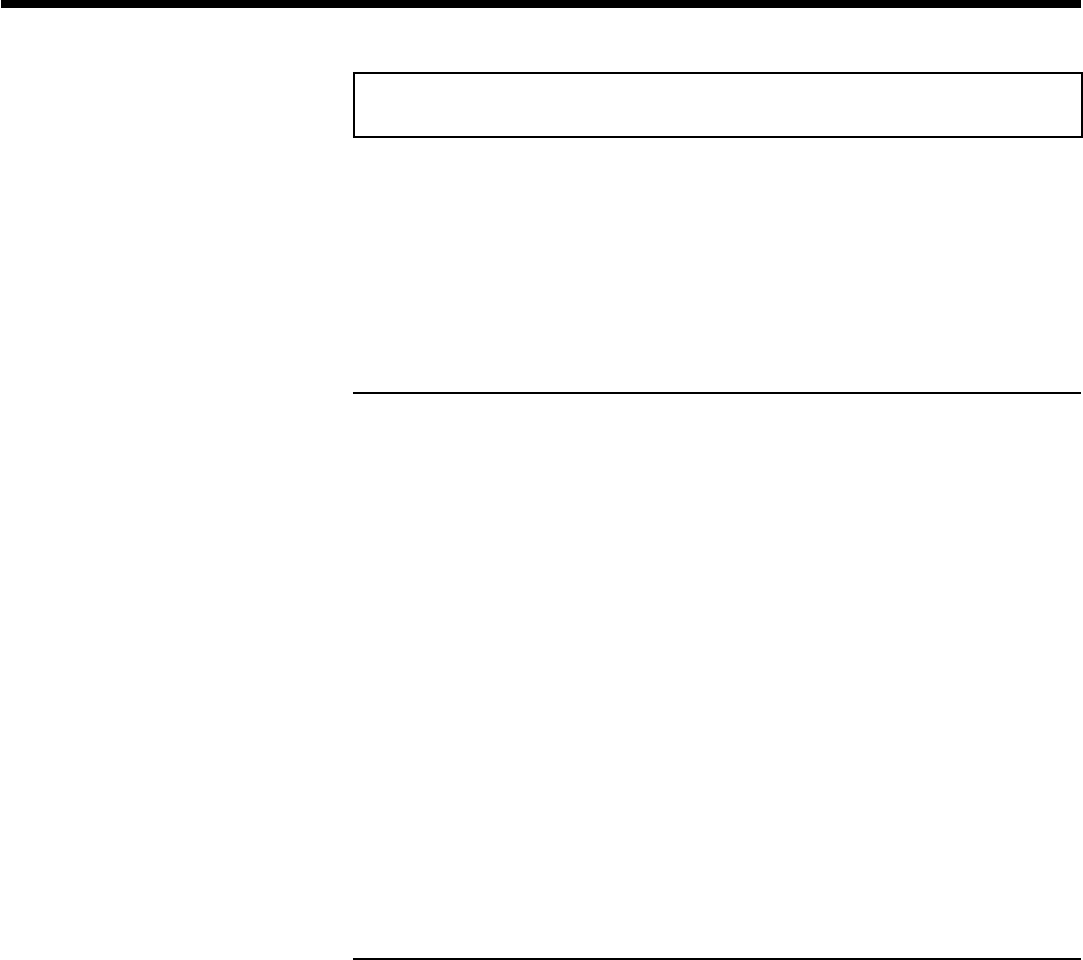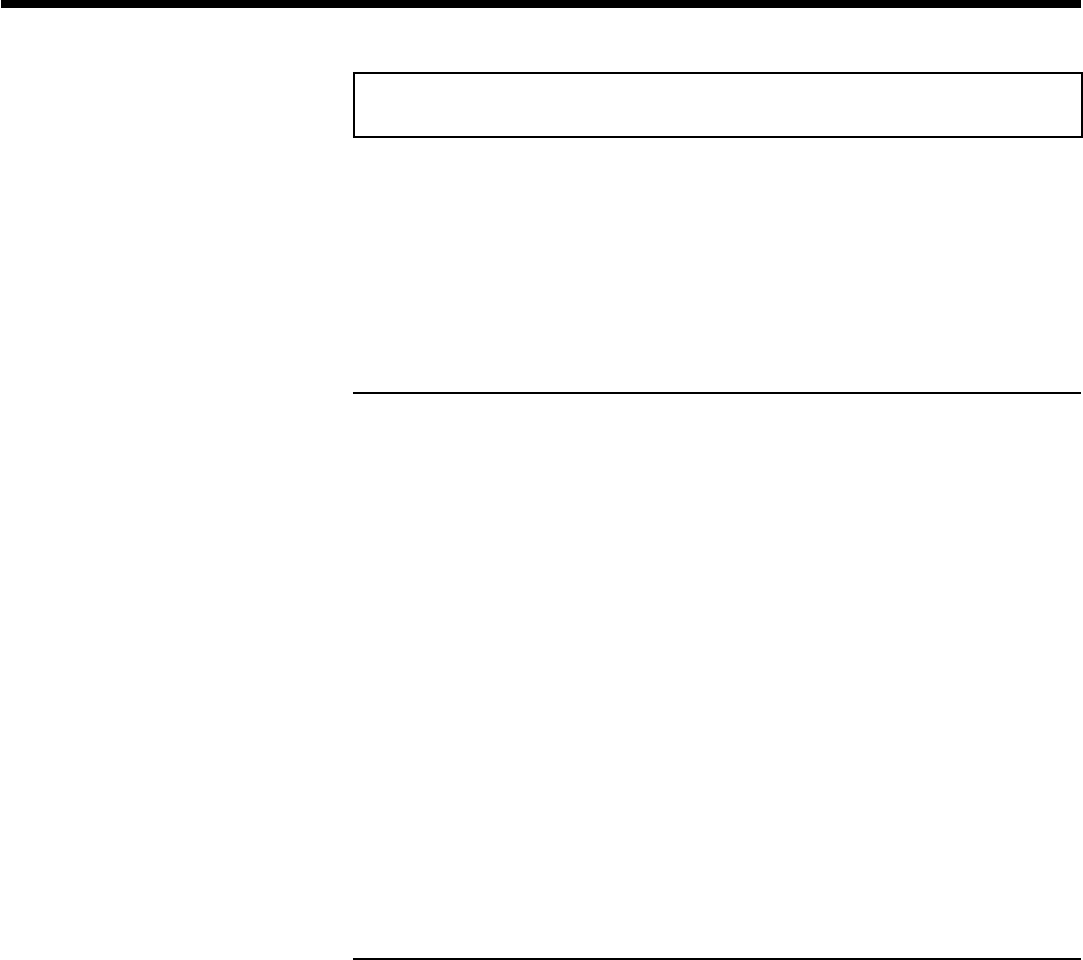
60
Making a 'DVD compatible' slide show
Using this function, you can record the pictures in such a way, that you can view the slide show
from a roll or an album on a DVD player.
The slide show will be stored on the DVD+RW/+R as a video title. If you want to store the
photos in the JPEG format in addition to the video title, you must prepare the DVD+RW so
that you can store both pictures and videos. See section 'Preparing a DVD+RW/+R'.
On a DVD+R you can only store either photos or videos. A combination of JPEG photos and
video is not possible.
Making a slide show from an album
1 Select the disc (top symbol) in the 'Media menu' and confirm with
C .
2 Add pictures to the album as described in chapter 'Adding pictures to
the album'.
3 You can change the order of the pictures, erase unwanted pictures,
enter a new name for an album, or change the cover picture of the
album, until the album corresponds to your personal preferences.
4 Select 'Make video title' in the menu 'Album Settings' using B ,
A .
5 Confirm with OK .'SAVING' will appear in the display and the screen
will show the time left until completion.
The new album will be stored on the DVD+RW/+R as a video title
(movie). It will appear in the index picture screen as a separate title.
This video title will be recorded automatically after the last recording.
No existing titles will be overwritten.
Ensure that there is enough space on the disc.
6 To end, press DISC-MENU .
Making a slide show from a roll
Each roll will be stored as one video title on the DVD+RW/+R.
If you want to make a video title from different rolls, you have to create an album first. Then
you can store the album as a video title on the DVD+RW/+R.
1 In the 'Media menu' screen select the memory card (symbol in the
middle) and confirm with C .
2 Select the line 'Rolls' and confirm with C .
3 Select with B , A , the roll from which you want to make a video
title.
4 Press C the 'Roll Settings' menu will appear.
The 'Digital Photo Manager'